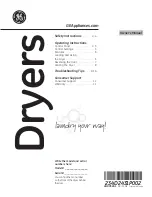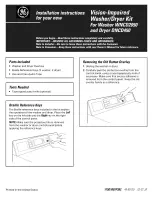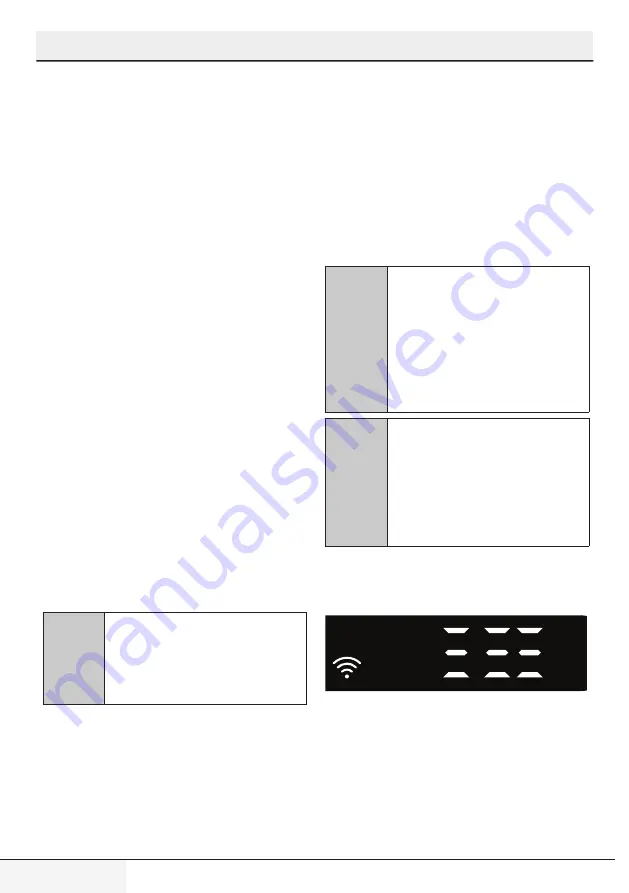
34
DISHWASHER / USER INSTRUCTIONS
/52 EN
HomeWhiz Function
8. Once your dishwasher is connected
to the selected network, you need to
connect to the same network on your
smart device. If your smart device does
not get connected automatically, go to
its settings and connect it to the network
to which your dishwasher is connected.
9. Return to the HomeWhiz application
and give a name to your dishwasher.
This is the last step. You can see your
product on the “Products” page.
10. Once the setup of the dishwasher
has been performed successfully, the
product will show the main screen
automatically and return to the use
mode.
11. If the setup has failed, or if it could not
be completed within 5 minutes in the
setup mode, the Wireless icon will go
off and the product will switch to the off
mode. To perform setup again, please
repeat the steps starting from step 1.
Using the dishwasher on more than
one device
You can use your dishwasher on more than
one smart device. Install the HomeWhiz
application on the other smart device to use
this feature. You need to log in with your
account upon launching the application.
C
If the account you have logged
on is the one to which you have
added appliance(s) before, you
can start using your dishwasher
directly after logging in.
Follow the steps below to use an
already setup dishwasher through a
new account.
1. Create a new account and use this
account to log into the HomeWhiz
application. Make sure that your smart
device and dishwasher are connected to
the same network.
2. Tap “Add/Remove Appliance” on
the Products page. You can see the
appliance and the user it belongs to
under “Other Appliances” tab.
3. Tap (+) next to the dishwasher you want
to add and give a name to the appliance.
4. Your request to add the appliance will
be sent to its owner via e-mail. You can
start to use the appliance jointly once the
owner confirms your request.
C
Your smart device and
dishwasher do not need to be
connected to the same network
once the setup processes are
complete. You can use your
appliance as long as your
smart device is connected to the
internet.
C
You can tap "Add/Remove
Appliance" under the
"Appliances" section to see the
appliances paired with your
account. You can perform the
user pairing processes of these
appliances from this page.
HomeWhiz on/off
Press the remotestart key to enable the
function.
Product indicator when the function is
enabled.
If you press the remote start key while the
function is enabled, the Home Whiz function
will be disabled, and the product indicator
will return to the delay time/programme time
display. In the off position, the HomeWhiz key
LED will go off.