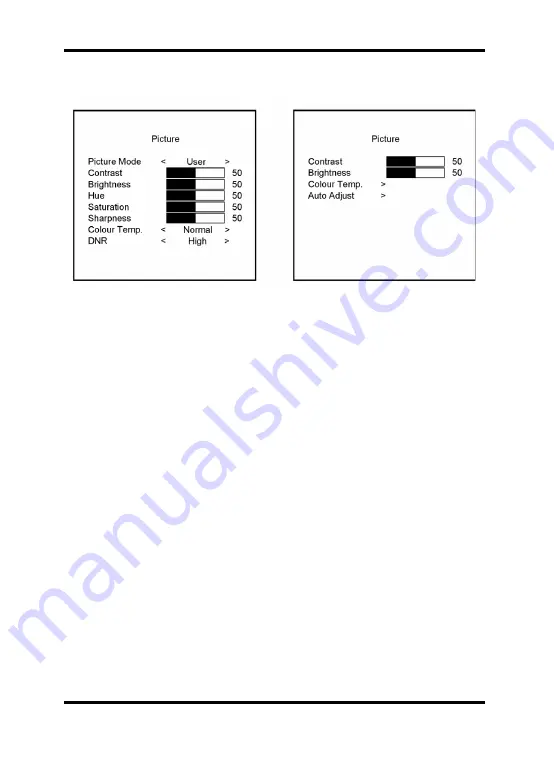
7.1. Picture Menu
AV1 / AV2 Mode VGA / HDMI Mode
Picture Mode:
Press - or + to select the picture mode ("User, Standard, Movie, Vivid").
Contrast:
This is used to set the brightness of the screen. Press - or + to adjust the parameter.
Brightness:
This is used to adjust the image contrast. Press - or + to adjust the parameter.
Hue:
This is used to adjust the image hue. Press – or + to adjust the parameter.
Saturation:
This is used to adjust the image saturation. Press – or + to adjust the parameter.
Sharpness:
Adjust the sharpness. It makes the image become soft. Press – or + to adjust the
parameter.
Colour Temp.:
In AV1 or AV2 mode, press – or + to adjust the colour tones (“Cool, Warm, Normal").
In VGA and HDMI mode, a sub-menu will appear when you press - or + to select
<Colour Temp.>. In this sub-menu it is possible to adjust the colour tones (“Cool, Warm,
Standard, SRGB, User"). When you select <User>, it is possible to set user defined
Red/Green/Blue values (R/G/B).
DNR:
Press – or + to adjust the noise reduction (“High, Low, Off, Mid“).
Auto Adjust:
In VGA mode it is possible to select this item to perform an automatic adjustment of the
image.
5
English
Summary of Contents for GML-1730M
Page 2: ......














