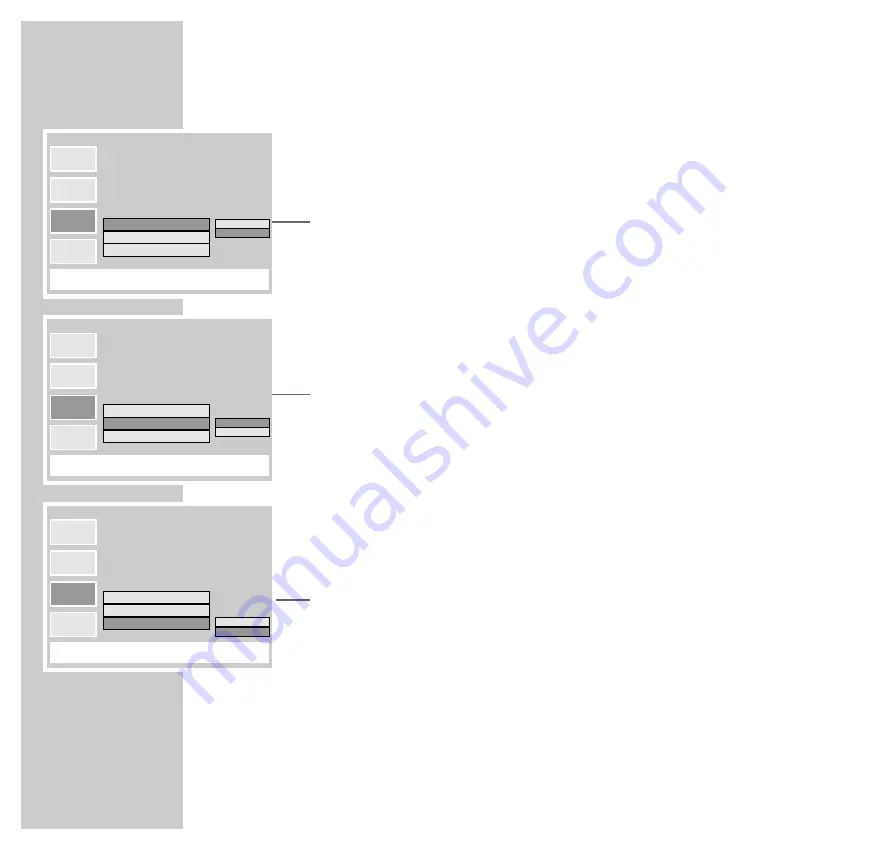
40
SETTINGS
____________________________________________________________________________________
Selecting audio types for the digital output
1
Select the »
Dolby Digital
« line with »
A
« or »
S
« and press »
s
«
to activate;
2
Select the desired format with »
A
« or »
S
«.
3
Quit the menu with the »
SET UP
« button.
Selecting the audio format for the digital output
1
Select the »
MPEG
« line with »
A
« or »
S
« and press »
s
« to activate;
2
Switch the desired format on/off with »
A
« or »
S
«.
3
Quit the menu with the »
SET UP
« button.
Switching the DTS audio signal for the digital output
on/off
1
Select the »
DTS
« line with »
A
« or »
S
« and press »
s
« to activate;
2
Switch the DTS audio signal on/off with »
A
« or »
S
«.
3
Quit the menu with the »
SET UP
« button.
e
wq
r
: BACK
OK
e
: SELECT
SET UP : QUIT
D
D
>
>
O
U
Dolby Digital:
2ch
5.1 ch
2 ch
MPEG:
PCM
DTS:
OFF
e
e
e
e
e
wq
r
: BACK
OK
e
: SELECT
SET UP : QUIT
D
D
>
>
O
U
Dolby Digital:
2 ch
MPEG
PCM
MPEG:
MPEG
DTS:
ON
e
e
e
e
e
wq
r
: BACK
OK
e
: SELECT
SET UP : QUIT
D
D
>
>
O
U
Dolby Digital:
2 ch
ON
OFF
MPEG:
MPEG
DTS:
OFF
e
e
e
e



















