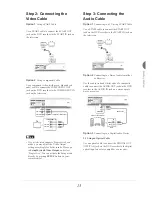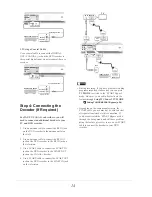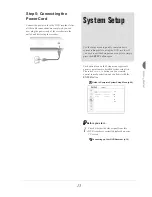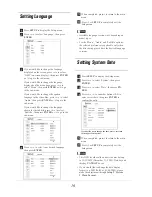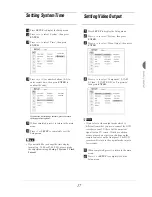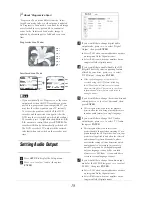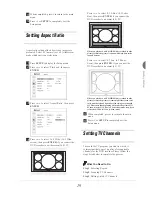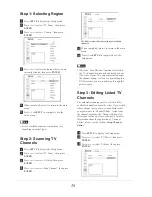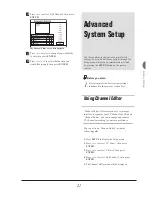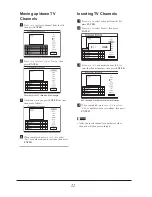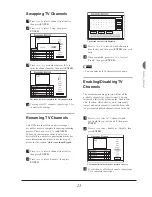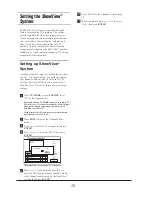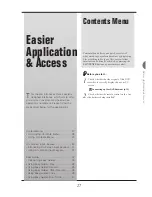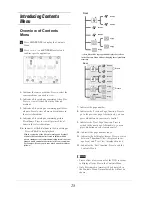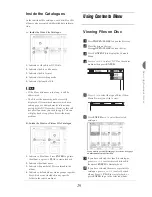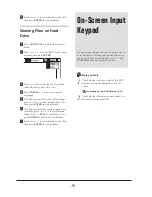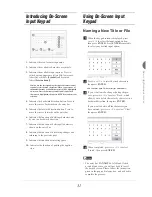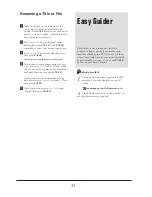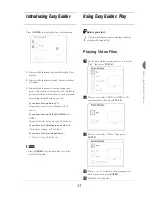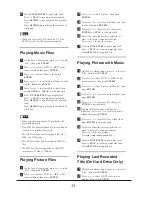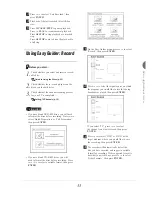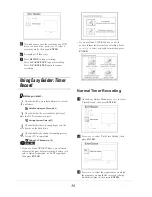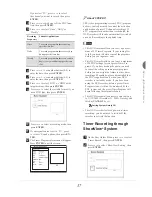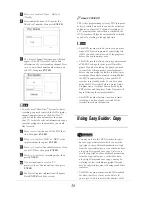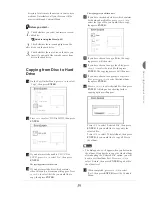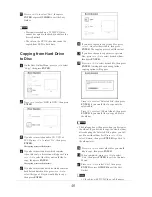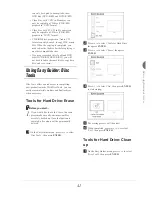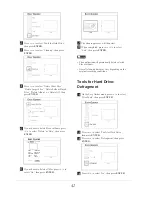27
Easier Application
& Access
Contents Menu
Contents Menu offers you a quick overview of
what stored in your selected medium by displaying
fi
les according to
fi
le types. This easy-to-follow
interface can be directly activated by pressing the
CONTENTS
button on your remote control.
Before you start...
1.
Check whether the video signal of this DVD
recorder is correctly displayed on your TV
screen.
Connecting up Your DVD Recorder (p.12)
2.
Check whether the remote control works. Are
the batteries being installed?
Easier
Application
& Access
T
his chapter introduces three specially-
designed interfaces, which aim to offer
you a more convenient and hassle-free
operation environment. Please follow the
steps listed below for the applications.
Contents Menu......................................27
• Introducing Contents Menu.................28
• Using Contents Menu........................29
On-Screen Input Keypad......................30
• Introducing On-Screen Input Keypad.....31
• Using On-Screen Input Keypad............31
Easy Guider..........................................32
• Introducing Easy Guider......................33
• Using Easy Guider: Play.......................33
• Using Easy Guider: Record...................35
• Using Easy Guider: Timer Record..........36
• Using Easy Guider: Copy......................39
• Using Easy Guider: Disc Tools..............41
Summary of Contents for GDR 5530 HDD
Page 1: ...DVD RECORDER GDR 5530 HDD ENGLISH...
Page 100: ...97 Quick Reference...