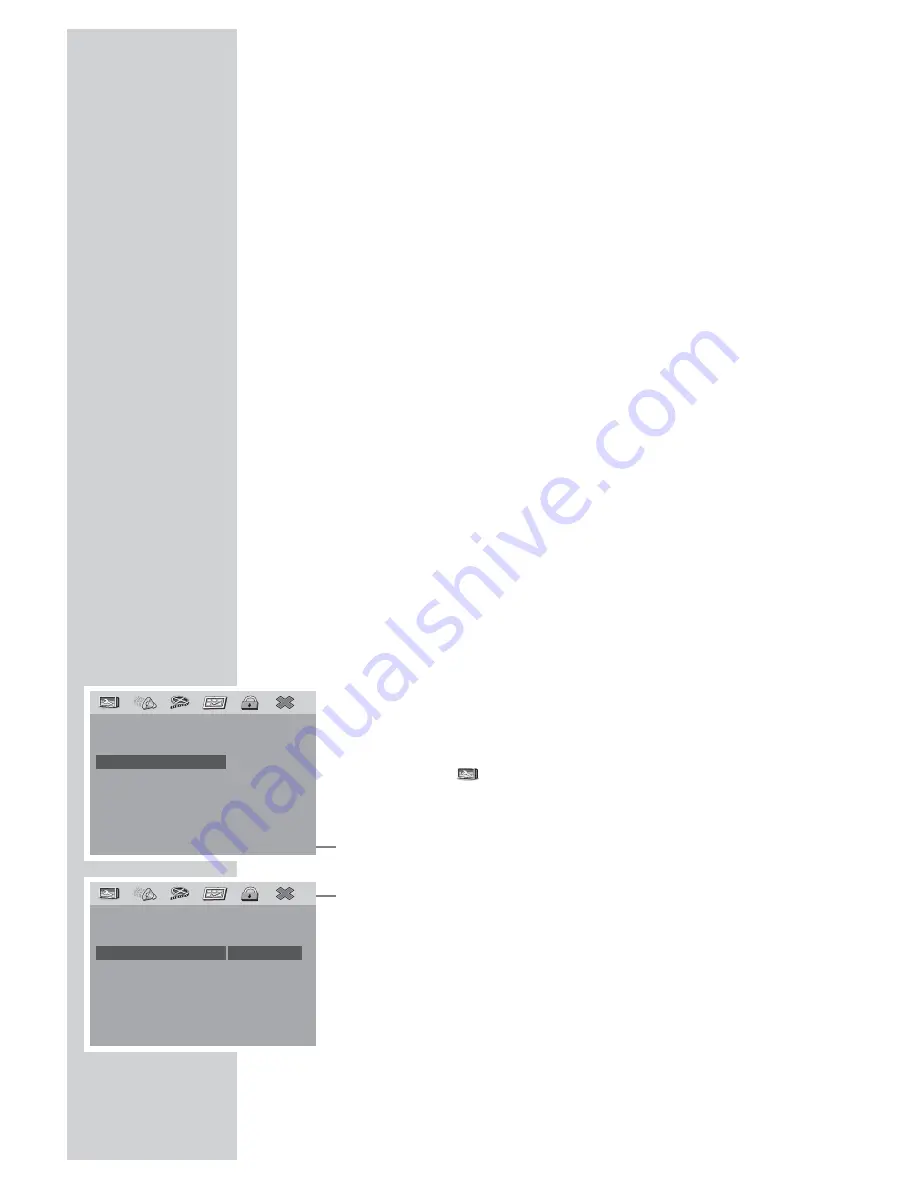
Selecting the picture format
This setting depends on your television, the TV format selected (see
setting on page 17) and on the picture information on the DVD.
DVD provides 4:3, TV format is 4:3
No settings are necessary.
DVD provides 16:9, TV format is 16:9
No settings are necessary.
DVD provides 16:9, TV format is 4:3
»Full screen«,
information might be lost at the left and right sides of the screen;
»Original«,
the whole picture content is displayed, it is horizontally com-
pressed.
»Autofit«,
the whole picture content is displayed, with black bars at the top
and bottom edges of the screen.
DVD provides 4:3, TV format is 16:9
»Full screen«,
the middle of the picture content is displayed, information at the
top and bottom edges of the screen is lost.
»Original«,
the whole picture content is displayed, it is horizontally stretched.
»Autofit«,
the whole picture content is displayed, with black bars at the left
and right sides of the screen.
Settings
1
Press »
i
« to open the main menu.
2
Select the »
« menu item (Other settings) by pressing »
4
«
or »
3
« and activate with »
OK
«.
3
Select the »Picture format« by pressing »
P+
« or »
P–
« and ac-
tivate by pressing
OK
«.
4
Select the picture format by pressing »
P+
« or »
P–
« and acti-
vate by pressing »
OK
«.
5
Press »
i
« to close the menu.
INITIAL SETUP
______________________________________
18
– –
Other settings – –
TV Format
16:9
Picture format
Ori.
Camera angle
On
OSD language
EN
Screen saver
On
Play position
Off
Auto Play
Off
1
– –
Other settings – –
TV Format
16:9
Picture format
Ori.
Camera angle
On
OSD language
EN
Screen saver
On
Play position
Off
Auto Play
Off
Original
Autofit
1
Full screen
Summary of Contents for GDP 7700
Page 1: ...DVD PLAYER GDP 7700 ...
















































