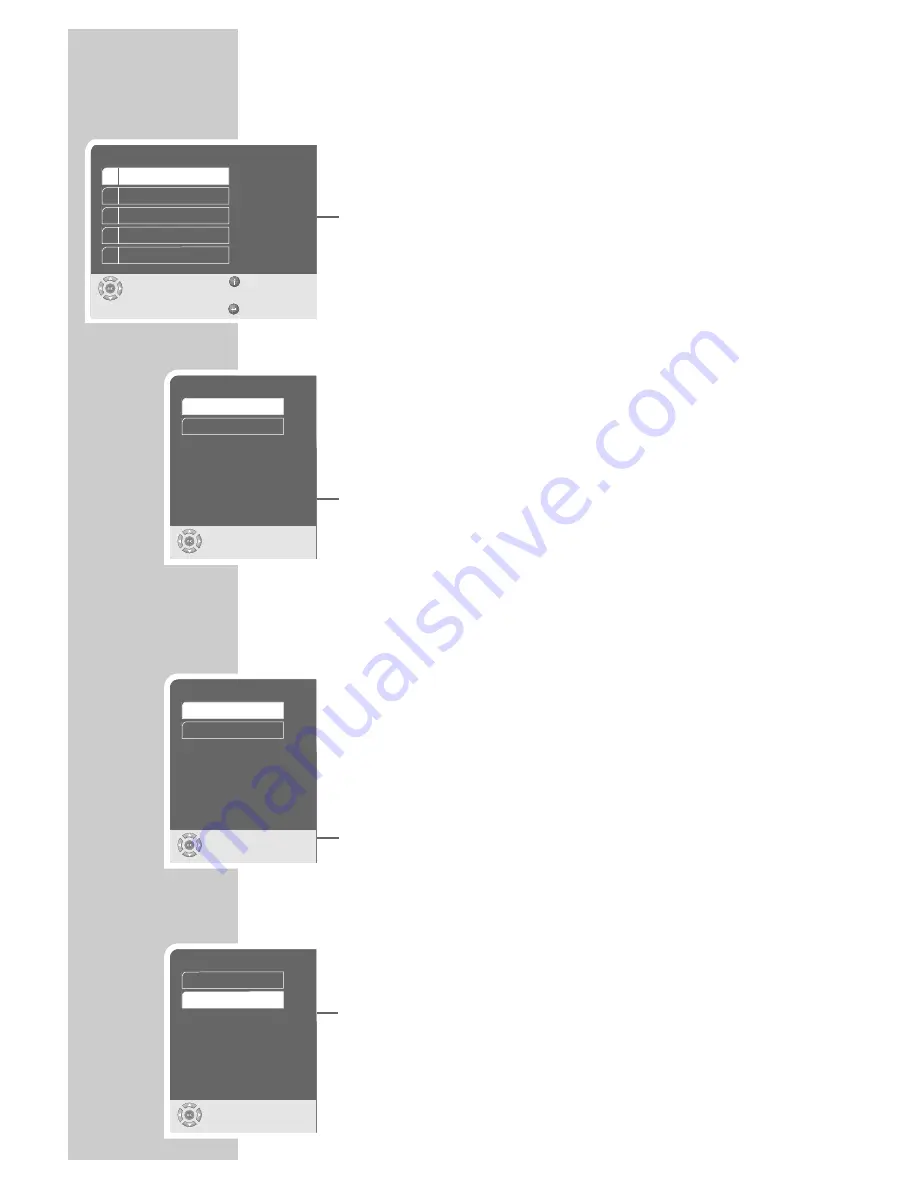
48
Selecting the sound menu
1
Press »
i
« to open the main menu.
2
Select »Sound« with »
S
« or »
A
« and activate with »
OK
«
– The »Sound« menu appears.
Note:
For further operation, see the following sections, each one star-
ting from Step
1
.
Selecting the sound mode (downmix mode)
This enables you to select stereo (two-channel sound) or surround
sound.
1
Select the » Downmix mode« line by pressing »
S
« or »
A
«
and press »
OK
« to confirm.
2
Select the mode (» Stereo« or » Surround Sound«) by pressing
»
S
« or »
A
« and press »
OK
« to confirm.
Setting the sampling rate
This setting is used to adjust the sampling rate of the digital output.
The sampling rate indicates how many samples can be read in per
time interval.
– Use »96 kHz« for DVDs with a 96 kHz audio signal for optimum
analogue audio output at the »
AUDIO OUT L R
« sockets.
– Use »48 kHz« for DVDs with a 48 kHz audio signal. The signal is
emitted at the »
AUDIO OUT L R
« and »
DIGITAL AUDIO
OUT
« sockets.
1
Select the » PCM output« line by pressing »
S
« or »
A
« and
press »
OK
« to confirm.
2
Select the required value (»48 kHz« or »96 kHz«) by pressing
»
S
« or »
A
« and press »
OK
« to confirm.
Selecting Pro Logic sound mode
1
Select the » Pro Logic« line by pressing »
S
« or »
A
« and
press »
OK
« to confirm.
2
Activate the function by pressing »
S
« or »
A
« (»On«) and
press »
OK
« to confirm.
AUDIO SETTINGS
________________________________
Downmix mode
Select
and choose
Stereo
Surround
Clock rate
Select
and choose
96 kHz
48 kHz
Pro Logic
Select
and choose
Off
On
Sound
Select
Exit
and choose
Back
1 Downmix mode
2 Clock rate
3 Pro Logic
4 Dynamic RC
Surround
48 kHz
Off
On
Original
5 SPDIF output









































