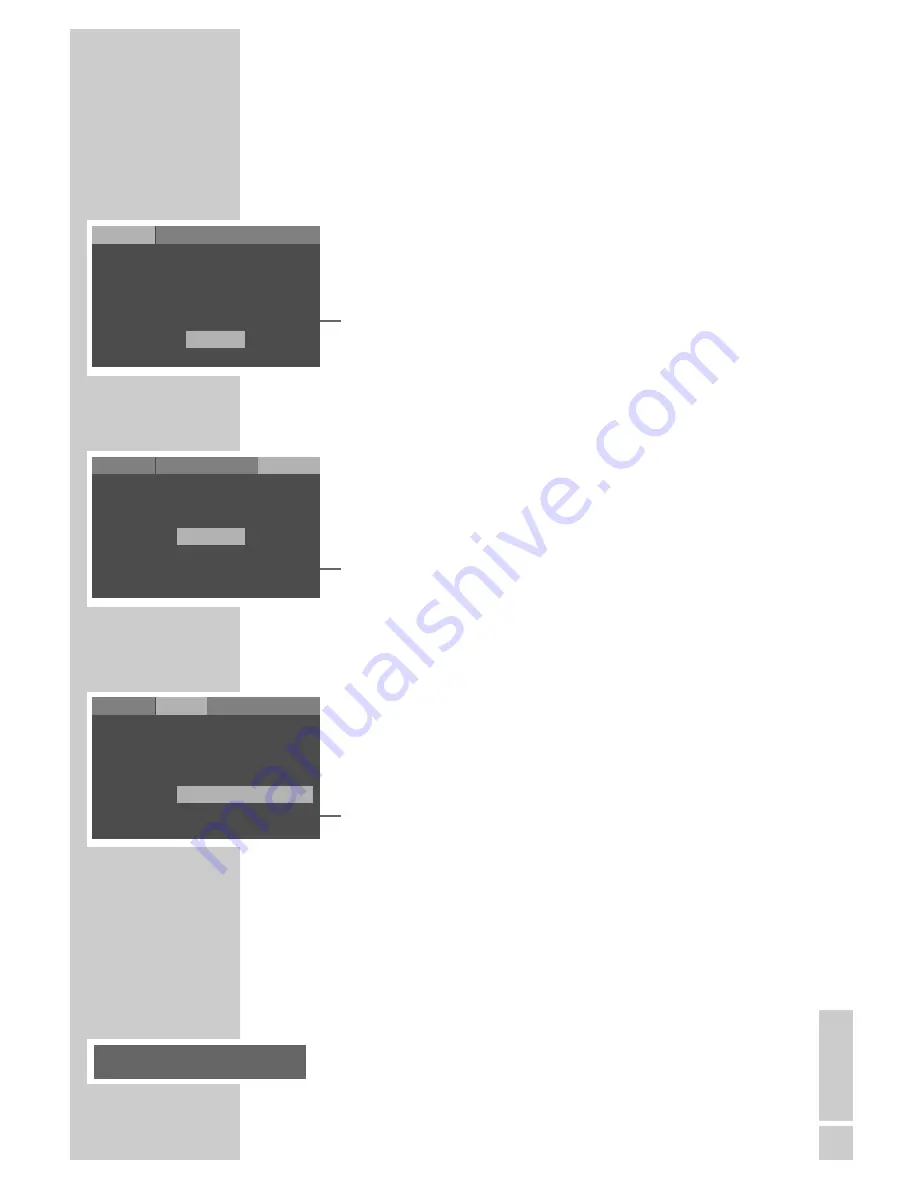
ENGLISH
35
Switching function displays on and off
The various displays which inform you about the current operating
mode of the DVD player on the screen have been preset to on. You
can switch them on and off as required.
1
Call up the main menu using »
i
«.
2
Activate the »Installation« menu item with »
OK
«.
3
Select »Display function« with »
S
« or »
A
«.
4
Use »
S
« or »
A
« to set to »On« or »Off« and confirm with
»
OK
«.
5
Press »
i
« to conclude the setting.
Resetting the DVD player to its original condition
All custom settings are restored to the original status.
1
Call up the main menu using »
i
«.
2
Select the »Child lock« menu item with »
a
« or »
s
« and acti-
vate with »
OK
«.
3
Select »Factory defaults« with »
S
« or »
A
«.
4
Restore the original settings of the DVD player using »
OK
«.
Selecting the viewing time for a JPEG picture
1
Press »
i
« in stop mode to open the main menu.
2
Select »Picture« with »
a
« or »
s
« and press »
OK
« to
confirm.
3
Select »JPEG interval« with »
S
« or »
A
« and press »
OK
« to
confirm.
4
Press »
S
« or »
A
« to select the viewing time (5 Seconds,
10 Seconds or 15 Seconds) and press »
OK
« to confirm.
5
Press »
i
« to finish the setting.
Calling up software information
This function enables you to check the current software status of the
DVD player.
1
Switch on the DVD player using »
ON/OFF
« on the device.
2
Open the disc compartment by pressing »
ə
«.
3
Display the software information by pressing »
OK
«.
PERSONAL SETTINGS
_________________________
Installation
Picture
Sound
Child lock
Player language
Subtitle
Menu language
English
Deutsch
Deutsch
Deutsch
On
On
Display function
Off
Audio language
Installation
Picture
Sound
Child lock
Code
Access level
Factory defaults
- - - -
7
Reset
D
D
Installation
Picture
Sound
Child lock
TV format
TV standard
Video output
JPEG Intervall
4:3 LB
PAL
RGB
5 Seconds
5 Seconds
10 Seconds
15 Seconds
GDP 1550 15/04/05 V:1.00




















