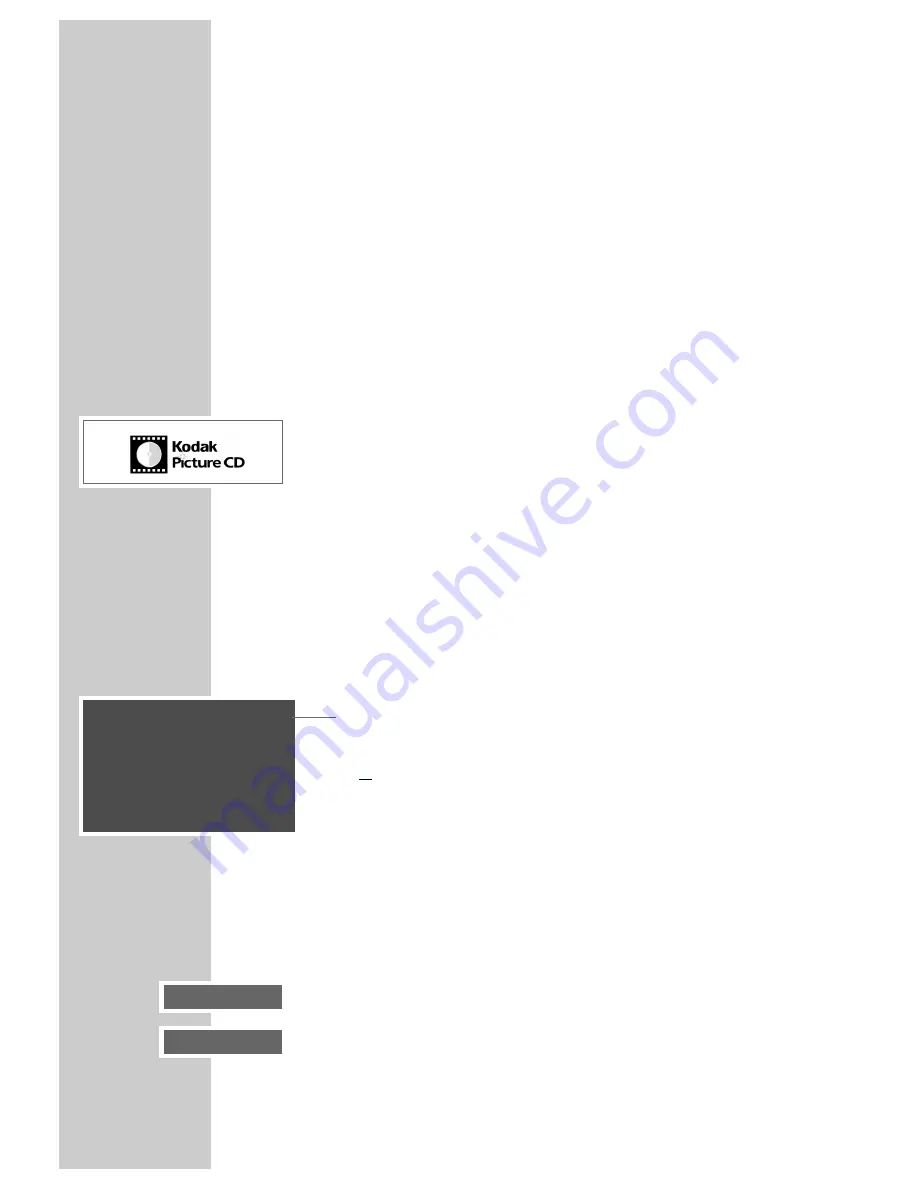
28
PICTURE CD PLAYBACK
_______________________________________
JPEG CD features
JPEG stands for Joint Picture Experts Group. This process was designed to com-
press picture files.
JPEG files can be burned onto a CD along with other file types. Such CDs are
known as file CDs or mixed mode CDs. For example, the CD could contain MP3
files (audio) and JPEG files (for example to display album covers).
The files on a JPEG CD can be organised in directories. This structure is similar
to that of an MP3 CD.
JPEG CDs only contain data in the compressed JPEG format. This is mostly data
from digital cameras or from picture processing programs. The data (pictures)
can be displayed individually or in sequence in a slide show.
Features of the KODAK picture CD
This method was developed for archiving analogue photographs.
After they are developed, small photographs are scanned with a resolution of
1536 x 1024 pixels and burnt onto a CD in JPEG format.
A KODAK picture CD can contain up to 40 pictures. In addition to the picture
files, a KODAK picture CD can also contain imaging software which enables the
user to play the CD on a PC, edit the pictures or view a slide show.
Displaying JPEG pictures
1
After the disc compartment closes and the JPEG picture CD is scanned, the
slide show starts automatically.
Call up the file browser or inset picture overview
1
During playback call up the file browser (table of contents for the JPEG CD)
using »
STOP
7
«;
or
call up the inset picture overview during playback using »
MENU
«.
2
Switch to the next or previous page of the inset picture overview using
»
s6
« or »
5a
«.
3
Select the desired picture with »
A
«, »
S
« »
a
« or »
s
« and confirm with
»
ENTER
«.
– The JPEG picture appears as a still image on the screen, and after a short
while the next picture appears.
Note:
To view the picture for longer, press »
PAUSE
!
«. Press »
PLAY
8
«
continue the slide show.
Play
Ł
Pause
II
CD-R
4/88
Birds
1
H
029155
6
H
031507
2
H
031426
7
H
031512
3
H
031490
8
H
031516
4
H
031496
9
H
031529
5
H
031498
10
H
031530













































