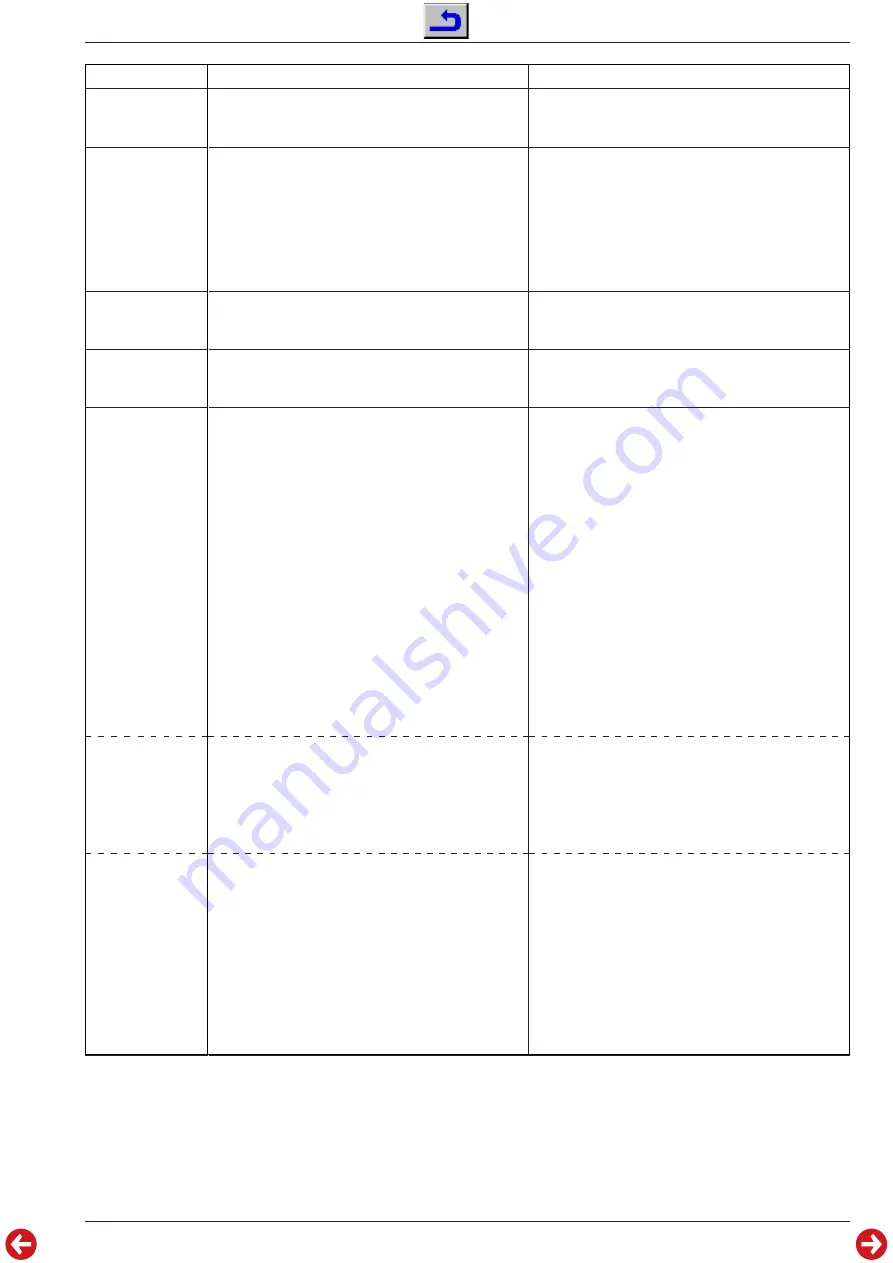
DIGI 100
Abgleich / Alignment
GRUNDIG Service
2 - 5
Alignment
Preparations
Alignment procedure
7.
Picture
sharpness
8.
White level
9.
Picture tube
type
10. PIP position
11. Screen
geometry
Screen
geometry
VGA
Screen
geometry
TeleWeb
Call up the "Picture sharpness P. 1…199" menu via
"EASY DIALOG" –> "Installation" –> "Special functions"
(to page 2).
Feed in a grey scale test pattern with burst.
White balance:
Central position.
Contrast:
Maximum.
Colour contrast:
Mean value.
Screen brighness:
Mean value.
Call up the "White level alignment" menu via "EASY
DIALOG" –> "Installation" (to page 2) –> "Dealer service
menu" –> "8500" –> "Picture settings".
Call up the "Picture tube type" menu via "EASY
DIALOG" –> "Installation" (to page 2 / option) –> "Dealer
service menu" –> "8500" –> "Special functions".
Feed in a transmitter picture.
Press and hold down the "PIP" button while switching on
with the mains switch.
Call up the "Screen geometry" menu via "EASY DIALOG" –>
"Installation" (to page 2) –> "Dealer service menu" –>
"8500".
Feed in a geometry test pattern.
Attention: The "Horiz. Pos." alignment influences the
horizontal phase. Prior to carrying out this adjustment, set
the picture width to minimum and correct the lock-in position
if necessary using the "H-Shift" plug.
Reset: The "Reset" field contains:
- either the optimum picture geometry data set at the
factory,
- or an average data record from the ROM if the set has
been started with the emergency data record.
After an incorrect alignment you may reload this basic data
at any time:
Call up the "Reset" menu via "EASY DIALOG" –>
"Installation" (to page 2) –> "Dealer service menu" –>
"8500" –> "Screen geometry".
Switch the set to channel position "AV5" and feed in a
geometry test pattern via the VGA socket.
Call up the "Reset" menu via "EASY DIALOG" –>
"Installation" (to page 2) –> "Dealer service menu" –>
"8500" –> "Screen geometry".
Call up the "TeleWeb" menu via "EASY DIALOG" –>
"Installation" –> "TeleWeb" –> "TeleWeb".
Select "On".
Call up the "Installation – Dealer service menu" menu via
"EASY DIALOG" –> "Installation" (to page 2) –> "Dealer
service menu" –> "8500",
and exit the menu by pressing the
„
Ǻ
“ button.
Call up the "Screen geometry" menu via "EASY DIALOG"
–> "Info" –> "TeleWeb" –> picture format
button
"
i
".
Ending the geometry alignment:
Use the „
Ǻ
“ button to call up the „TeleWeb functions“ menu,
and exit the menu via the „Exit“ menu item.
Adjust picture for best sharpness ("manual" or "0…3").
The channel positions 1…199 are adjusted at the same
time.
Adjust the values for red, green and blue so that the
picture becomes achromatic.
Set the picture type (T=Toshiba, P=Philips, V=Videocolor).
(This effects the peak beam current).
Adjust the vertical and horizontal PIP position so that the
small picture is not confined by the picture borders.
With the help of the user guide adjust the geometry values
first for the vertical deflection and then for the horizontal
deflection.
Only when this is done position the picture contents into the
centre of the screen. Re-adjust the picture width according
to the test pattern.
Saving:
The set value is saved by pressing the "yellow" button.
The picture geometry adjusts itself to the last saved value
when switching the TV set on again.
Check the geometry via the menu guide and correct it if
necessary.
Saving:
The set value is saved by pressing the "yellow" button.
The picture geometry adjusts itself to the last saved value
when switching the TV set on again.
Following the Geometry menu guide and referring to the
displayed geometry test pattern, check the picture geometry
and align it if necessary.
Saving:
The set value is saved by pressing the "yellow" button.
The picture geometry adjusts itself to the last saved value
when switching the TV set on again.






























