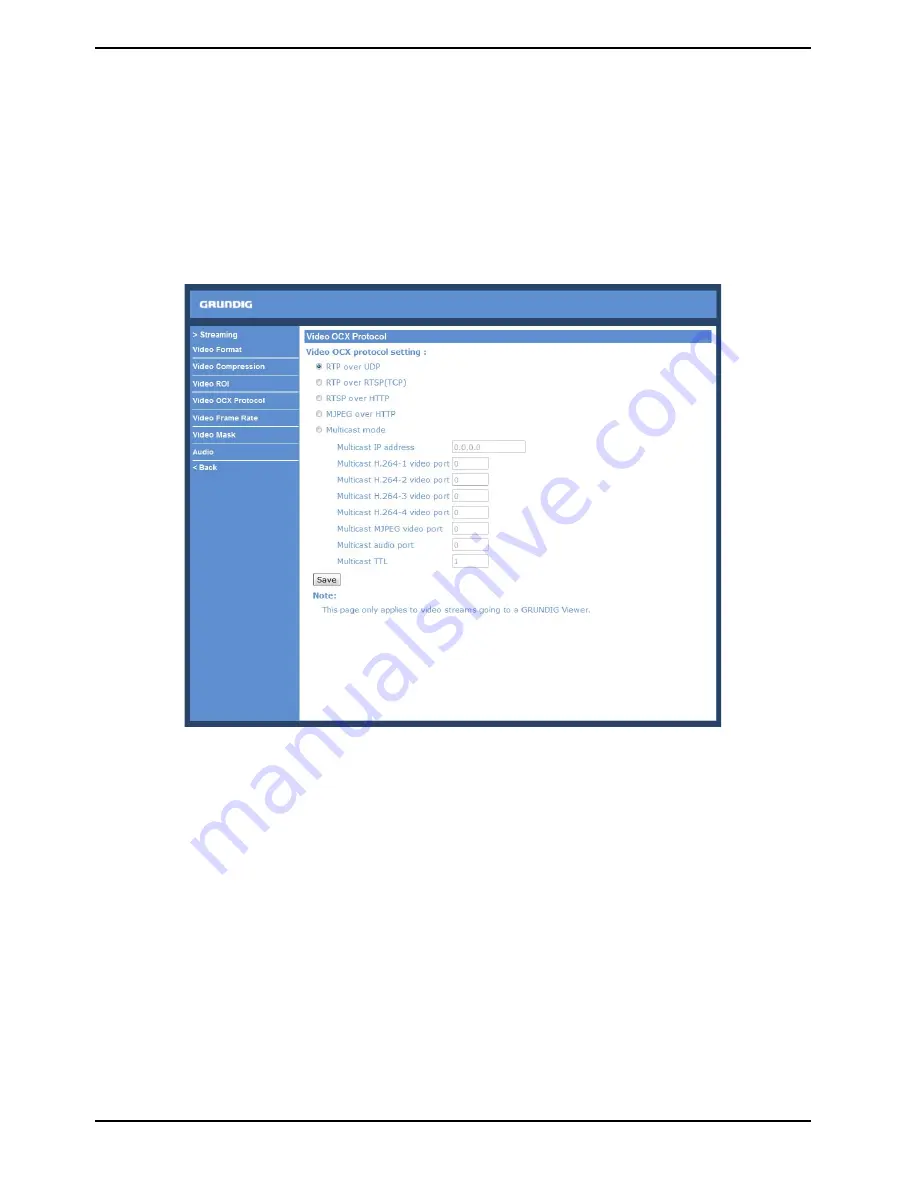
- Enable the MJPEG ROI Setting:
When you check the box, the MJPEG ROI Window will be displayed. To change the size of the MJPEG ROI Window,
move the mouse cursor to the edge of the frame and draw it outward / inward. Moving the mouse to the center of
the frame can shift the frame to the intended location.
NOTE: The MJPEG ROI setting is only available when H.264 + H.264 + H.264 + MJPEG or H.264 + H.264 + MJPEG is
selected under <Video Resolution> in Video Format Setting.
10.4. Video OCX Protocol
In the Video OCX protocol setting page, users can select RTP over UDP, RTP over TCP, RTSP over HTTP or MJPEG
over HTTP, for streaming media over the network. In the case of multicast networking, users can select the
Multicast mode. The Video OCX Protocol page is as follows:
Video OCX protocol setting options include:
- RTP over UDP / RTP over RTSP (TCP) / RTSP over HTTP / MJPEG over HTTP
(Select a mode according to your data delivery requirements.)
- Multicast Mode:
Enter all required data, including multicast H.264/MJPEG video address, H.264 video port, MJPEG video port,
audio address, audio port and TTL into each blank.
Click on “Save” to confirm the setting.
74
English
Summary of Contents for GCI-K1577TH
Page 2: ......






























