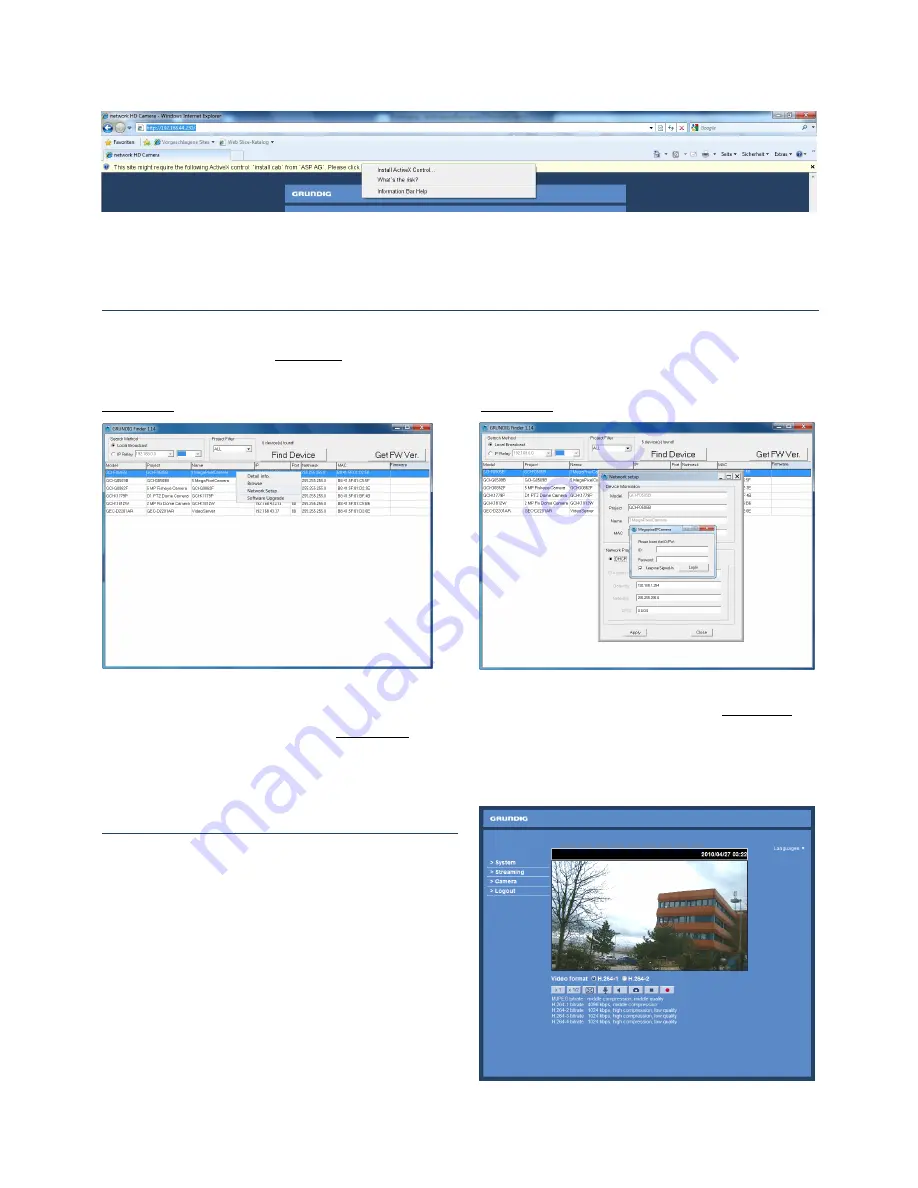
Kliknij prawym przyciskiem myszy na pasku informacyjnym, i naci
ś
nij przycisk <Zainstaluj formant
ActiveX>.
W ostrze
ż
enia o zabezpieczeniach, kliknij <Install>, aby rozpocz
ąć
pobieranie GRUNDIG Viewer.
Kliknij <Finish> po uko
ń
czonej instalacji GRUNDIG Viewer.
Zmie
ń
adres IP za pomoc
ą
programu GRUNDIG Finder
Uruchom GRUNDIG Finder i naci
ś
nij przycisk <Find Device>. Wszystkie pod
łą
czone kamery GRUNDIG pojawi
ą
si
ę
na li
ś
cie poni
ż
ej (patrz
Obrazek 1
). Kliknij prawym przyciskiem myszy na kamer
ę
i wybierz <Network
Setup>.
Obrazek 1:
Obrazek 2:
Wprowad
ź
domy
ś
ln
ą
nazw
ę
u
ż
ytkownika (
admin
) i has
ł
o (
1234
) w oknie logowania (patrz
Obrazek 2
). W
nowym oknie dialogowym (patrz
Obrazek 2
), gdzie mo
ż
na ustawi
ć
adres IP kamery w zale
ż
no
ś
ci od
konfiguracji sieci (DHCP lub statyczne). Kamera uruchomi si
ę
ponownie z nowym adresem IP po naci
ś
ni
ę
ciu
<Apply>.
Podgl
ą
d z poziomu przegl
ą
darki
Na stronie g
ł
ównej wy
ś
wietlany jest interfejs
u
ż
ytkownika kamery IP (na zdj
ę
ciu po prawej stronie).
Nale
ż
y pami
ę
ta
ć
,
ż
e przyciski funkcyjne mog
ą
si
ę
ró
ż
ni
ć
w zale
ż
no
ś
ci od modelu kamery.
Summary of Contents for GCI-K1527V-1
Page 1: ...GRUNDIG IP Camera GCI K1527V 1 Quick Guide DE EN ES FR IT NL PL RU TR...
Page 2: ...ASP AG Grundig Security 20160607...
Page 3: ...GRUNDIG IP Kamera GCI K1527V 1 Kurzanleitung Deutsch...
Page 7: ...GRUNDIG IP Camera GCI K1527V 1 Quick Guide English...
Page 11: ...C mara IP GRUNDIG GCI K1527V 1 Gu a r pida Espa ol...
Page 15: ...Cam ra IP GRUNDIG GCI K1527V 1 Installation rapide Fran ais...
Page 19: ...Telecamera IP GRUNDIG GCI K1527V 1 Guida Rapida Italiano...
Page 23: ...GRUNDIG IP Camera GCI K1527V 1 Verkorte Handleiding Nederlands...
Page 27: ...Kamera IP GRUNDIG GCI K1527V 1 Skr cona instrukcja Polski...
Page 31: ...IP GRUNDIG GCI K1527V 1...
Page 35: ...GRUNDIG IP Kamera GCI K1527V 1 H zl Kurulum K lavuzu T rk e...























