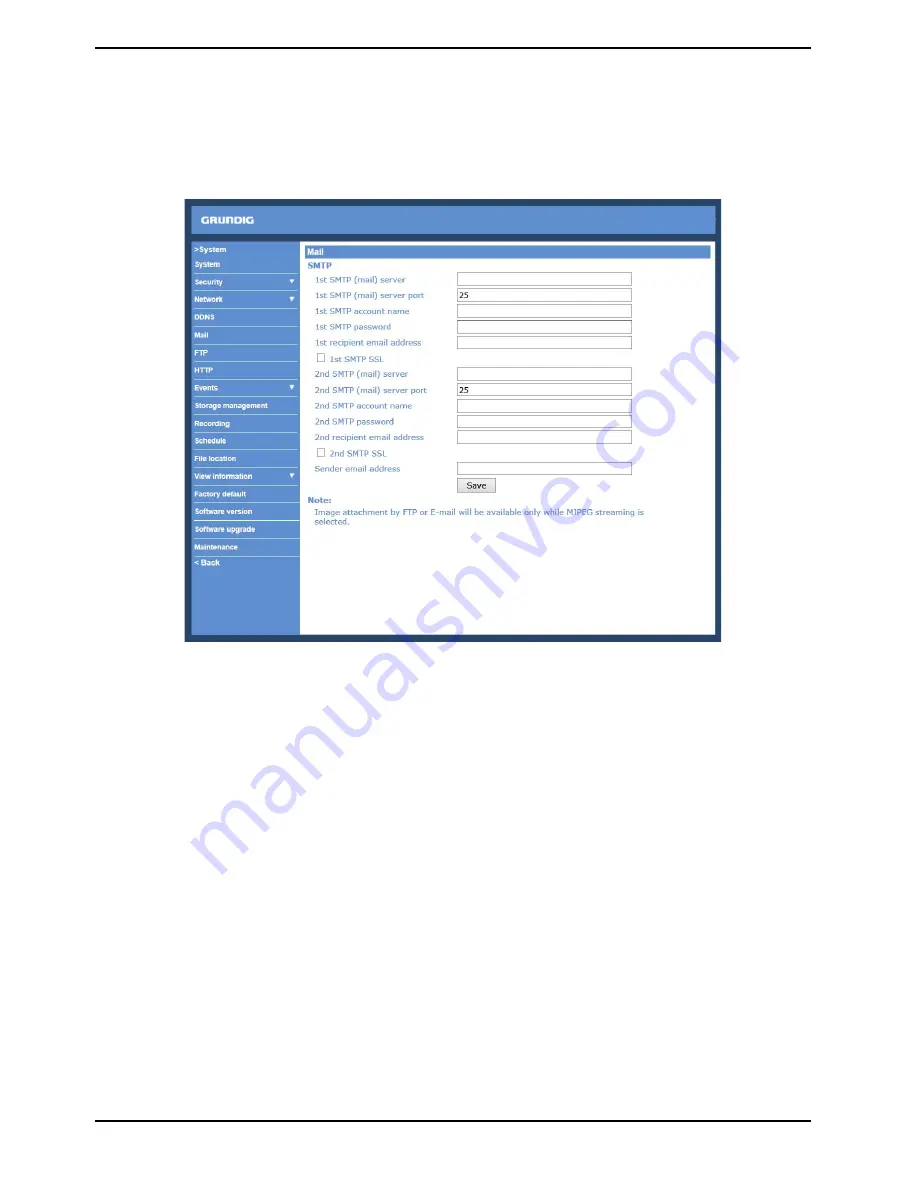
9.5. Mail
The Administrator can can set up the sending of an e-mail via Simple Mail Transfer Protocol (SMTP) when an
event is triggered. SMTP is a protocol for sending e-mail messages from server to server. SMTP is a relatively
simple, text-based protocol, where one or more recipients of a message are specified and to whom the message
text is transferred.
The configuration page is shown below:
Two sets of SMTP can be configured. Each set includes the SMTP Server, Server Port, Account Name, Password
and E-mail Address settings. Check the box “SMTP SSL” to send emails via encrypted transmission. Concerning
the SMTP server, contact your network service provider for more specific information.
Click the "Save" button to save the changes.
33
English
Summary of Contents for GCI-F0676D
Page 2: ......
Page 102: ...100 English...






























