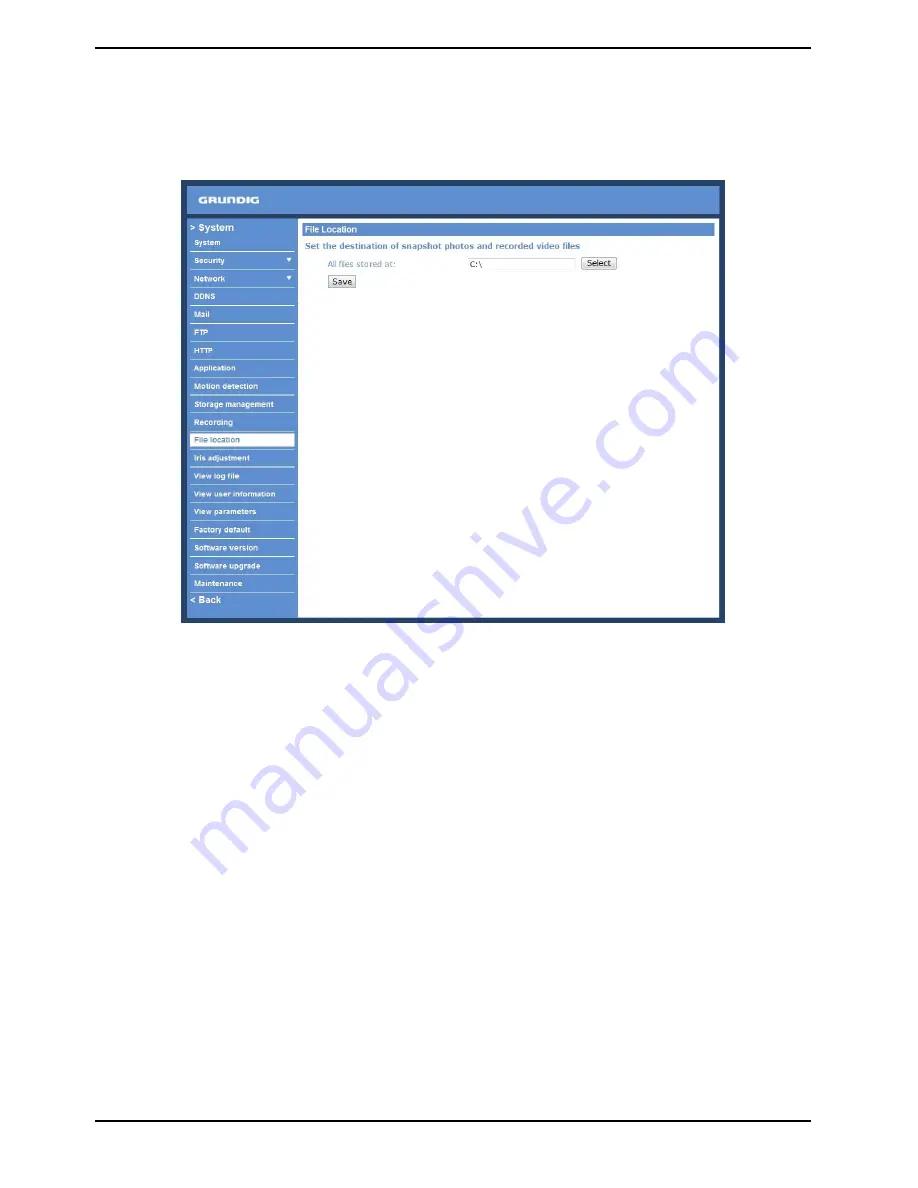
9.11. File Location
Users can specify a storage location for the snapshots and the live video recording. The default setting is: C:\.
Once the setting is confirmed, press “Save,” and all the snapshots and recordings will be saved in the designate
location.
NOTE: Please make sure the selected file path contains valid characters such as letters and numbers.
NOTE: Users with Windows 7 operating system need to follow the following procedure to be able to use the
Snapshot and Recording function. First you need to log on to your computer as an Administrator. Then you go to
the Start menu of Windows, click with the right mouse button on your Internet Browser and select in the
appearing pop-up window “Run as Administrator”. Afterwards you can log in to your camera as usual (as an
administrator or user).
36
English
Summary of Contents for GCI-C0735P
Page 2: ......
Page 71: ...Step 6 Click Finish to complete the installation 69 English...






























