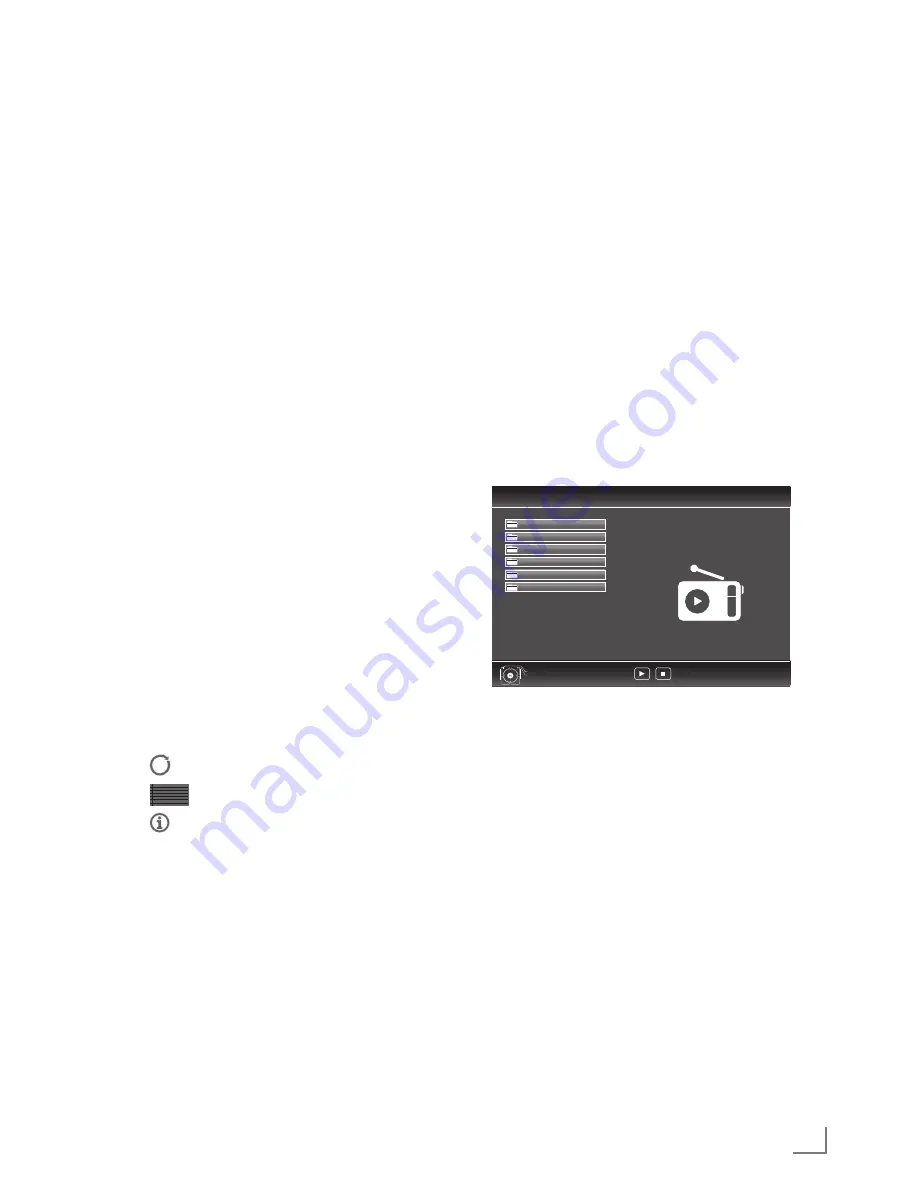
31
ENGLISH
SMARTINTER@CTIVETVANDHOMENETWORK
Startplayback
1
In the content of the DMC device select the
required folder with »
V
«, »
Λ
«, »
<
« or »
>
«
and confirm with »
OK
«.
– All titels appears.
2
Select the required title with »
V
«, »
Λ
«, »
<
«
or »
>
«.
3
Start playback with »
8
«.
Otherplaybackfunctions
1
Press »
!
« to pause playback.
2
Press »
8
« to resume playback.
3
Press »
5
« or »
6
« repeatedly until the
desired file is reached.
4
Press »
7
« to stop playback.
5
Press »
<
« to return to the DMS list page.
6
Press »
GUIDE
« to exit the DLNA function.
Note:
7
This playback functions and others you can
also select with the function menu:
»
FAV
« opens/closes playback functions menu;
»
8
« starts playback;
»
!
« pause playback;
»
7
« stop playback;
»
3
« and »
4
« search for a passage;
» « select the repeat function;
»
« select the playlist;
» « displaying title informations.
vTunerinternetradio
Many radio stations broadcast through the inter-
net. vTuner allows you to access many popular
radio stations on earth. Thanks to the vTuner
function of your television, you can display a
list that contains many radio stations, and select
and listen to the desired stations based on your
tastes.
Note:
7
Internet connection is required to use vTuner
function.
1
Open the menu »SMART inter@ctive TV«
with »
@
«.
2
Select »vTuner« with »
V
«, »
Λ
«, »
<
« or »
>
«
and confirm with »
OK
«.
– »Internet Radio« menu is displayed.
VTuner
Exit
Back
Favorites
Genre
Added Stations
New Stations
Location
Most Popular Stations
1/6
3
Select the required category with »
V
« or
»
Λ
« and display its content with
OK
«.
– »Select radio station with »
V
« or »
Λ
« and
press »
OK
« or »
8
«.
– Press »
7
« to end playback.
Note:
7
Sequence and the names of files and folders
in vTuner menu is updated by the vTuner
server. Thus, it may vary.
4
Press »
<
« to return to the previous categoo-
ry.
5
Press »
GUIDE
« to exit the vTuner function.
























