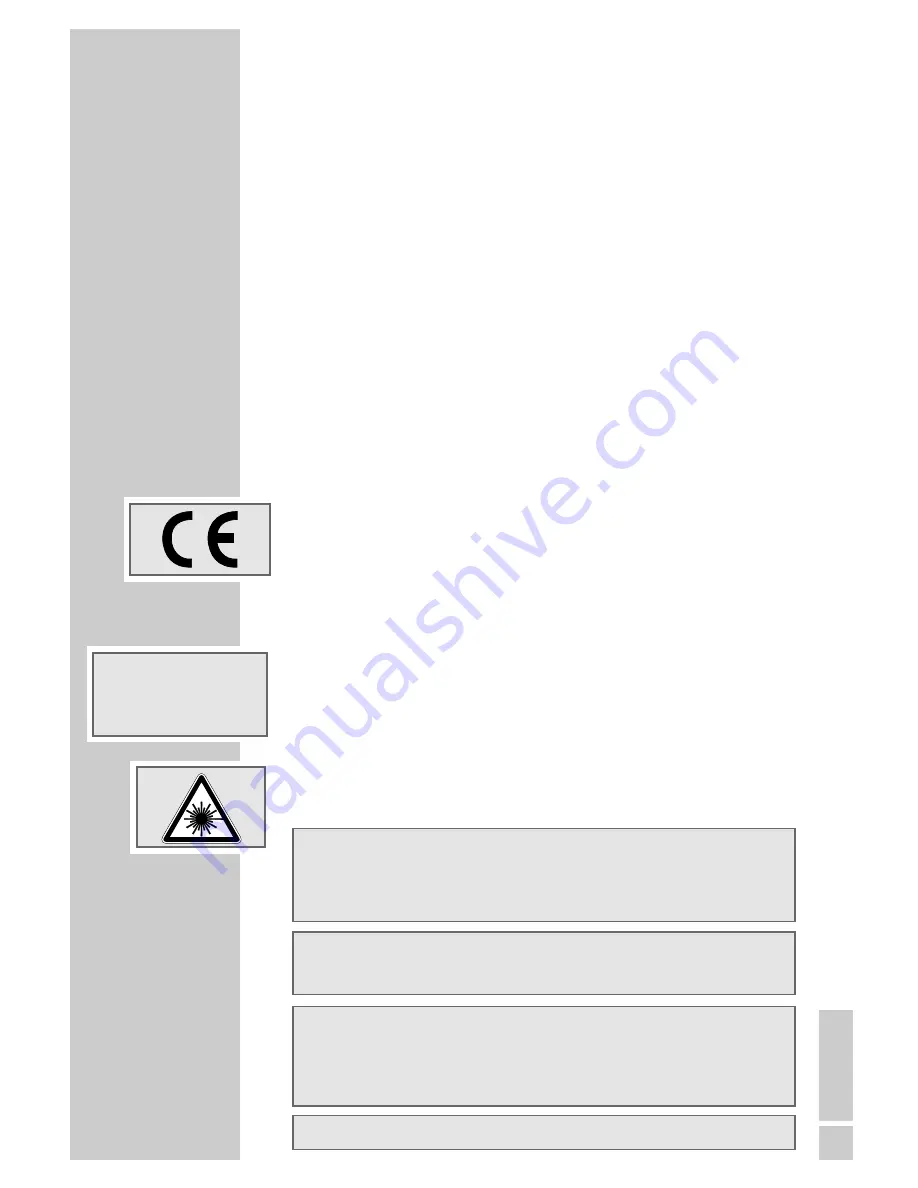
ENGLISH
39
Technical data
Mains voltage:
230 V, 50/60 Hz
Power consumption:
2 W in standby, 73 W in operation
Sound output:
2 x 8 W music power
Reception range:
C01 ... C99, special channels S01 ... S41,
frequency band 1 ... 4
Preset channels:
100 and 4 AV
Ambient temperature:
+5 °C to +40 °C
Playback norm:
PAL, 50 Hz, 625 lines
NTSC, 60 Hz, 525 lines
Disc formats:
DVD R, DVD RW, CD-R, CD-RW
Media formats:
DVD video, audio CD, video CD
(VCD 1.0/1.1/2.0), S-Video CD,
CD-ROM (MP3, JPEG)
Service information for dealers
The product complies with the following EU directives:
73/23/EEC directive for electrical equipment to be used within defined volt-
age ranges. 89/336/EEC directive on electromagnetic compatibility.
The television set complies with the following standards: EN 60065, EN
55013, EN 55020.
General instructions for laser devices
Your system is a CLASS 1 LASER PRODUCT. This means that the laser is designed in such a way as to
ensure that the maximum permissible emission value cannot be exceeded under any circumstances.
Caution:
If operating devices or methods other than those specified here are employed, it may lead to dange-
rous exposure to emissions.
This device emits laser radiation. Because of the danger of eye injuries, the unit may only be opened
or serviced by trained personnel.
If settings other than those specified here are employed or OTHER PROCEDURES are carried out, this
may lead to dangerous radiation exposure.
DTS and DTS Digital Out are trademarks of Digital Theater Systems, Inc. All rights reserved.
During playback of DTS-coded CDs and DVDs, a high noise level is produced at the analogue ste-
reo outputs. In order to avoid possible damage to he audio system, the user should take appro-
priate preventive measures when the stereo outputs of the DVD player are connected to an amplifi-
cation system. For DTS Digital Surround playback, an external 5.1-channel DTS Digital Surround
decoder must be connected to the digital output (S/PDIF) of the DVD player.
Manufactured with permission from Dolby Laboratories. The ”Dolby” label and the double-D logo
”
ij
” are trademarks of Dolby Laboratories. Confidential unpublished material.
©1992-1997 Dolby Laboratories, Inc. All rights reserved.
This product contains components which are covered by certain U.S. patents or for other reasons
are considered intellectual property of the Macrovision Corporation and other proprietors. Use of
this protected technology must be approved by the Macrovision Company and is only permissible
for private presentation at home or for other limited applications, where no special permission has
been granted by Macrovision. Reproduction or disassembly of the device is prohibited.
INFORMATION
_____________________________________
CLASS 1
LASER PRODUCT


















