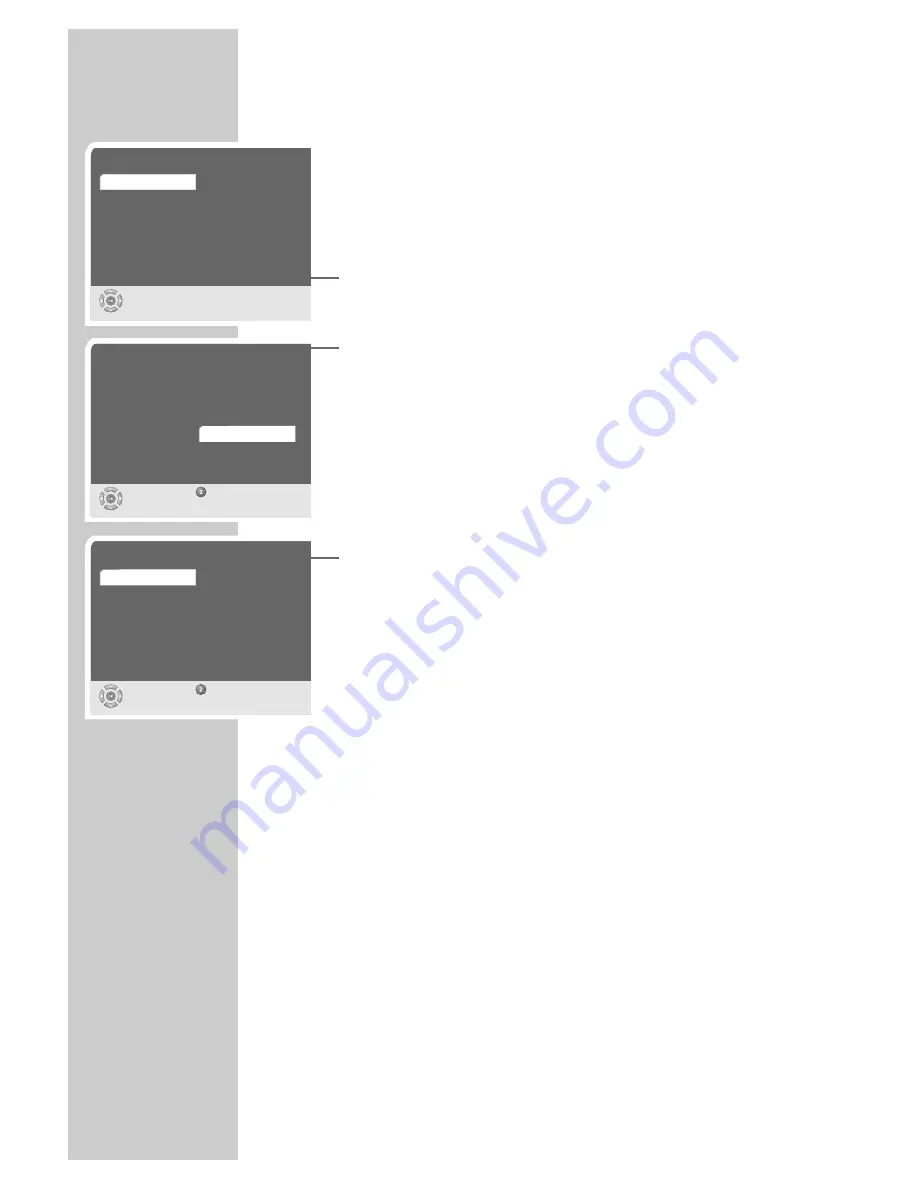
12
Searching for stations
The automatic search looks for receivable stations among the avail-
able bouquets of digital stations.
1
Switch on the digital receiver by pressing »
Ǽ
« on the receiver.
– The »Sprache« (Language) menu appears when the device is
first switched on.
2
Select your language using »
P-
« or »
P+
« and press »
OK
« to
confirm.
– The »Country« menu appears.
3
Press »
P-
« or »
P+
« to select the country and press »
OK
« to
confirm.
– The »Antenna supply« menu appears.
Caution!
Only switch on the antenna voltage if the antenna is an active
indoor antenna with a signal amplifier with no power supply
of its own from a mains adapter or similar source. Otherwise
you may cause a short circuit and irreversibly damage your
antenna.
4
Press »
P-
« or »
P+
« to switch the antenna voltage on or off and
then press »
OK
« to confirm.
Caution!
If the message »Short circuit or overload at the antenna input«
appears, switch off the digital receiver immediately using the
power switch and rectify the problem. The antenna has an
excessive current consumption (max. 30 mA) or a short circuit.
– The »Search result« page appears and the station search
begins.
– The search is complete when the »Status« line contains the
message »Finished«.
5
Press »
i
« and then »
OK
« to save the settings.
6
Press »
Ǹ
« or »
Ƿ
« to select »Yes« (the stations are sorted before
being transferred to the station list) or »No« (the stations are
transferred unsorted to the station list) and press »
OK
« to
confirm.
– After sorting, the receiver switches to preset channel 1.
– You can change the order of preset stations as required and
delete stations you do not need (see page 13 “Editing the
station list”).
SETTINGS
_________________________________________________
Country
Select
Back
and confirm
Germany
Spain
Austria
Finland
Australia
Sweden
France
Italy
Antenna supply
Select
Back
and confirm
Off
On
Sprache
Auswählen
und bestätigen
Deutsch
Español
English
Suomi
Svenska
Polski
Français
Italiano
ǵ



























