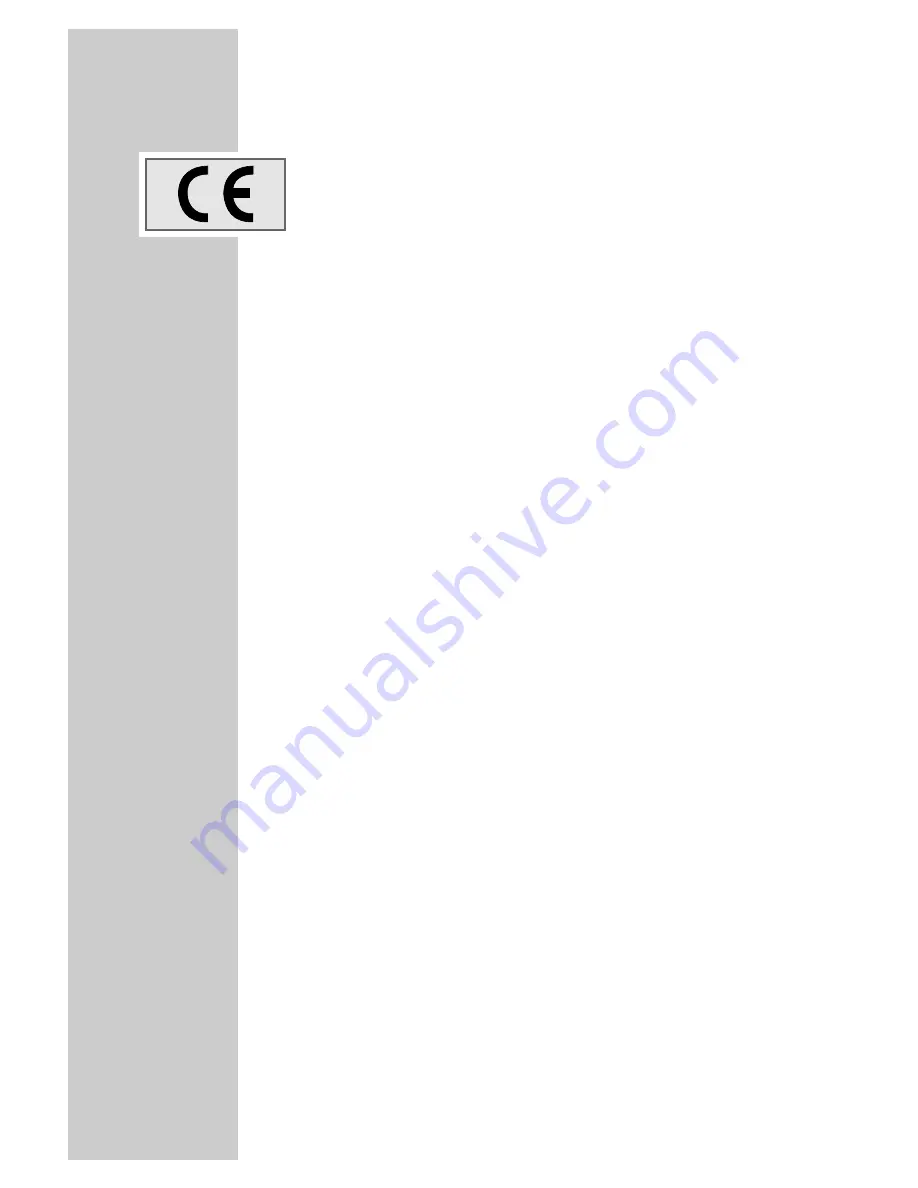
30
INFORMATION
___________________________________________
Technical data
This product complies with the following EU directives: 73/23/EEC
and 89/336/EEC.
It complies with the standards required for CE labelling, EN 55013:
1990 including A12: 1994, A13: 1996, A14: 1999, EN 55020:
1994 including A11: 1996, A12, A13, A14: 1999, EN 60065:
1998, EN 61000-3-2: 1995 including A14: 2000, EN 61000-3-3:
1995.
Channels:
1000 in total
Reception range:
174-230 MHz, 470-862 MHz
Hyperband tuner with:
– VHF/UHF (Band III-Band V)
– antenna loop-through function
– Bandwidth: 7 MHz and 8 MHz
– COFDM modes: 2 k and 8 k
– Constellation: 16QAM,
64QAM, QPSK
– Antenna power 5 V/
max. 30 mA
OSD:
Display and programming
function in up to 7 languages
Search:
Automatic/manual
Last station memory:
For the last station selected
Teletext, VPS:
Is sent if present in the received
signal
Software download:
OTA (Over the air)
via the RS 232 socket
Mains supply:
230 V~, 50 Hz
Power consumption:
In operation max. 10 W,
in standby approx. 4 W
Ambient temperature:
+5 °C to +40 °C
Dimensions:
W x H x D:
360 x 60 x 260 mm
Weight:
approx. 1.8 kg
















