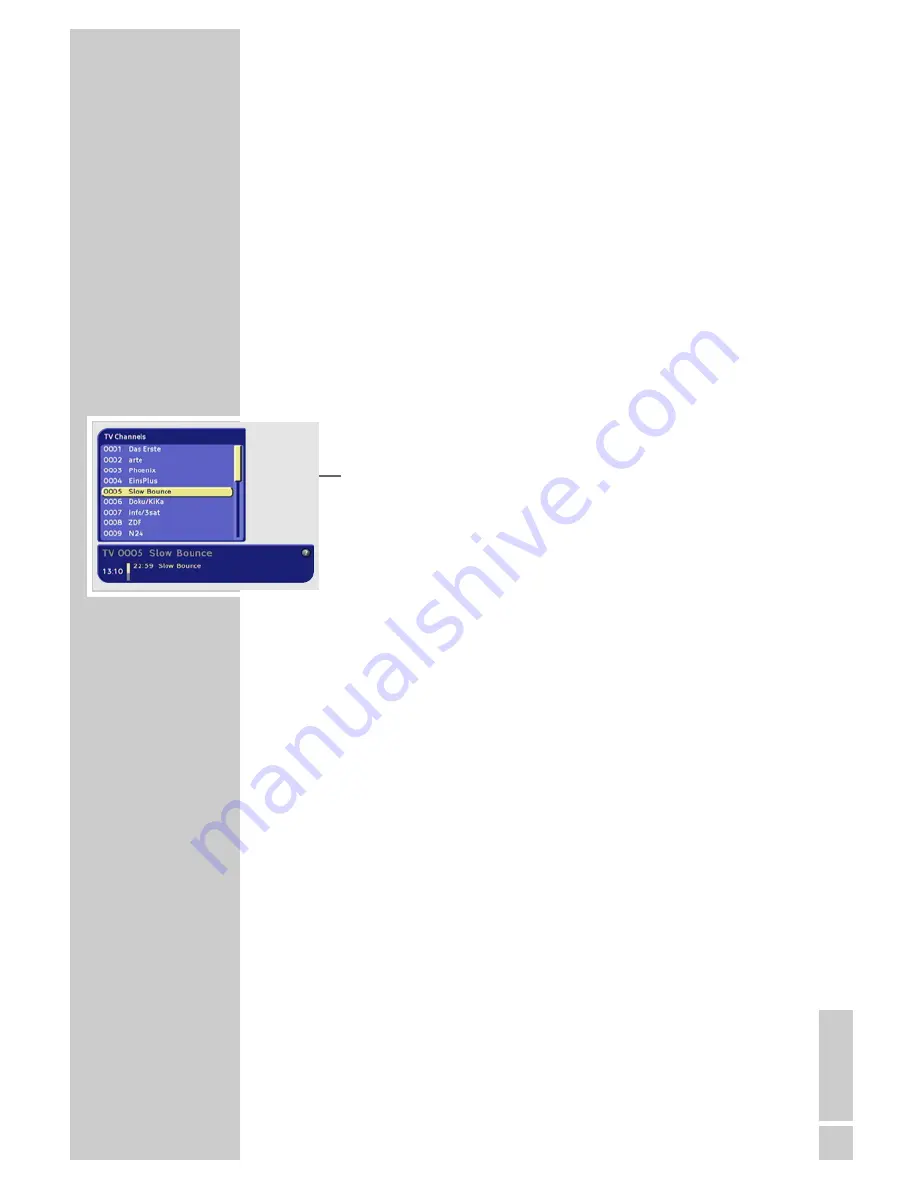
ENGLISH
15
Adjusting the volume
You cannot change the volume in menu mode.
1
Adjust the volume by pressing »
Ǹ
« or »
Ƿ
«.
– A volume scale is shown on the television screen.
Muting the sound
1
Press »
d
« on the remote control to mute the sound.
2
Press »
d
« on the remote control to switch the sound on again.
– You can hear the sound at the volume previously set.
Selecting stations from lists
You can select stations from various lists (e.g. TV stations, TV
favourites).
1
Press »
OK
« to open the station list.
– The most recently activated station list appears.
2
Press »
A/B
« to switch the station list.
3
Press »
Ǹ
« or »
Ƿ
« to scroll through the lists.
4
Press »
P-
« or »
P+
« to select the station and press »
OK
« to call
it up.
5
Press »
Z
« to quit the station list.
Switching from the current station to the previous
one
The digital receiver remembers the station which was last selected,
provided it was selected for at least one second.
1
Press »
A/B
« to switch from the current station to the previous
one.
2
Press »
A/B
« to switch back to the current station.
Note:
You can only switch over when no menu is shown on the screen.
BASIC FUNCTIONS
______________________________________






























