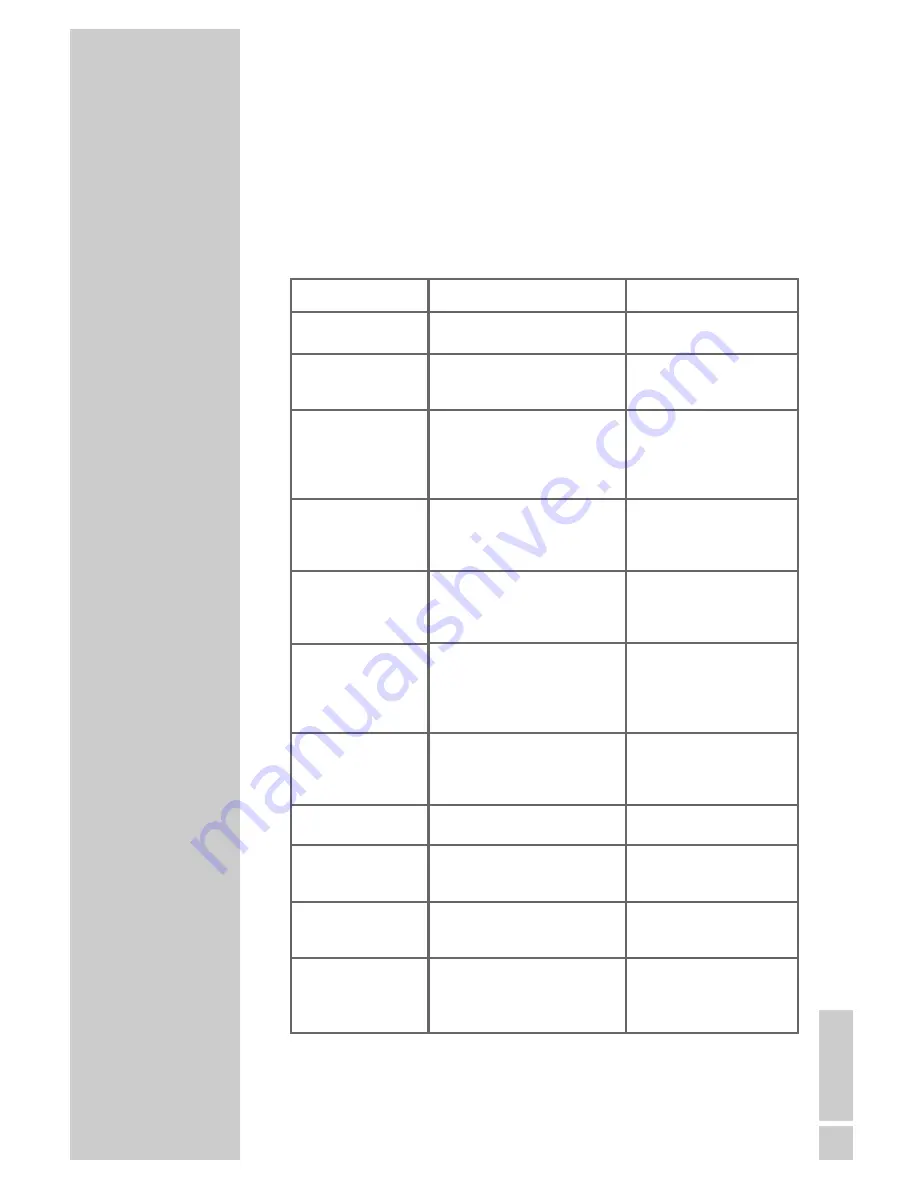
ENGLISH
43
INFORMATION ____________________
Troubleshooting
If a fault occurs, first refer to this information before you take the digital
receiver for repair.
If you are unable to rectify the fault using the information given here, contact
your local dealer or service specialist.
Under no circumstances should you attempt to repair the digital receiver
yourself, as this will invalidate the guarantee.
PROBLEM
No function, mode
indicator not lit
Message »Short cir-
cuit or overload at
the antenna input«
No picture
No sound
Picture but no sound
Message
»Faulty signal«
The remote control
does not work.
The time is not dis-
played correctly
Some stations are not
received from time to
time
Subscribed PAY-TV
stations are not recei-
ved
Interference of picture
from stations with a
frequency of approx.
12480 MHz
POSSIBLE CAUSE
Power supply unit incorrectly
connected
Short circuit on the line
HDMI or SCART cable not pro-
perly connected, incorrect set-
tings in the
»Video output TV« menu or
»HDMI output«
The sound is muted, the Euro-
AV cable is incorrectly connec-
ted or the receiver volume is set
to low
Station is broadcast in Dolby
Digital, »Automatic« selection
is »On«, but no digital audio
device is connected.
The satellite antenna is not cor-
rectly installed, the satellite
cable is damaged, incorrect set-
tings in the »Antenna connec-
tion« menu
No batteries are inserted, or
they are low, or the remote con-
trol is not directed at the infra-
red receiver
Deviation from local time
These stations are not broadcast
24 hours a day and are someti-
mes not available
The smart card is not properly
inserted
It has not yet been activated
The interference may be
caused by DECT cordless
telephones near the receiver
REMEDY
Connect power supply unit
correctly
Check the plug, cable
and LNB
Connect the HDMI or
SCART cable correctly,
make the correct menu set-
tings
Switch on the sound, connect
the Euro-AV cable correctly,
turn up the volume
Install the satellite antenna
correctly, replace the satel-
lite cable, enter the correct
menu settings
Switch the automatic
search to »Off«,
(see p. 32) or connect a
digital audio device
Insert batteries correctly,
insert new batteries, align
remote control with the
infrared receiver
Correct the difference
No error
Insert the smart card in the
receiver, see instructions on
page 11
Take the DECT telephones
away from the receiver and
the satellite cable

















