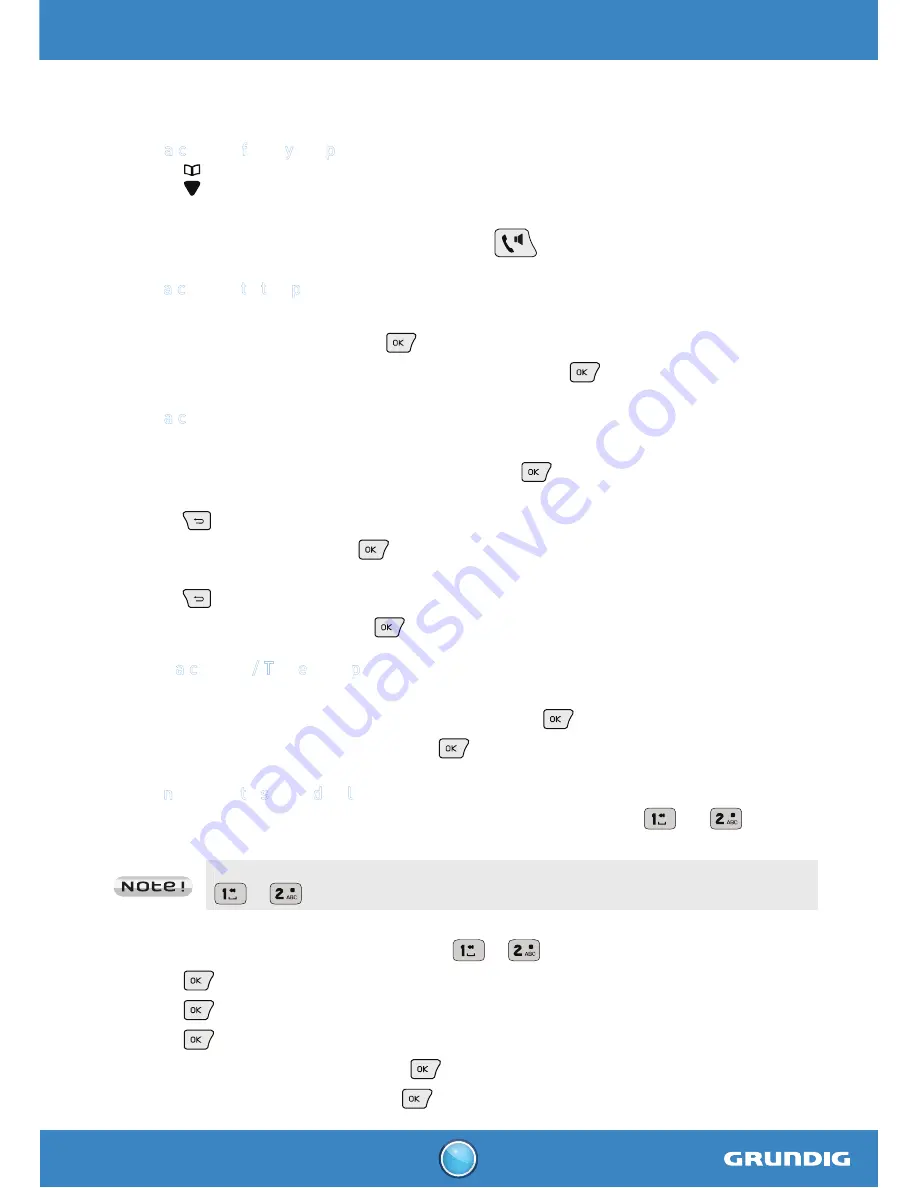
D1110 - D1120 - D1130 -D1140
D1115 - D1125 - D1135 -D1145
13
P
HONEBOOK
You can store 50 phonebook entries (24 digits and 12 characters) in your phonebook.
Calling a contact from your phonebook
1.
Press
key to consult the list of contacts.
2.
Press the
or
key to consult directory entries.
3.
When you have selected the desire number, press
.
Adding a contact to the phonebook
1.
Go to the menu "
phonebook
" / "
new entry
".
2.
Enter the name of the entry. Press
.
3.
Enter the number of your entry using the keypad keys. Press
.
Editing a contact
1.
Go to the menu "
phonebook
" / "
edit entry
".
2.
Select the entry you want to edit using
or
. Press
.
3.
You will then enter the name input screen and the cursor will be at the end of the name,
press
key to delete characters.
4.
Enter the new name and press
key.
5.
You will then enter the number screen and the cursor will be at the end of the number,
press
key to delete the numbers.
6.
Enter the new number and press
key.
Deleting a contact / The entire phonebook
1.
Go to the menu "
phonebook
" / "
delete
" (or "
delete all
" to delete the entire phonebook list).
2.
Select the entry you want to delete usin
g
or
. Press
3.
To confirm the deletion of the entry, press
key.
Adding numbers to speed dial list
This menu allows you to record two quick dial numbers assigned to the keys
and
on the
keypad.
The number of your voice mail is not set at the factory, you can assign to the key
or
.
1.
Go to the menu "
phonebook
" / "
direct mem.
".
2.
Select the key you want to assign a number (
or
).
3.
Press
, "
no number
" is displayed on the screen.
4.
Press
, "
eidt number
" appears on the screen.
5.
Press
.
6.
Enter the name of the entry and press
to confirm.
7.
Enter the number of the entry. Press
to confirm. You will hear a confirmation tone.











































