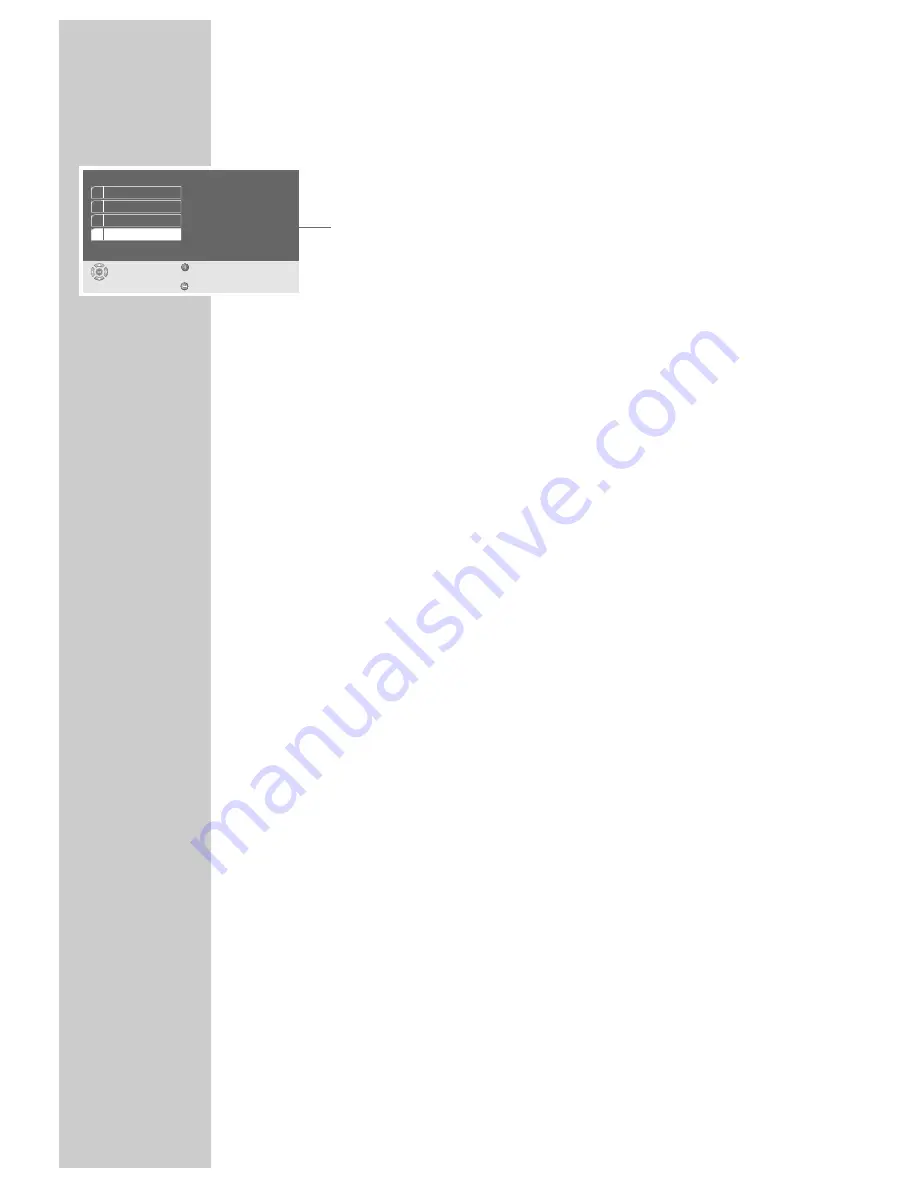
52
USING AUDIO DEVICES
___________________________________________________________
Setting the digital output level
With this setting, the output level can be adapted to external sound sources.
1
Select » Output level« with »
S
« or »
A
« and activate with »
OK
«.
2
Change the output level step-by-step (from »0 dB« to »20 dB«) with »
S
« or
»
A
«, or press »
a
« and »
s
« to change it in increments of 10 and confirm
with »
OK
«.
3
Press »
i
« to exit the menu.
Digital
select
exit
and choose
back
1 Output format
2 Bits
3 Clock rate
4 Output level
24
Original
0 dB





















