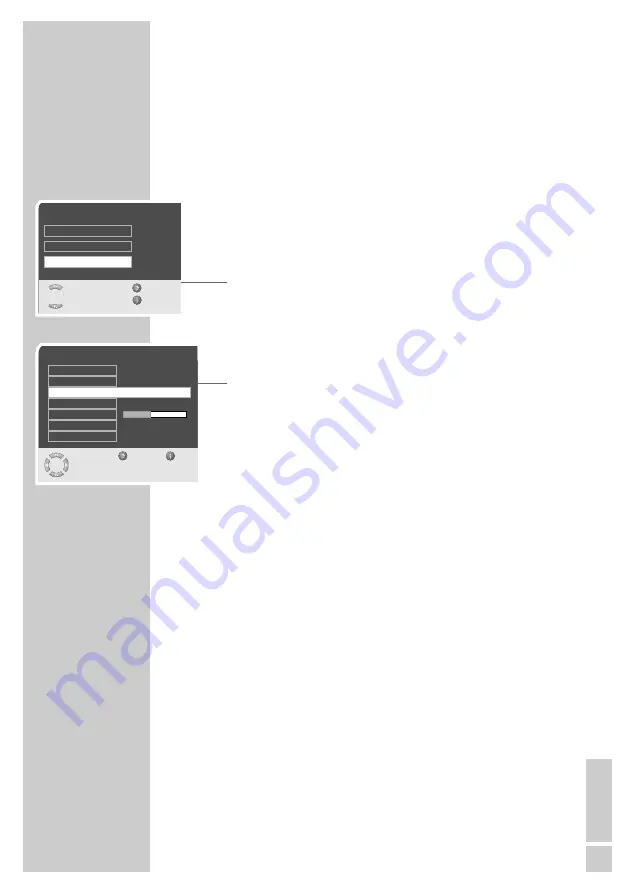
ENGLISH
31
Tuning television stations
This setting is only necessary if a new channel comes on air and you
do not want to change the order of your channels. You can pro-
gramme a television station directly.
Tuning the television channels by entering the
channel numbers
1
Open the »MAIN MENU« menu by pressing »
i
«.
2
Select »Installation« with »
P+
« or »
P-
« and press »
OK
« to
confirm.
3
Select »Channel settings« with »
P+
« or »
P-
« and press »
OK
«
to confirm.
4
Select »Program no.« with »
P+
« or »
P-
« and enter the desired
preset with »
1…0
«.
5
Select »Type« with »
P+
« or »
P-
«.
6
Press »
Ǹ
« or »
Ƿ
« to choose between »Cable« (special channel)
and »VHF/UHF« (channel).
7
Select »Channel input« with »
P+
« or »
P-
«.
8
Enter channel number directly with »
1…0
« channel number.
Note:
The current system is displayed in the »TV standard« line. If the
colour and/or sound is not functioning correctly, select »TV
standard« or »Colour standard« with »
P+
« or »
P-
«. Make the
necessary adjustments with »
Ǹ
« or »
Ƿ
«.
To set other television stations, repeat steps
4
to
8
.
9
Press »
i
« to conclude the setting.
SPECIAL SETTINGS
______________________________
Installation
Select
Back
and open
Exit
●
OK
ATS
Preset list
Channel settings
Channel settings
Select
Back
Exit
and edit
0-9
Edit name
Program no.
Type
Channel entry
Fine tuning
TV standard
6
VHF/UHF
ARD
1
Colour standard
Automatic
BG




















