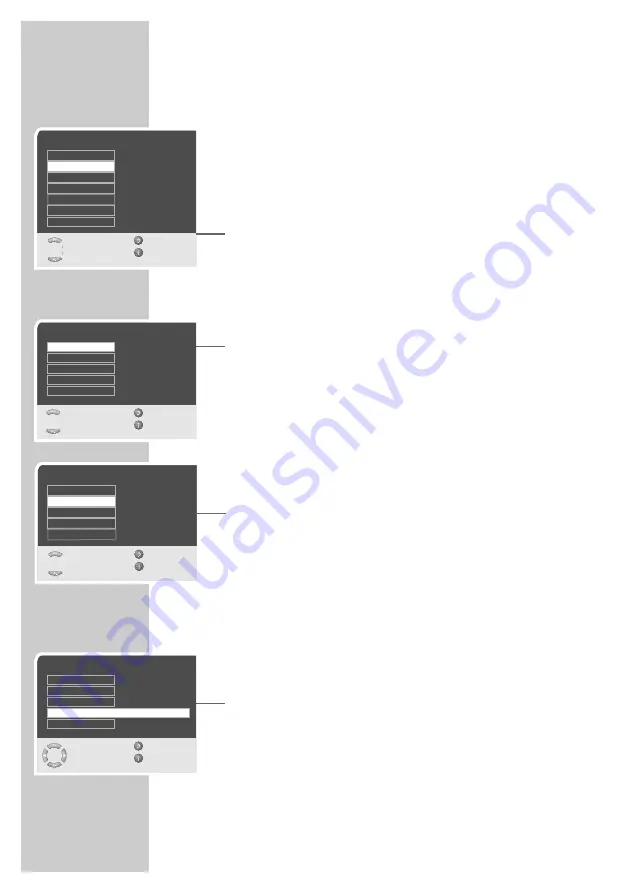
18
TV MODE
_______________________________________________
PIP mode
PIP (picture in picture) allows you to watch an inset picture from a
second picture source in addition to the current channel.
DVD players, video recorders or digital receivers can be used as
video sources. They must be connected to the inputs on the back of
the device.
1
Open the »MAIN MENU« menu by pressing »
i
«.
– The »MAIN MENU« menu appears.
2
Select »Settings« with »
P+
« or »
P-
« and press »
OK
« to confirm.
– The »Settings« menu appears.
3
Select »PIP« with »
P+
« or »
P-
« and press »
OK
« to confirm.
– The »PIP« menu appears.
Switching on PIP and selecting the display
1
Select »Mode« with »
P+
« or »
P-
« and press »
OK
« to confirm.
2
Select display (PIP, POP, DW1, DW2 or Off) with »
P+
« or »
P-
«
and press »
OK
« to confirm.
– The picture from a second video source appears.
Note:
You can also select this function by pressing »
PIP
«.
Selecting the video source (input)
1
Select »Input« with »
P+
« or »
P-
« and press »
OK
« to confirm.
2
Select the video source with »
P+
« or »
P-
« and press »
OK
« to
confirm.
– The picture from the selected video source appears.
Selecting the size of the inset picture (PIP)
1
Select »Size« with »
P+
« or »
P-
«.
2
Press »
Ǹ
« or »
Ƿ
« to select the size.
Changing the position of the inset picture (PIP)
1
Select »Position« with »
P+
« or »
P-
«.
2
Press »
Ǹ
« or »
Ƿ
« to select the position.
Note:
You can also select this function by pressing »
POS
«.
Settings
Select
Back
and open
Exit
Language
PIP
Child lock
Timer
WXGA
PC control
VGA
●
OK
PIP
Select
Back
and open
Exit
Input
Mode
Size
Position
Audio Output
Main
Top left
Small
AV1
Off
Off
640X480
1024X768
English
●
OK
PIP
Select
Back
and edit
Exit
Input
Mode
Size
Position
Audio Output
Main
Top left
Small
AV1
PIP
Input
Select
Back
and confirm
Exit
TV
AV1
AV2
AV3
S-VIDEO
●
OK






























