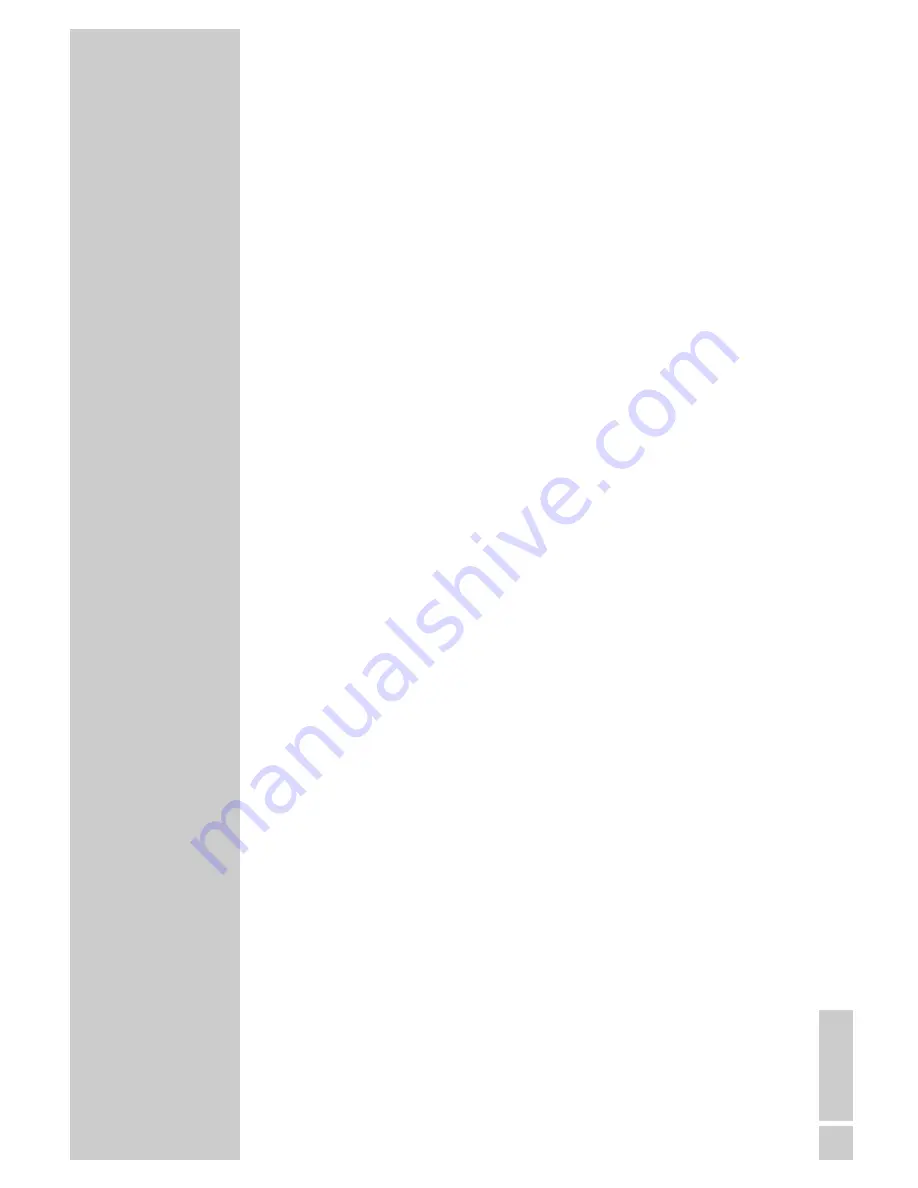
ENGLISH
17
Picture settings
You can select four different picture settings.
1
Select the desired picture setting from »User«, »Natural«,
»Rich« or »Soft« with »
z
«.
– You can alter the »User« picture setting, see the ”Picture
settings” chapter on page 14.
Audio settings
You can select six different audio settings.
1
Select the desired sound setting from »User«, »Music«, »Sport«,
»Cinema« or »Speech« with »
F
«.
– You can alter the »User« sound settings, see the ”Equaliser”
chapter on page 15.
Zap function
This function allows you to save the television channel which you
are currently watching and switch to other channels (zapping).
1
Select the channel you want to save in the zap memory with
»
1…0
« or »
P+
« »
P-
«, (e.g. channel 1, BBC 1) and save by
pressing »
Z
«.
– The display »BBC 1« appears in the screen.
2
Change channels with »
1…0
« or »
P+
« »
P-
«.
3
You can now use »
Z
« to switch between the saved channel (in
the example, BBC1) and the channel you were watching befo-
re.
4
Press »
i
« to quit the zap function.
– The display disappears.
TELEVISION OPERATION
___________________
















































