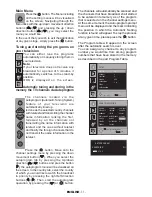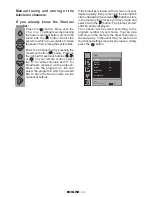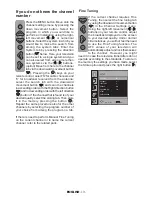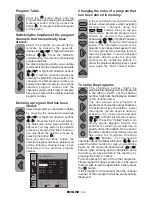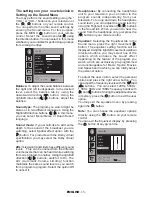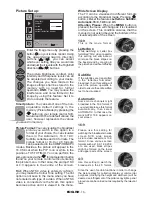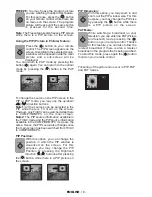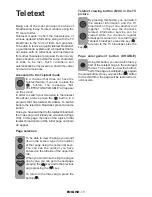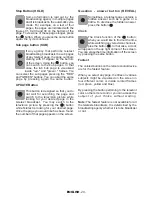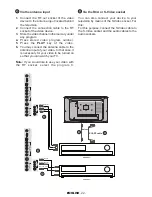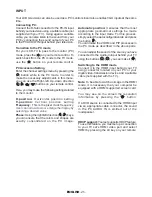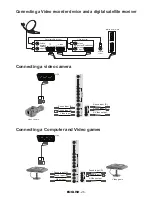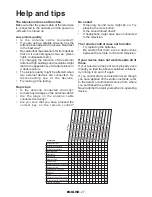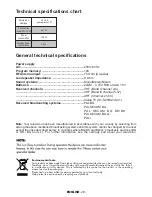INPUT
Your LCD television can also be used as a PC monitor since it also enables VGA inputs at the same
time.
Connecting PC:
Connect the D-Sub connector to the PC-IN input
behind your television using a suitable cable (not
supplied with your TV). Using again a suitable
cable, you can also listen to the sound from your
PC by connecting the sound output of your PC
to the PC AUDIO IN input behind your television.
Transition to the PC mode
For your LCD-TV to pass to the monitor (PC)
mode, press the
( )
on your remote control. To
switch back from the PC mode to the TV mode,
use the
( )
button on your remote control.
PC Accession Setting
Enter the channel settings menu by pressing the
( )
button while in the PC mode. In order to
make the necessary adjustments in this menu,
you can use the Right-left, Up-down direction
( )/( ) (
)/(
)
buttons on your remote control.
Here, you may make the following settings related
to the monitor.
H.position:
Horizontal position setting
V. p o s i t i o n :
Ve r t i c a l p o s i t i o n s e t t i n g
Frequency:
This is the pixel clock frequency.
User can norrow down or enlarge the display by
selecting a desired value.
Phase:
Using the right/left direction
( )/( )
keys,
you can ensure that the colors and shapes are
exactly consolidated on the PC image.
Automatic position:
It ensures that the most
appropriate geometrical settings be made
according to the input mode. For this process,
simply select the Autoconfiguration tab and press
the button
( )
.
You can make the ZOOM and PIP processes in
the PC mode as described in the above parts.
You can adjust the sound of the source you have
connected to the Audio-In input behind yout TV
using the buttons
(
)/(
)
, you can make it
(
)
.
Switching to the HDMI mode
Connect it to the HDMI input behind your TV
using connector located on your PC or your
digital video-transmission device and a suitable
cable (not supplied with the TV).
Note:
To be able to watch an image in the HDMI
mode, it is necessary that your computer be
equipped with a HDMI supported screen card.
You may see on the screen the resolution
information by pressing the
“
”
button.
If a DVD source is connected to the HDMI input
via an appropriate cable connector, the sound
in the PC AUDIO IN is emitted out of the
loudspeaker.
ENGLISH
-25-
HDCP support:
Your set supports HDCP feature.
To use this feature, you must set up a connection
to your TV set’s HDMI video port and select
HDMI by pressing the AV key on your remote.
Summary of Contents for AMIRA26HDBLK
Page 1: ...AMIRA26HDBLK COLOUR TELEVISION ENGLISH ...
Page 28: ...AUA 801 ...