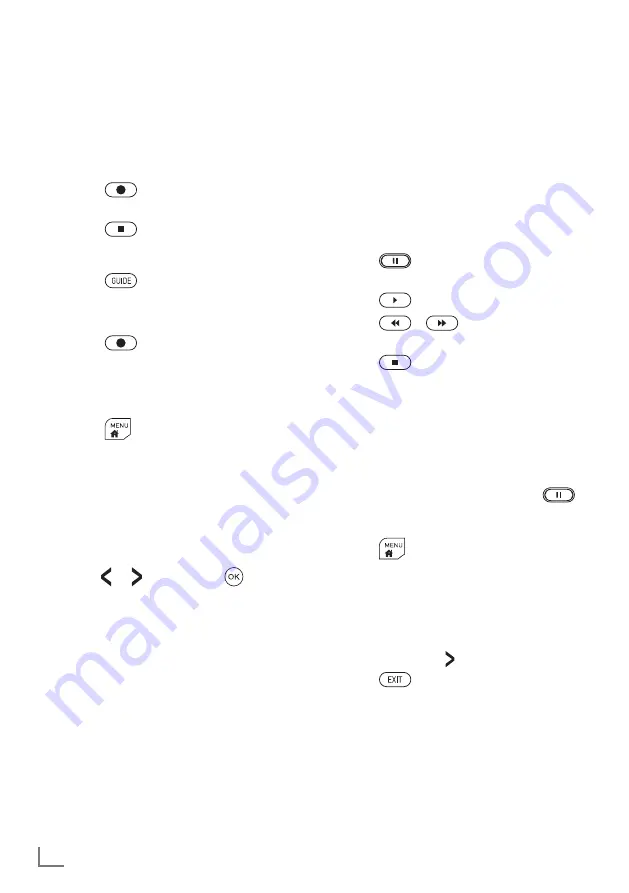
ENGLISH
12
7
In order to reliably record programmes
in HD, connect a fast data medium with
a USB3.0 connection to the
USB1
ports.
7
For one hour of recording, you need 2.6
to 6.6 GB of storage space.
7
Recorded programmes can only be
played back on the same TV set.
Watching TV with time shift
For this function, you need an external data
medium.
1. Press
to pause the current pro-
gramme.
2. Press
to continue the programme.
3. Press
/
for fast rewind/fast
forward.
4. Press
to return to the current
programme.
Tips
7
The time shift can be up to one hour.
7
The option of watching TV with time shift
may be restricted by the station.
7
By default, rewinding is only possible up
to the point where you pressed
.
You can set the TV set so that you can
rewind by up to an hour:
1. Press
.
2. Select »Settings«.
3. Select »TV«.
4. Select »Advanced«.
5. Select »Permanent Time Shift« and
switch it on with .
6. Press
.
Recording from digital
TV stations
Recording and playback of TV pro-
grammes can only be carried out using an
external data medium (hard drive or USB
stick).
Direct recording
1. Press
to record the current pro-
gramme.
2. Press
to stop recording.
Programming a recording
1. Press
to display the programme
guide.
2. Select the required programme.
3. Press
to programme the recording
of the broadcast.
Editing the list of scheduled
recordings
1. Press
.
2. Select »Schedule List«.
Tips
7
To start the recording, switch the TV set
to the corresponding station. A few sec-
onds before the station is switched, a
message appears. You can cancel the
switching and the recording select »No«
with or and pressing
.
7
The option of recording and playback
of recordings may be limited by the sta-
tion provider.
7
External hard drives that require ≥
500 mA of current may only be con-
nected to sockets
USB1
and
USB2
.














