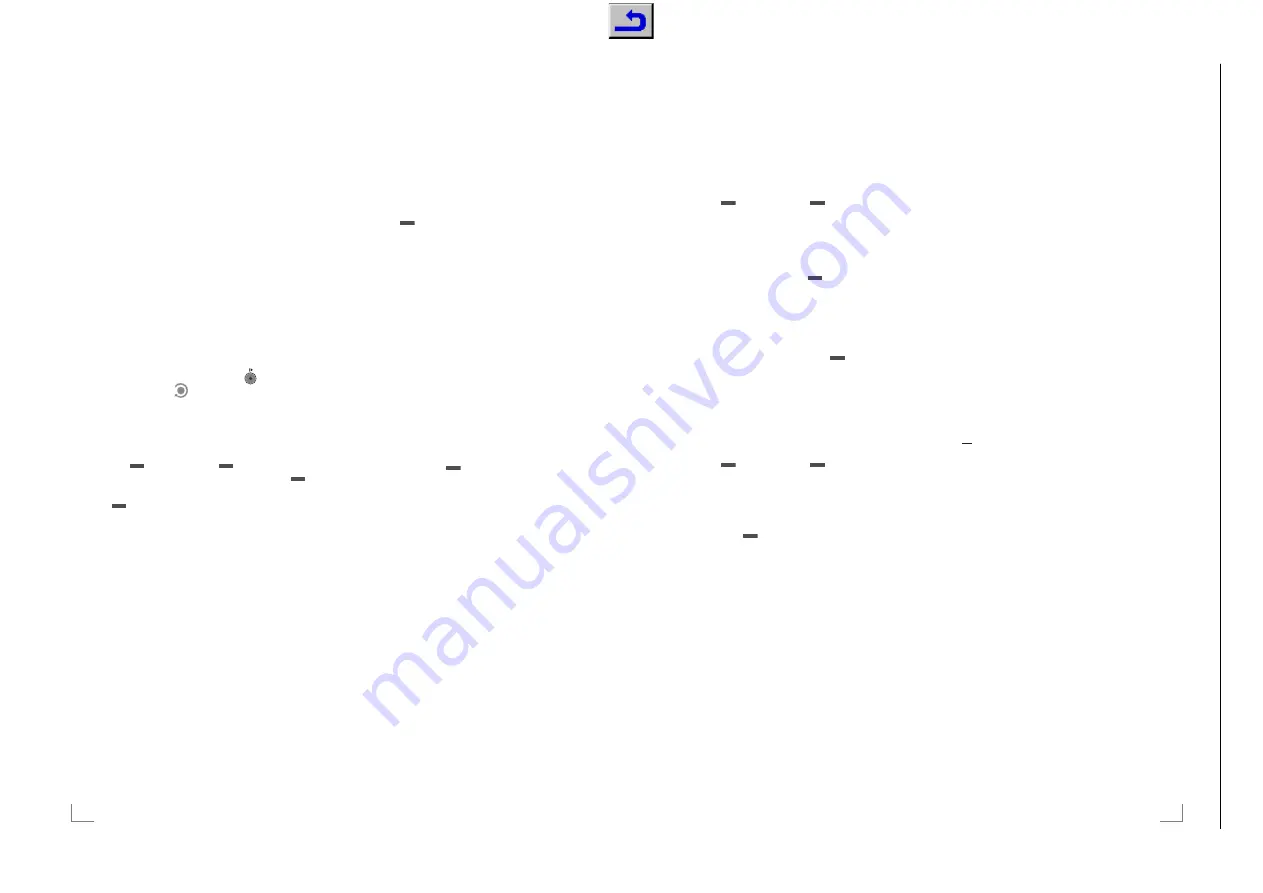
Chassis SX
GR
UNDIG Ser
vice
1 - 29
ENGLISH
48
Presetting programmes to be
recorded
... using the electronic TV guide
You can use data from the electronic TV guide
for recording.
25 programmes can be preset for the timer
recording or as a reminder.
1
Press »
TV-G
« to display channel information.
– The electronic TV guide appears.
2
Select the preferred channel with »
V
«
or »
Λ
«.
3
Switch to the information about the current
programme with »
>
«.
4
Select the programme of your choice with
»
V
« or »
Λ
«.
5
Confirm the programme with »
«.
– The symbol »
« appears after the name
of the programme, and the data has been
added to the timer.
Note:
7
If the data for the recording is to be changed,
use »
« (yellow) and »
« (blue) to switch
to the »SCHEDULED EVENTS«, press »
«
(green), change the data and save it with
»
« (green).
6
Press
»
i
« to exit the menu.
Notes:
7
Before the timer recording begins, a warn-
ing message appears with a 20-second
countdown. You can switch over to the pro-
grammed television channel.
7
If the timer recording starts during playback,
playback is not interrupted: Recording takes
place automatically in the background as
long as you do not select »Yes« when the
timer countdown message is shown.
... by manual data entry
You can preset up to 25 programmes for timer
recording.
1
Press »
TV-G
« to display channel information.
– The electronic TV guide appears.
2
Open the »MAKE SCHEDULE« menu by
pressing »
« (yellow) twice.
3
Select the line »Type« with »
V
« or »
Λ
«
and select the option »Recording« with »
<
«
or »
>
«.
4
Select the line »Channel« with »
V
« or »
Λ
«
and select the channel with »
<
« or »
>
«.
5
Select the line »Mode« with »
V
« or »
Λ
« and
select the preferred mode (»Once«, »Every
Day« or »Weekly«) with »
<
« or »
>
«.
6
Select the line »Start« (Start recording) with
»
V
« or »
Λ
« and enter the date/time with
»
1…0
«.
7
Select the line »End« (Stop recording) with
»
V
« or »
Λ
« and enter the date/time with
»
1…0
«.
8
Save the data with »
« (green).
– The programme is preset.
9
Press
»
i
« to exit the menu.
Notes:
7
Before the timer recording begins, a warn-
ing message appears with a 20-second
countdown. You can switch over to the pro-
grammed television channel.
7
If the timer recording starts during playback,
playback is not interrupted: recording takes
place automatically in the background as
long as you do not select »Yes« when the
timer countdown message is shown.
USB RECORDING
--------------------------------------------------------------------------------------------------------------
Chassis SX
GR
UNDIG Ser
vice
1 - 29
49
ENGLISH
USB RECORDING
--------------------------------------------------------------------------------------------------------------
Editing recording data in the
timer menu
You can edit the data for programmed timer
recordings.
1
Select the timer menu by pressing »
TV-G
«,
»
« (yellow) and »
« (blue) in succession.
–
The
»SCHEDULED EVENTS« menu ap-
pears.
2
Select the title of the programme to be
changed with »
V
« or »
Λ
« and activate the
timer position with »
« (green).
– The input menu is displayed.
3
Select the required option with »
V
« or
»
Λ
« and edit the data with »
1…0
« and
»
<
« or »
>
«.
4
Save the changes with »
« (green).
– The timer has been changed.
5
Press »
i
« to close the menu.
Deleting a timer
You can delete programmed timer recordings.
1
Select the timer menu by pressing »
TV-G
«,
»
« (yellow) and »
« (blue) in succession.
–
The
»SCHEDULED EVENTS« menu ap-
pears.
2
Select the title of the programme to be deleted
with »
V
« or »
Λ
« and delete the timer position
with »
« (yellow).
3
Press »
i
« to close the menu.
Playback
The recorded programmes – whether started
manually or using the timer function – are stored
on the external data medium. You can open the
archive on the external data medium by pressing
»
LIST
«.
Selecting a programme from
the archive
1
Open the »Recorded Event« menu with
»
LIST
«.
– The menu appears.
2
Select the programme of your choice with
»
V
« or »
Λ
« and start playback with »
8
«.
3
Press
»
7
« to end playback.
– The television switches over to the current
television channel.
Forward/reverse picture search
1
During playback, select the fast forward
speed (2x, 4x, 8x or 16x) with »
,
«;
or
During playback, select the rewind speed
(2x, 4x, 8x or 16x) with »
m
« (the picture
freezes when rewinding).
Repeating a scene (A-B)
You can mark the starting and ending point of a
scene. The scene is then repeated continuously.
1
Mark the starting point A by pressing »
8
« at
the required scene during playback.
–
This scene is marked as the starting
point A.
2
Mark the end point B by pressing »
8
« once
again at the required scene during playback.
– This scene is marked as the end point B.
– The television repeats the programme be-
tween these two points.
3
Quit the repeat function with »
7
«.
Chassis SX
GR
UNDIG Ser
vice
1 - 29
Chassis SX
GR
UNDIG Ser
vice
1 - 29
Chassis SX
GR
UNDIG Ser
vice
1 - 29
Chassis SX
GR
UNDIG Ser
vice
1 - 29
Chassis SX
GR
UNDIG Ser
vice
1 - 29
Chassis SX
GR
UNDIG Ser
vice
1 - 29
Chassis SX
GR
UNDIG Ser
vice
1 - 29
Chassis SX
GR
UNDIG Ser
vice
1 - 29
Chassis SX
GR
UNDIG Ser
vice
1 - 29
Chassis TX
GR
UNDIG Ser
vice
1 - 29






























