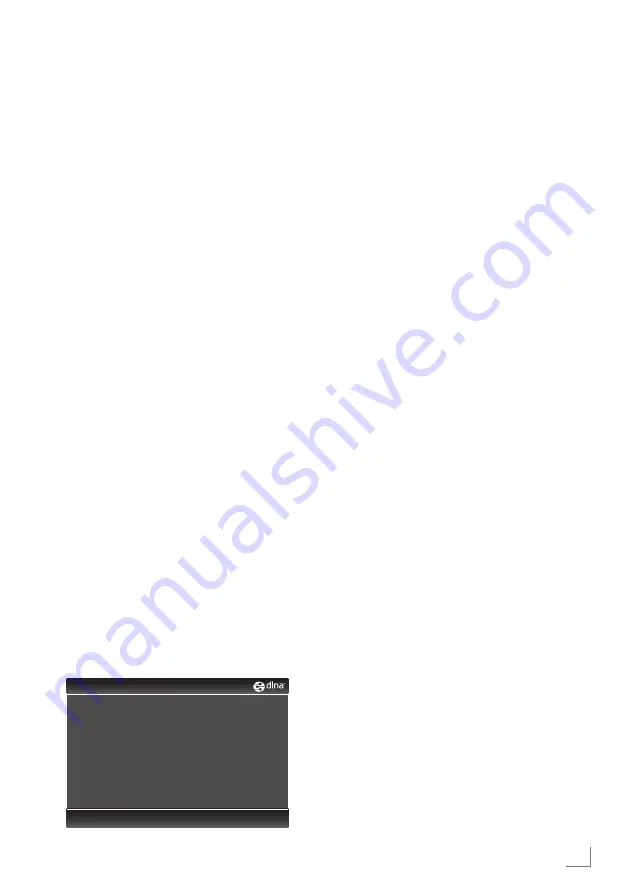
39
ENGLISH
playbackthevideo,musicand
imagefileswithhomenetwork
connection
With DLNA menu of your television, you can
easily access Video, music and photo files on
server; and thanks to DMR feature, you can au-
tomatically start and stop media playing on de-
vices with DMC feature.
notes:
7
You can share your videos, music or
photographs via devices such as a PC,
Mobile Phone or NAS (Network Attached
Storage) functioning as a DLNA compatible
DMS (Digital Media Server).
7
If the DMS device and the television are
connected to the wireless network at the
same time, laggings or freezing can arise
during video playback.
7
TV can also operate with DMS software
installed in the computer, however, a full
compatible operation with software without
DMS certificate is not guaranteed.
7
When you are using a PC with Windows
OS, you can configure the Windows Media
Player (from version 11) as Digital Media
Server.
The required settings are related to the
software version.
selecttheDigitalmediaserver
1
Open the menu »SMART inter@ctive TV«
with »
@
«.
2
Select the option »dlna« with »
v
«, »
Λ
«,
»
<
« or »
>
« and confirm with »
oK
«.
– »dlna« menu is displayed.
0 Device Found
Page: 1/1
Press BLUE key to search DMS device.
smArtinter@CtivetvAnDHomenetworK
3
Press »
« (blue) to discover DMS
devices on home network.
– DMS devices that are discovered appears
in the menu.
note:
7
If no DMS device appears, check the
network connection. See page 31 or 34.
4
Select the desired DMC device with »
v
«, »
Λ
«,
»
<
« or »
>
« and display its content with »
oK
«.
notes:
7
File and folder structure of the DMS device
in menu may vary depending on the Digital
Media Server software in use.
7
Subtitles are not supported on video files
that are played through the DMS device.
7
Only the formats with a DLNA certificate
(»MPEG_PS_NTSC«,
»MPEG_PS_PAL«,
»MPEG_TS_SD_EU« and »MPEG_TS_EU_
ISO«) are supported from among the video
files played from DMS device.
7
With high bitrate videos, distortion can be
seen.
7
Folders that appear as unknown in DLNA
application cannot be played by the TV.
Installing the codec to your computer can
solve this problem.
7
Only the formats with a DLNA certificate
(»AAC_ADTS_320«, »LPCM«, »MP3«,
»WMABASE« and »WMAFULL«) are
supported from among the audio files
played from DMS device.
7
Only the formats with a DLNA certificate
(»JPEG_LRG«, »JPEG_MED« and »JPEG_
SM«) are supported from among the picture
files played from DMS device.
Summary of Contents for 40 VLE 812 S
Page 1: ...LCD TV 40 VLE 812 S EN...
















































