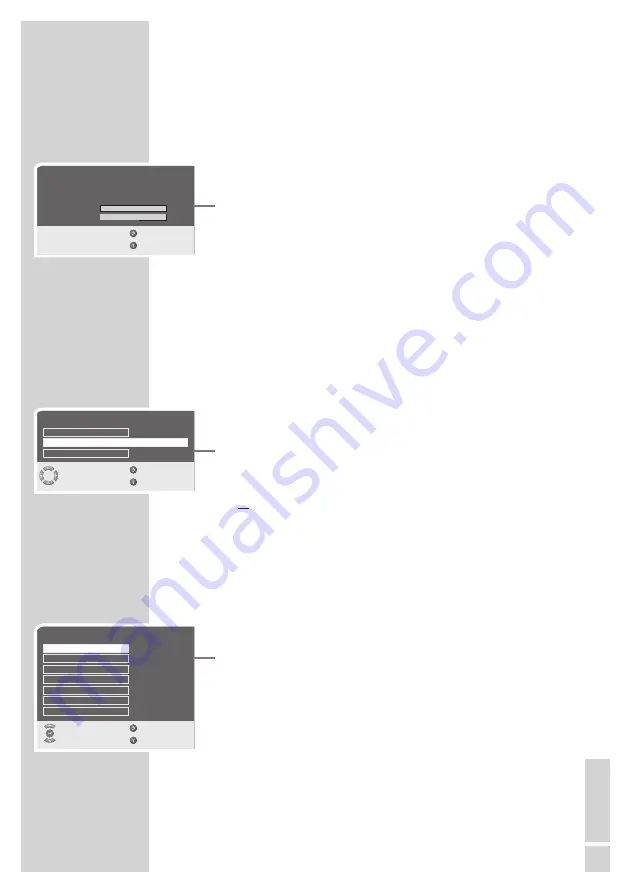
EN
GLISH
29
Access control for CI module and smart card
See the section in the “Common Interface operation” chapter on
page 37.
Displaying signal information
1
Select »Signal information« with »
Λ
« or »
V
« and press »
G
« to
confirm.
– You will see information on the channel, modulation, quality
and signal strength.
Notes:
The lower section of the menu shows the signal properties. The
further the bar for »Quality« and »Signal Strength« extends to
the right, the better the reception signal.
The signal level not only depends on your receiver system, but
also on the channel which is currently active. Remember this when
aligning your antenna using the signal level display.
2
Press »
i
« to end the display.
Updating software
1
Select »Software Update« with »
Λ
« or »
V
« and press »
G
« to
confirm.
2
Select »Automatic Update« with »
Λ
« or »
V
« and press »
–
« or
»
+
« to select »On«.
– The software is updated automatically, if possible
or
Select »Search for New software« with »
Λ
« or »
V
« and press
»
G
« to confirm.
– The device searches the existing channels for new software.
3
Press »
i
« to end the setting.
Displaying the software version
1
Select »IDTV Settings« with »
Λ
« or »
V
« and press »
G
« to
confirm.
– The »Version« line shows he software version.
2
Press »
i
« to end the display.
CONVENIENCE FUNCTIONS
------------------------------
SIGNAL INFORMATION
Channel
34 (578 MHz)
Modulation
8K 16QAM R2/3 G1/4
Quality
Good
Signal Strength
Good
Back
Exit
100 %
100 %
SOFTWARE UPDATE
1.1.4
Current Version
Search for New Software
Automatic Update
Off
Select
Back
Exit
IDTV SETTINGS
No CA-Module
1.1.4
Version
Software Update
Signal Information
CA - Module
Parental Control
Time Settings
Language Settings
Select and Open
Back
Exit






























