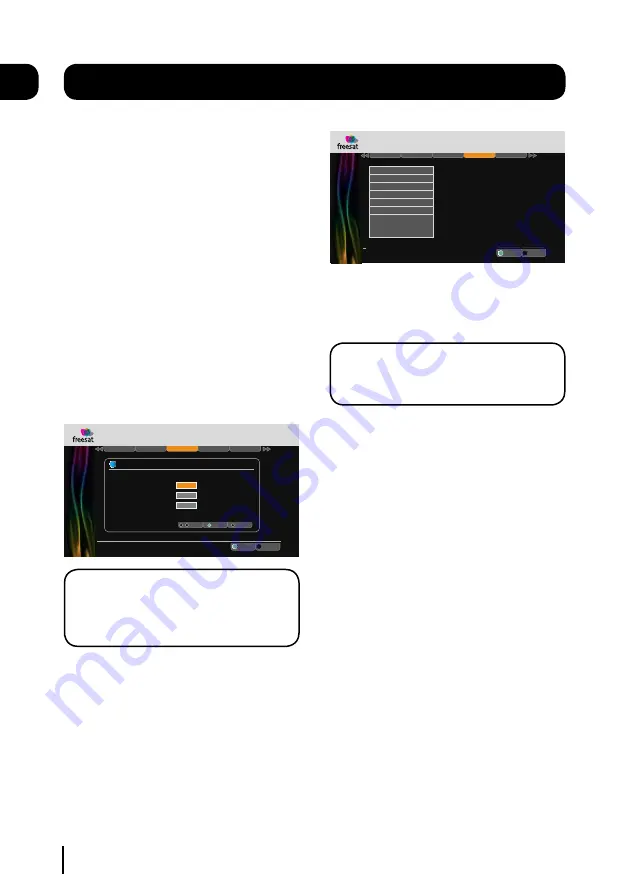
Allow Parental Settings Changes
- This setting
chooses if you want to allow access to the
parental menu without entering a PIN. The
default setting is that you must enter a PIN.
Allow Hard Disk Drive Format
- This setting
chooses if you want to allow the hard disk drive
to be formatted.
Change Parental PIN
- This setting allows you to
change the Parental PIN.
Hide Adult Genre
- This setting chooses if you
want to allow access to channels in the Adult
genre category. The default setting is that adult
channels are displayed in the channel list and
programme guide.
Display & Audio
Language
Parental
F
Other
R
Exit Menu
.
Select
EXIT
OK
This menu is PIN protected.
INFORMATION
PIN Change
Confirm
OK
Exit Menu
EXIT
Enter PIN
9
wxyz
0
_
Enter your existing PIN.
_ _ _ _
Enter your new PIN.
_ _ _ _
Confirm your new PIN.
_ _ _ _
i
Weds 8 Oct 8:22pm
Settings
DON’T FORGET!
The default Parental PIN is
0000. If you have changed the default PIN
and can’t remember it, please contact the
help line for assistance.
The settings menu
09
Display & Audio
Language
Parental
F
Other
R
Exit Menu
.
Add to Start of Recording
Add to End of Recording
Time Shift Partition
Skip Forwards Time
Skip Backwards Time
Auto Disk Management
Select
Format Hard Disk Drive
Show Available Space As
Default Recording Mode
EXIT
OK
Weds 8 Oct 8:22pm
Settings
Default Recording Mode
- This setting chooses
the default recording mode. You can set the
HD Digital TV Recorder to always record in high
definition or standard definition.
DON’T FORGET!
You can only record in high
definition when the programme is being
broadcast in high definition.
Add to Start of Recording
- This changes the
amount of time that is added before a recording
starts.
Add to End of Recording
- This changes the
amount of time that is added at the end of a
recording.
Add to Start of Recording
- This changes the
amount of time that is added before a recording
starts.
Time shift Partition
- This sets the amount of
time that is used for background recording
of live TV. The options are 60 minutes or 120
minutes.
Skip Forwards Time
- This sets the default skip
forwards time.
Skip Backwards Time
- This sets the default skip
backwards time.
19



























