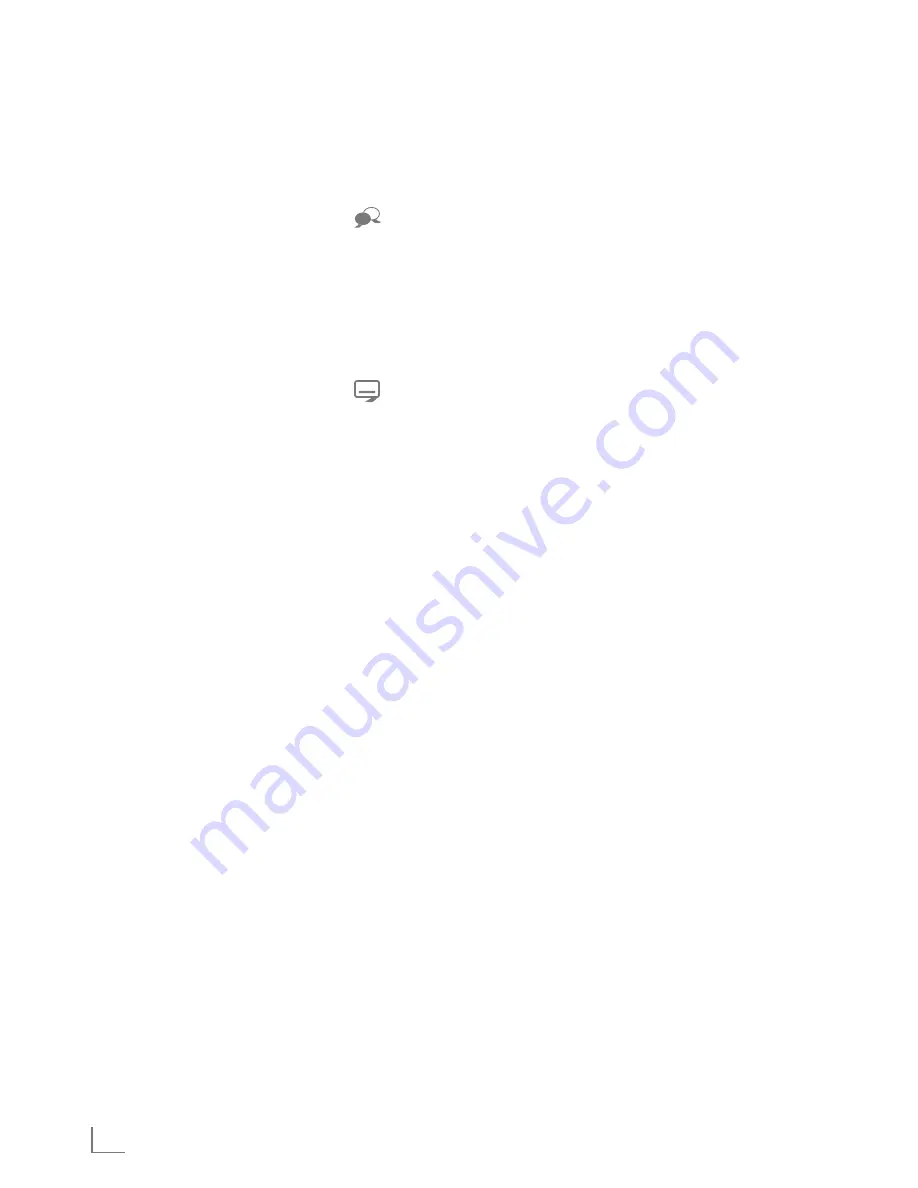
ENGLISH
22
Audiolanguage
Various languages are available on digital tele-
vision channels. This depends on the programme
being broadcast.
1
Open the selection menu with »
«.
2
Select the language by pressing »
v
« or »
Λ
«
and press »
oK
« to confirm.
subtitles
Various subtitles are available on digital televi-
sion channels. This depends on the programme
being broadcast.
1
Open the selection menu with »
«.
2
Select the subtitles with »
v
« or »
Λ
« and
press »
oK
« to confirm.
Zoomfunction
1
Open the Tools menu with »
tools
«.
2
Select the menu item »Zoom« with »
v
« or
»
Λ
«.
3
Press
»
oK
« repeatedly to enlarge the
display in three steps.
ecomode
This function allows you to reduce the power
consumption.
1
Open the Tools menu with »
tools
«.
2
Select the menu item »Eco TV« with »
v
« or »
Λ
«.
3
Switch on the Eco mode with »
<
« or »
>
«.
4
Switch the Eco mode off again with »
<
« or »
>
«.
Zappingfunction
This function remembers the channel you are
currently watching while you switch over to other
ones (zapping).
1
Press »
1…0
« or »
p+
«, »
p–
« to select the
channel to be stored in the zapping memory
and press »
<
« to confirm.
2
Press »
1…0
« or »
Λ
«, »
v
« to switch to
another television channel.
3
Press »
<
« to switch between the saved tel-
evision channel and the last television chan-
nel viewed.
4
End the function with »
menu
«.
television-operAtion
--------------------------------------------------------------------------------
electronictvguide
The electronic TV guide provides an overview of
all programmes that will be broadcast in the next
week (for digital channels only).
1
Press »
GuiDe
« to display channel informa-
tion.
notes:
7
Not all channels supply provide a detailed
TV guide.
7
Many broadcasters transmit the current
schedule, but do not offer detailed descrip-
tions.
7
There are broadcasters which do not pro-
vide any information at all.
2
Press »
v
« or »
Λ
« to select a television
channel.
– Today's programmes on the television
channel selected are displayed.
3
Switch to the information about the current
programme with »
>
«.
notes:
7
You can open and switch off the extensive
programme information with »
?
«.
7
You can can added the selected broadcast
to the memory timer by pressing »
oK
«.
4
Press »
v
« to select information on the next
programme and, »
Λ
« to return to the infor-
mation for the current programme.
5
Select programmes on over the coming days
with »
« (green), and switch back to the cur-
rent day with »
«
(red).
6
Switch back to the channel selection with
»
<
«.
note:
7
Filter for certain programmes with »
«
(blue), select the channel type with »
<
«,
»
>
«, »
v
« or »
Λ
« and press »
oK
« to con-
firm. Programmes which match the selected
channel type are displayed.
7
Quit the electronic TV guide with »
menu
«.
Summary of Contents for 32 VLC 6110 C
Page 1: ...LCD TV 37 VLC 6110 C EN ...






























