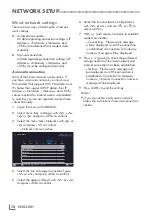ENGLISH
86
11
Press »
« (red) to start searching.
Notes:
7
When updating via the same satellites a
security query is displayed at the start of a
search.
7
If the previously stored channels should
be retained in the channel list and the new
channels found be added to it, then press
»
« (green).
7
If »
« (red) is pressed, the saved channels
will be deleted from the current channel list.
– The »Digital Searching« menu appears,
and the scan for TV channels begins.
– The search is complete as soon as the
message »Search is completed!« appears.
Note:
7
The search can be aborted with »
EXIT
«.
12
Switch to the Channel Editor with »
«
(yellow);
or
press »
EXIT
« to end the setting.
AntennasettingsforDiSEqC
1.0/1.1andsearchingdigital
channelsfromasatelliteauto-
matically
Note:
7
The following description about the LNB set-
tings premise a substantial expertise about
the satellite systems. Ask your specialist
dealer.
1
Open the menu with »
MENU
«.
2
Select menu item »Settings« with »
V
«, »
Λ
«,
»
<
« or »
>
« and press »
OK
« to confirm.
3
Select the menu item »Source« with »
>
« or
»
<
« and press »
V
« to confirm.
– »Source« menu is active.
4
Select the line »Automatic Channel Search«
with »
V
« or »
Λ
« and press »
OK
« to
confirm.
5
Select the option »Satellite (DVB-S/S2)«
with »
V
« or »
Λ
« and press »
OK
« to
confirm.
6
Select the line »Antenna Settings« with »
V
«
or »
Λ
« and press »
OK
« to confirm.
– The »Antenna Settings« menu is dis-
played.
7
Select and set the required option for the
antenna settings with »
V
« or »
Λ
«:
Satellite
Press »
OK
« then select the required satel-
lite with »
V
« or »
Λ
« and press »
OK
« to
confirm.
LNBType
Press »
OK
« then select the required LNB
Type with »
<
« or »
>
«, enter the required
data and confirm with »
« (green).
LNBPower
Set the LNB power to »Off«, »13/18V« or
»14/19V« depending on the LNB type by
using »
<
« or »
>
«.
LNBselection
See DISEqC mode.
SETTINGFURTHERCHANNELS
-----------------------------------------------------