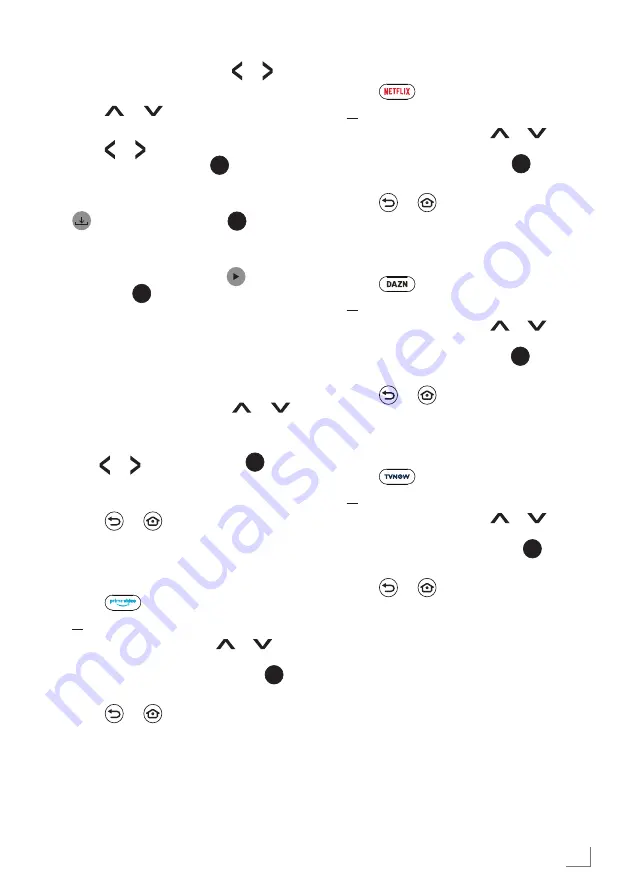
13
ENGLISH
Launching the Netflix
application
1. Press
on the remote control;
or
In the »Home« menu, press
or
to
select »YOUR APPS & CHANNELS« and
select »Netflix«, and then press
to
confirm.
2. Press
or
to exit the application.
Launching the DAZN
application
1. Press
on the remote control;
or
In the »Home« menu, press
or
to
select »YOUR APPS & CHANNELS« and
select »DAZN«, and then press
to
confirm.
2. Press
or
to exit the application.
Launching the TVNOW
application
1. Press
on the remote control;
or
In the »Home« menu, press
or
to
select »YOUR APPS & CHANNELS« and
select »TVNOW«, and then press
to
confirm.
2. Press
or
to exit the application.
Downloading applications
1. In the »Home« menu, press or to
select »Apps«.
2. Press
or
to select application
category.
3. Press or to select the app you want
to download and press
to confirm.
– App information will be displayed.
4. To download the application, select »
Get« and confirm with
.
– After a short while, application
download will be complete.
5. To launch the app, select »
Open«
and press
to confirm.
– Main screen of the app will be
displayed.
Starting an installed
application
1. In the »Home« menu, press
or
to select »YOUR APPS & CHANNELS«.
2. Select the application you want to start
with or and confirm with
.
– Main screen of the application will
be displayed.
3. Press
or
to exit the application.
Launching the Prime video
application
1. Press
on the remote control;
or
In the »Home« menu, press
or
to
select »YOUR APPS & CHANNELS« and
select »prime video«, and then press
to
confirm.
2. Press
or
to exit the application.
































