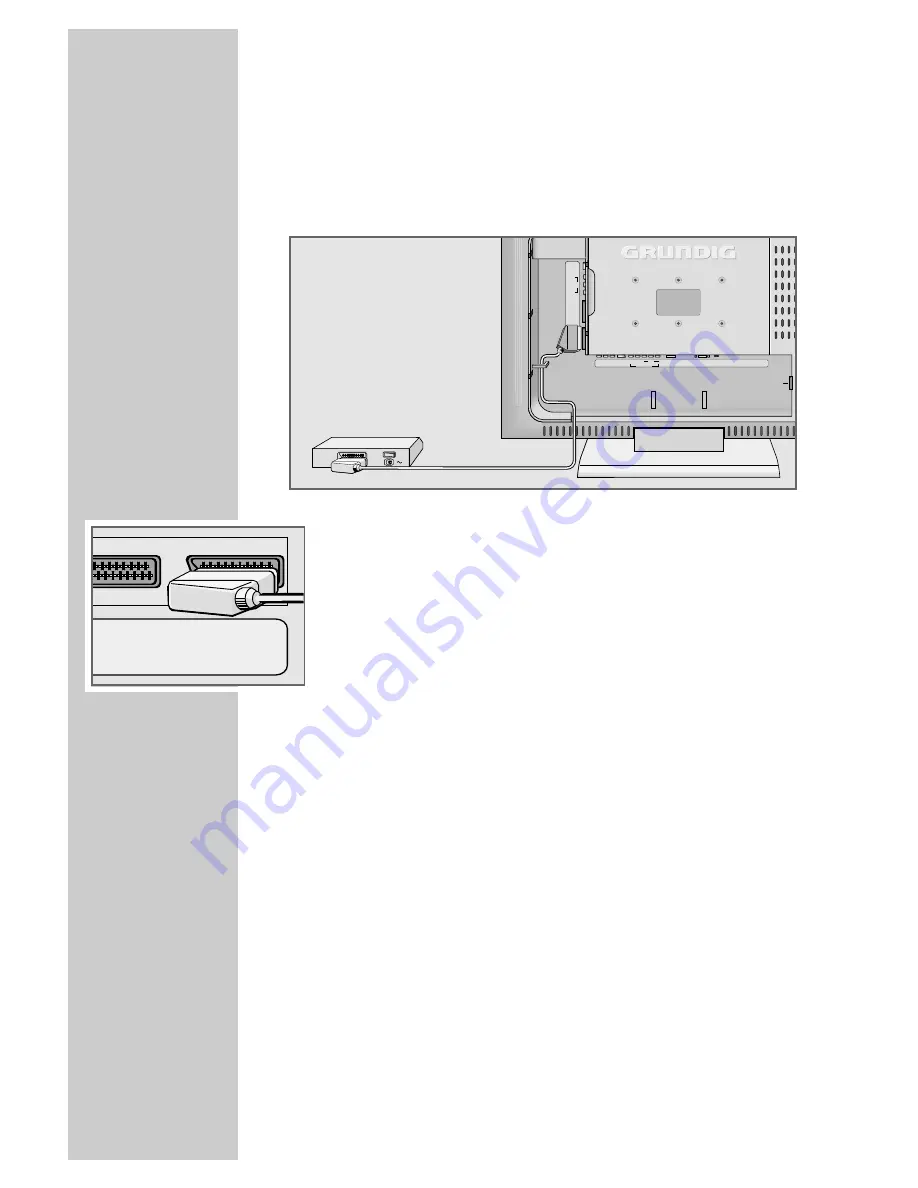
26
USING EXTERNAL DEVICES
_______________
Decoder or satellite receiver
In order for the television to receive encoded programs from a
privately operated station, a decoder is needed.
Connecting a decoder or satellite receiver
1
Connect the »
AV 1
« socket on the television set and the appro-
priate socket on the decoder using a EURO-AV cable.
Using a decoder or satellite receiver
1
Switch on the television and the decoder or the satellite receiver.
2
Press »
AV
«, select the channel »AV1« with »
P+
« or »
P-
« and
press »
OK
« to confirm.
AC IN
PC-IN
PC AUDIO-IN
COMPONENT INPUT
L
R
AUDIO IN
ANT IN
AV OUT
L
R
SPDIF OUT
HDMI
Y
Pb
Pr
VIDEO
AV 2
AV 1
R
L
VIDEO
S-VHS
AV3
PAY-TV
Decoder
AV
2
AV
1









































