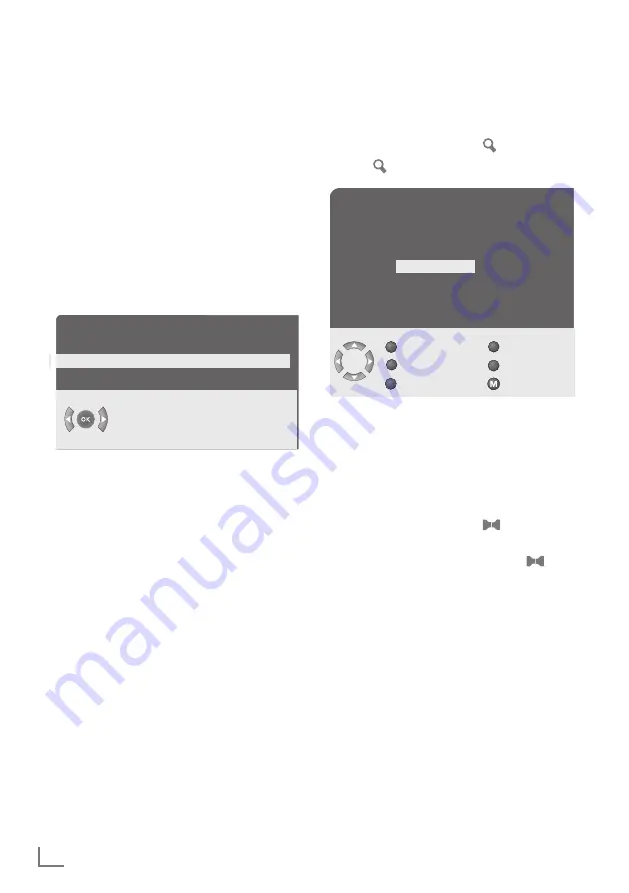
ENGLISH
8
SETTINGS
---------------------------------------------------------------------------------------------------------------------------------------
Settingtelevisionchannelsauto-
matically
The television set is equipped with an automatic
channel search system.
You start the search and can then sort the televi-
sion channels into your order of preference.
99 preset positions are provided, to which you
can assign television channels from the antenna
or from the cable connection.
1
Press »
POWER
«, »
1…0
« or »
q
« or »
w
« to
switch on the device from standby mode.
– The »language« menu appears when the tel-
evision is first switched on.
Hint:
7
If the »language« menu does not appear on
the screen, then set it in accordance with the
chapter on resetting all tele vision channels
on page 18.
2
Select language with »
r
« or »
e
« and press
»
OK
« to confirm.
– The »COUNTRY« menu appears.
3
Press »
q
« or »
w
«, »
r
« or »
e
« to select the
country and »
OK
« to confirm.
– The search begins. It may last a few minutes,
depending on the number of television sta-
tions found.
– After the search the television switches to
channel position 1 and the »PROGRAM TA-
BLE« menu appears.
Changingstoredchannels
You can delete channels that have been stored
more than once during the automatic search.
You can also store channels in a different preset
position, change or enter the name of a channel
as well as skip channels.
Deletingchannels
1
In the »PROGRAM TABLE« menu, select the sta-
tion to be deleted with »
q
« or »
w
«, »
r
« or »
e
«.
2
Highlight the channel with » « (blue).
3
Press » « (blue) to delete the channel.
Note:
7
To delete other stations, repeat steps
1
to
3
.
Sortingtelevisionchannels
1
In the »PROGRAM TABLE« menu, select the
channel to be moved with »
q
« or »
w
«, »
r
« or
»
e
«.
2
Highlight the channel with »
« (green).
3
Select a new channel position by pressing »
q
«
or »
w
«, »
r
« or »
e
« and then press »
« (red)
to confirm.
– All of the channels that follow move up one
position.
Note:
7
To sort the other television channels repeat
steps
1
to
3
.
Entering
the
channel
names
(maximumof5characters)
1
In the »PROGRAM TABLE« menu, select the
desired channel with »
q
« or »
w
«, »
r
« or »
e
«.
2
Highlight the channel with »
3
« (yellow).
3
Select letters or numbers with »
q
« or »
w
«,
move to the next position with »
r
« or »
e
«.
and repeat.
4
Store the channel name with »
3
« (yellow).
Menu language
Menu language
English
Select
PROGRAM TABLE
01 ARD
06 PRO 7 11 ----
02 ZDF
07 BR
12 ----
03 BR
08
13 ----
04 RTL
09 ----
14 ----
05 SAT 1
10 ----
15 ----
Skip
Name
Move
Delete
Select
Exit
OK




















