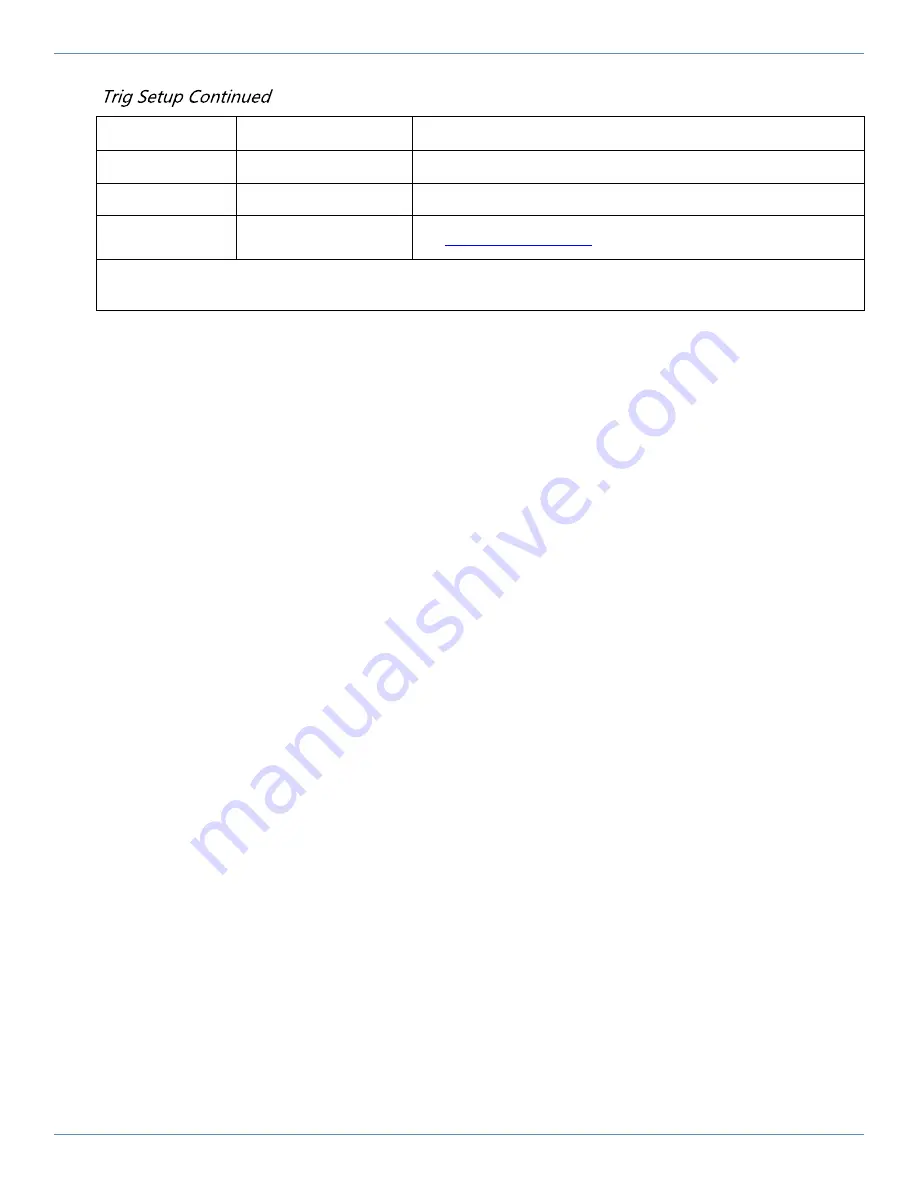
Revision A TT22-11
GRT Avionics TRIG TT21 / TT22 Supplement
3.2 Post-Installation Checkout
Verify Device Communications
On the top and bottom of the TT22 setup menu, there are several communication counters that
make it easy to see if data is crossing between the transponder and EFIS. Check that data is flowing
between the display unit, adapter, TT22, and GPS.
At the bottom of the TT22 setup menu, the transponder’s Mode and Last Reply Count are visible
for in-flight troubleshooting. The Transponder Versions and Adapter Software Version fields display
the version of the software in both the transponder and adapter.
Update Adapter Software
Software comes pre-installed in the Trig Adapter. Like the Display Unit and AHRS, periodic updates
of this software may be necessary. Load software to the adapter in the same way that you update
software on the Display Unit. If new software is available, it will be available for free download from
GRTavionics.com, on the Support/Software page. To update software:
1. Click the link and save the new software file(s) onto the root directory of a USB memory stick.
(NOTE: “Root directory” means the file is not inside a file folder on the thumb drive, but visible
as soon as you open the thumb drive on your computer. The EFIS does not look inside folders
to find files that it needs, but picks them off the main directory file list.) Do not rename the files
when you save them.
2. With the display unit powered OFF, plug the memory stick into a USB port in the display unit that
the TT22 is wired to.
3. Turn ON the display unit and access the Set Menu page, followed by the TT22 setup menu.
4. Select Load Adapter Software and press the knob. Answer YES, you are sure. The software will
load onto the Trig adapter automatically from there. The system will reboot itself after loading
the new software.
5. Once the system reboots, you may remove the USB memory stick from the display unit.
Setting
Value
Notes
Test Squitters
Choose
TIS Output
Trig TIS Traffic (typical)
Traffic Information Service (Mode S Traffic) Primary Source
ADS-B Receiver In
Aircraft
Choose Yes or No
See
for recommended ADS-B receivers.
*Use this Value with a non-RAIM GRT GPS module. If using a different GPS wired to TT22, enter value for that GPS.
(For example, NexNav Mini complies with TSO-C145c and “2020 ADS-B Out” rule. )














