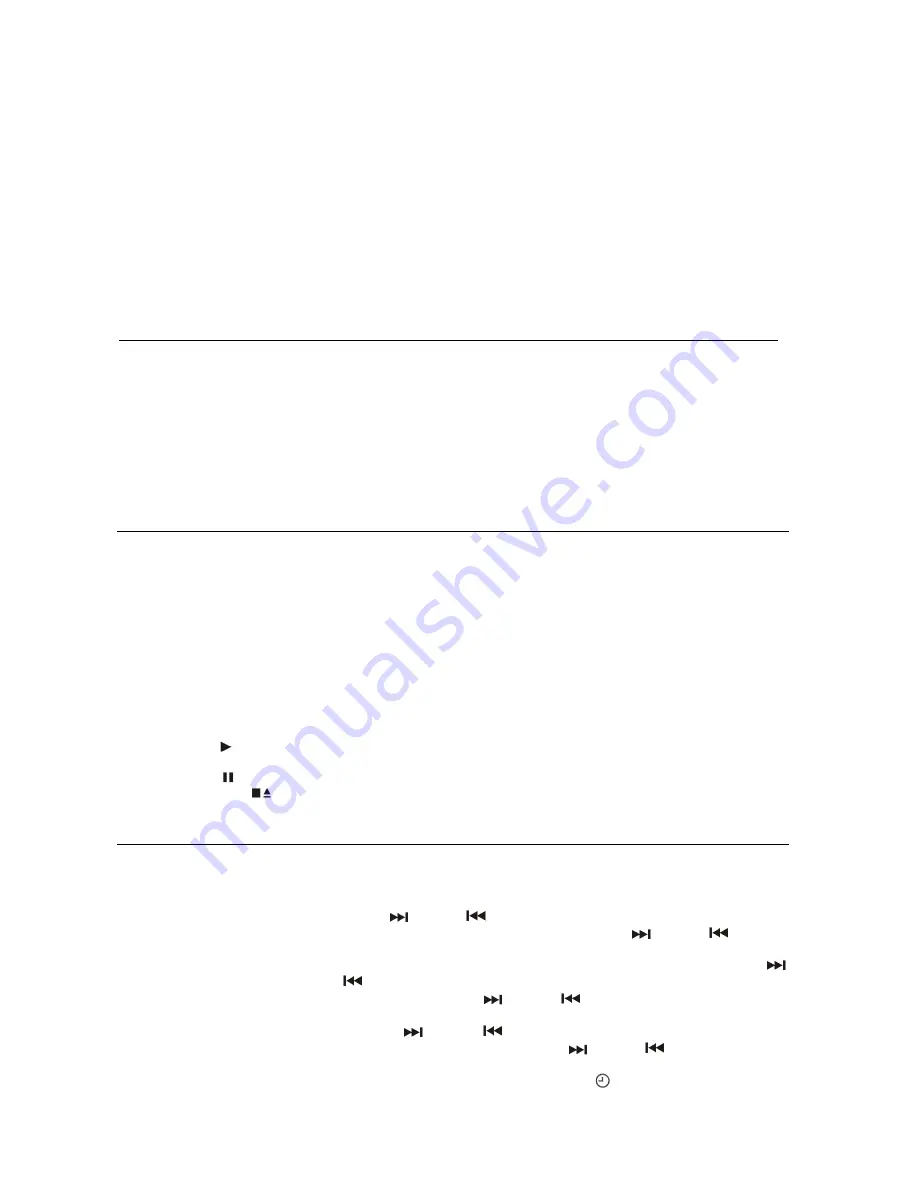
7
reading
the
storage
media
automatically
after
connecting,
and
LCD
display
(8)
will
show
the
total
number
of
MP3
files
being
detected.
4.
Repeat
the
same
playback
procedure
as
playing
CD/MP3
disc
as
above.
Remark
-
The
system
can
detect
and
read
the
files
under
MP3
format
only
in
USB
mode
but
not
other
music
file
formats.
-
If
you
connect
the
system
to
an
MP3
player
via
the
USB
socket,
due
to
variances
in
file
system
formats,
some
MP3
players
may
not
be
able
to
play
via
the
USB
socket.
This
is
not
a
malfunction
of
the
system.
-
The
USB
port
does
not
support
connection
with
a
USB
extension
cable
and
is
not
designed
for
communication
with
computer.
-
Due
to
ERP
stage
two
requirements
and
to
protect
the
environment
(for
European
market
only).
The
unit
will
switch
to
standby
mode
automatically
if
no
music
is
detected
playing
for
over
15
minutes.
Removing
of
USB
To
remove
the
USB
stick,
turn
off
the
power
or
switch
the
function
mode
to
either
cd
or
tuner
mode
first,
then
un
‐
plug
it
by
pulling
out
the
USB
socket
directly
Bluetooth connecting and playback
1. Press the Function button (9) to select “BT / AUX” mode.
2. If the Aux-in jack is not connected, the system will switch to BT mode automatically and “BT “with the flashing of
“Pairing” will be shown on the LCD display (8). It means the Bluetooth is in searching mode.
5. Switch on theBluetooth feature of your Bluetooth device (such as mobile phone) and select “GV-PS933” Bluetooth
equipment to connect.
6. Once connected successfully, the LCD display (8) will show “BT Connected “.
Start playback from your Bluetooth device and enjoy the music.
7. Adjust the Volume Up/Down button (14) to desired volume level.
8. To disconnect the Bluetooth connection, turn off the Bluetooth feature of your Bluetooth device. The LCD display
will show “BT “with the flashing of “Pairing” for pairing of a new device or switch off the unit.
Listening
to
tape
General
operation
Stop/eject
key
press
to
stop
all
deck
operation.
Press
again
to
open
the
cassette
door.
Fast
forward
key
&
Fast
rewind
key
press
to
start
rapid
tape
winding
in
either
forward
or
reverse
direction.
Press
stop/eject
key,
the
cassette
spools
stop
turning.
Play
key
press
to
start
playing
tape.
Pause
key
press
to
stop
tape
operation
temporarily.
Press
again
to
resume
play.
Playback
Select
“Tape”
by
Function
button
(9)
Put
in
the
cassette
tape.
Press
play
key
to
active
playback
Adjust
the
Volume
up/down
control
(14)
to
the
desired
level.
Use
pause
key
when
you
want
to
stop
playback
temporarily.
Press
stop/eject
key
when
finished.
More
features
A.
Alarm
clock
setting
This
function
allows
the
system
to
turn
on
automatically
and
wake
you
up
to
CD,
FM/DAB,
buzzer
or
USB
mode.
Set
the
system
to
standby
mode,
then
press
and
hold
the
“Timer”
key
to
enter
the
Timer
setting
mode,
LCD
will
show
Timer
On
time,
Moreover,
the
timer
clock
will
flash
the
hour
digit,
this
means
the
unit
is
all
ready
to
enter
timer
setting
mode.
1)
On
time
setting
:
Press
the
skip
up
or
down
(19/11)
to
set
the
hour.
Then
press
Timer
button
(13)
to
store
the
timer
starting
hour,
minute
digit
will
flash,
press
skip
up
or
down
(19/11)
to
set
the
minute.
Then
press
Timer
button
(13)
to
store
the
timer
on
time
2)
Off
time
setting
:
After
above
step,
the
LCD
will
show
“Timer
Off”
and
hour
digit
was
flashing.
Press
skip
up
or
down
(19/11)
to
set
the
hour.
Then
press
Timer
button
(13)
to
store
the
timer
off
hour,
minute
digit
will
flash,
press
skip
up
or
down
(19/11)
to
set
the
minute.
Then
press
Timer
button
(13)
to
store
the
timer
off
time
3)
Mode
:
Then
press
skip
up
or
down
(19/11)
to
select
timer
on
mode.
Then
press
Timer
button
(13)
to
store
the
timer
on
mode.
Press
skip
up
or
down
(15/21)
to
select
timer
on
volume
level
and
press
Timer
button
(13)
to
complete
the
timer
setting.
The
Unit
will
return
to
standby
mode
and
the
display
will
show
the
timer
icon
“
”.








