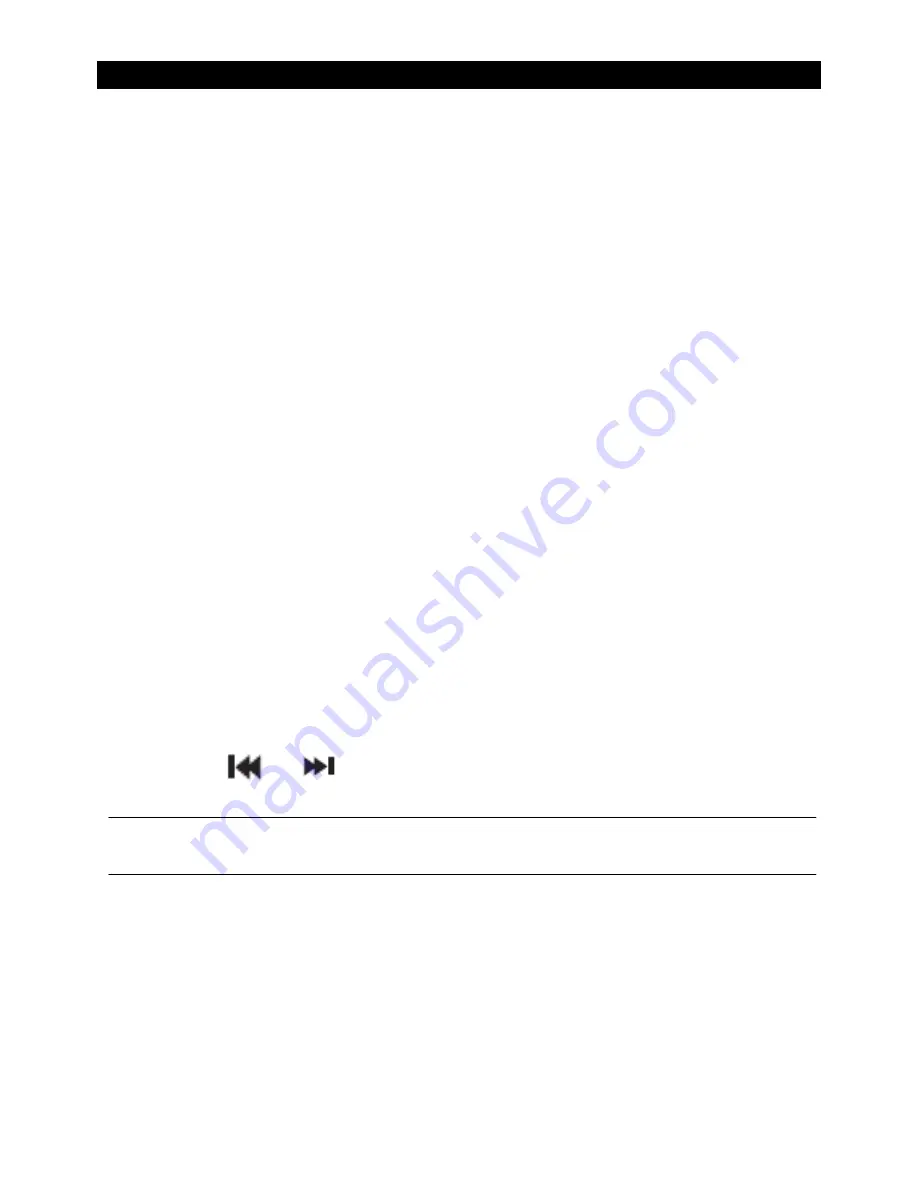
OPERATION
12
FM Radio mode
Check that your Boombox is in FM radio mode. If you are not already in FM mode, briefly
press and release the Power/Mode button, until you are in FM mode (check the display).
When your Boombox is in FM mode it can receive Radio Data System or ‘RDS’ information
if this is being transmitted by the broadcaster. RDS information will often include the
station name, detail about the programme and the current time.
If you were listening to an FM station when you switched the Boombox off, then
this station will be automatically selected when you switch the Boombox back on.
Telescopic radio aerial
Please make sure that the telescopic aerial on the back of the Boombox is fully extended
and adjusted before you attempt to tune to an FM radio station (a vertical position is
recommended). This will ensure that the maximum signal strength is available when
the Boombox begins to scan. Extending the aerial also ensures the best possible sound
quality.
Tuning to an FM station
In FM mode:
1. Press and release the CD MODE/ Scan button to scan up the frequency band. Press
and hold the CD MODE/Scan button to scan down the frequency band. Your Boombox
will search for the next available station and then stop on that station.
2. Press the
or
button to fine tune each frequency in 0.05MHz steps if
necessary.
Note: If reception is still poor check that the telescopic aerial is fully extended or try
moving the Boombox to another location.






















