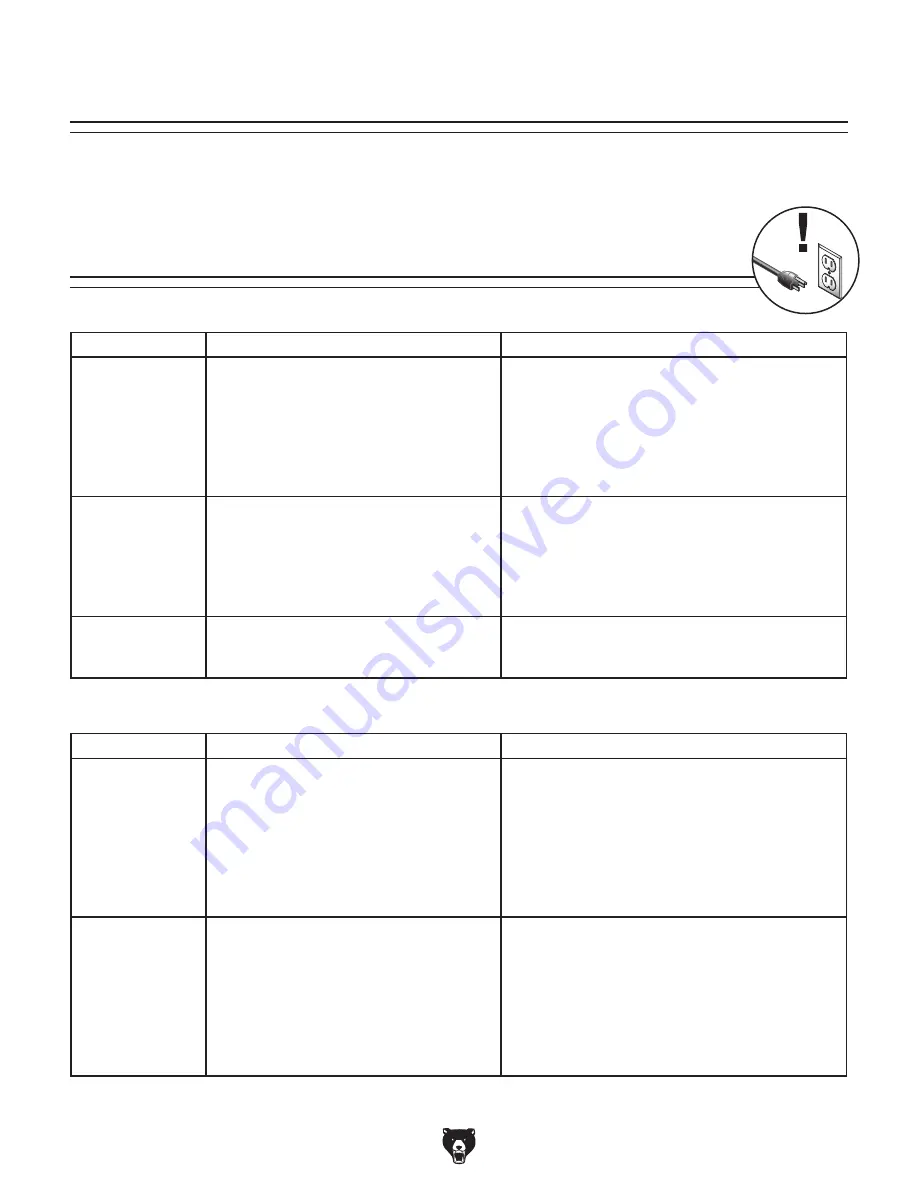
-34-
Model G0923 (Mfd. Since 05/20)
Review the troubleshooting procedures in this section if a problem develops with your machine. If you need
replacement parts or additional help with a procedure, call our Technical Support.
Note: Please gather the
serial number and manufacture date of your machine before calling.
SECTION 7: SERVICE
Troubleshooting
Motor & Electrical
Machine Operation
Symptom
Possible Cause
Possible Solution
Machine does not
start, or power
supply breaker
immediately trips
after startup.
1. Incorrect power supply voltage, circuit size,
or connections.
2. Power supply circuit breaker tripped or fuse
blown.
3. Wiring broken, disconnected, or corroded.
4. Motherboard at fault.
1. Ensure correct power supply voltage, circuit size,
and machine is properly connected.
2. Ensure circuit is sized correctly and free of shorts.
Reset circuit breaker or replace fuse.
3. Fix broken wires or disconnected/corroded
connections.
4. Inspect/replace if at fault.
Machine stalls or is
underpowered.
1. Belts slipping/pulleys misaligned.
2. Motor wired incorrectly.
3. Drive sprockets slipping on shaft.
4. Motor at fault.
5. Motherboard at fault.
1. Tension/replace belt(s); ensure pulleys are aligned
(
Page 44).
2. Wire motor correctly (
Page 46).
3. Tighten/replace loose drive sprockets.
4. Test/repair/replace.
5. Test/repair/replace.
Machine has
vibration or noisy
operation.
1. Cooling fan loose or damage.
2. Motor loose.
3. Motor at fault.
1. Test/repair/replace.
2. Tighten motor to chassis.
3. Test/repair/replace.
Symptom
Possible Cause
Possible Solution
Filament does not
extrude during
printing.
1. Build plate too close to nozzle.
2. Temperature too cool for type of filament.
3. Filament tangled on spool.
4. Nozzle clogged.
5. Heating block at fault.
6. Feed motor at fault.
1. Level build plate (
Page 24).
2. Increase temperature and restart preheating
process (
Page 26).
3. Unwind filament from spool until it is not tangled or
overlapping.
4. Clean (
Page 37) or replace (Page 41) nozzle.
5. Test/repair/replace.
6. Test/repair/replace.
Object does not
stick to build plate.
1. Build plate too far away from nozzle.
2. Insufficient adhesive.
3. Object has small footprint.
4. Incorrect temperature for type of filament.
5. Print speed too fast for type of filament.
1. Level build plate (
Page 24).
2. Clean build plate, then re-apply adhesive (
Page 26).
3. In slicer software, turn on brim, raft, or add
supports.
4. Adjust temperature and restart preheating process
(
Page 26). Lower temperature may require slower
print speed.
5. In slicer software, reduce print speed.
Summary of Contents for G0923
Page 56: ......
















































