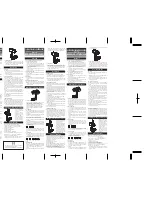©2005 Griffın
Technolo
gy ww
w
.griffintechnolo
gy
.com
Pa
tents Pending Made in China Invented in
Tennessee
iFM is a trademark of Griffin
Technolo
gy
, Inc. i
Pod is a trademark of Apple Compute
r, Inc.
Quick Start Guide
Thank you for purchasing Griffin iFM. iFM is a full-featured FM radio tuner in a very compact case,
designed for use with your Apple iPod. With iFM, you can listen to “live” FM radio broadcasts, or
use iFM as a remote control to listen to your favorite ipod tunes. iFM works with 4th Generation
iPods, iPod mini, iPod nano, as well as all iPod models with a color display.
Getting started with iFM is easy — just plug it into your iPod's dock connector and tune in your
favorite stations. All of iFM’s controls are at your fingertips.
FM Mode
Slide the Mode Switch to the middle position to
enter FM Radio Mode.
Scroll Buttons
Use the bottom two buttons on the right side of iFM to scroll up and down through FM stations.
Press and release the button to step through the band, or hold down the button to scan continu-
ously in search of the next available station. When iFM finds a station, it will pause for 2 seconds to
give you a preview. When you find a station you like, release the button to stop and listen.
Preset Button
The large button in the middle of the iFM face just below the LCD is used to control up to 6 station
presets. To add, delete or overwrite any of iFM’s 6 available presets, first press the Preset button
repeatedly until you see the number of the preset you want to edit in iFM’s display. The preset
number will be briefly displayed, followed by the frequency currently stored in that preset, and iFM
will tune itself to that frequency. If that preset is empty, "--.-" is displayed and the prior frequency
is maintained. To add a station to an empty preset, tune iFM to that frequency, then press and hold
the Preset button for 2 seconds. To clear a preset, hold for 4 seconds. To overwrite an existing
preset, tune to the newly desired station and hold for 2 seconds.
Volume Buttons
Use the top two buttons on the right side to step up or down through 16 volume levels.
Band Switching
iFM makes available three different tuning bands: United States, European, and Japanese. Hold
down the EQ Button for 3 seconds to change the tuning range. The LCD will supply feedback (US,
EU, JP) indicating the new band available for tuning. Six presets can be maintained for each
separate band. See “FM Receiving Specs” for technical details of each band.
Remote Mode
Slide iFM’s Mode Switch to the top position to enter Remote Mode. In Remote Mode, you can use
iFM to control the most commonly used selection functions of your iPod. While in Remote Mode,
press the Preset button to play or pause. The bottom pair of buttons on iFM’s right side select next
or previous tracks. The top buttons control playback volume in 16 discrete levels.
Equalization Toggle
To give you quick control over the sound of your iPod's music, iFM features a handy equalization
toggle, available in Remote Mode. By pressing the EQ button in Remote Mode users can toggle
between a favorite equalization setting and no equalization. The red LED will glow to indicate that
equalization is turned on.
To store an equalization setting into memory, first navigate to the EQ menu on
your iPod (under the Settings menu by default) and set the EQ to the desired value.
Then, with the iFM in Remote Mode, hold down the EQ button for 3 seconds.
The red light will indicate that the EQ setting has been stored and is now active.
iFM Specifications
Dimensions: 2.16" x 1.28" x 0.40" (54mm x 32mm x 10mm)
Weight: 0.6 oz
Headphone Connection
Headphone Output: 3.5mm stereo (with iPod audio playthrough)
FM Receiving Specs
U.S. Tuning Range: 87.9 MHz - 107.9 MHz in 200kHz intervals
European Tuning Range: 87.9 MHz - 108.0 MHz in 100kHz intervals
Japanese Tuning Range: 76.0 MHz - 90.0 MHz in 100kHz intervals
Audio Frequency Response: 20Hz – 15kHz
Volume Steps: 16
Max Output Power: 20mW each into 32 ohm speakers
Remote Playback Specs
Volume Steps: 16
Max Output Power: 20mW each into 32 ohm speakers
For more tips to help you get the most out of your iFM, please visit Griffin’s online support at
http://www.griffintechnology.com/support.
Radio and remote for iPod
You’ll find the Mode Switch Positions on the Left side of iFM:
Down = Off Middle = FM Mode Up = Remote Mode
This device complies with part 15 of the FCC Rules.
REMOTE
a. LCD Readout
b. Volume Control
c. Mode Switch
d. E.Q. Button
e. Preset/Play/Pause
f. Previous/Next
a.
b.
f.
c.
d.
e.