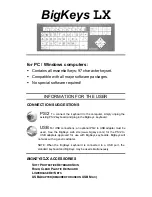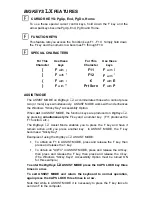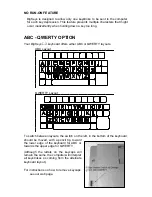BIGKEYS
LX
FEATURES
CURSOR KEYS: PgUp, End, PgDn, Home
To use these special cursor control keys, hold down the F key and the
arrow pad keys become PgUp, End, PgDn and Home.
FUNCTION KEYS
This feature lets you access the Function keys F1 - F10. Simply hold down
the F key and the numeric row becomes F1 through F10.
SPECIAL CHARACTERS
For This
Character
Use these
keys
For This
Character
Use these
keys
[
F
with
;
F11
F
with
/
]
F
with
'
F12
F
with
`
{
F
with
:
€
F
with
E
}
F
with
"
Prt Scrn
F
with
P
ASSIST MODE
The ASSIST MODE on
BigKeys
LX
accommodates those who cannot press
two (or more) keys simultaneously. ASSIST MODE works with and enhances
the Windows "Sticky Key" Accessibility Option.
When
not
in ASSIST MODE, the function keys are produced on
BigKeys
LX
by pressing
simultaneously
the F key and a number key. (F+1 produces the
F1 function, etc.)
The
BigKeys
LX
Assist Mode enables you to press the F key and have it
remain active until you press another key. In ASSIST MODE, the F key
becomes a "Sticky Key".
Examples of using the
BigKeys
LX
ASSIST MODE:
§
To obtain an F1 in ASSIST MODE, press and release the F key, then
press and release the 1 key.
§
To obtain an "Alt-F4" in ASSIST MODE, press and release the Alt key,
then press and release the F key, then press and release the 4 key.
(The Windows "Sticky Keys" Accessibility Option must be turned ON
for this example.)
To enter the
BigKeys
LX
ASSIST MODE press the CAPS LOCK key three
times in a row.
To exit ASSIST MODE and return the keyboard to normal operation,
again press the CAPS LOCK three times in a row.
Note that while in ASSIST MODE it is necessary to press the F key twice to
send an F to the computer.