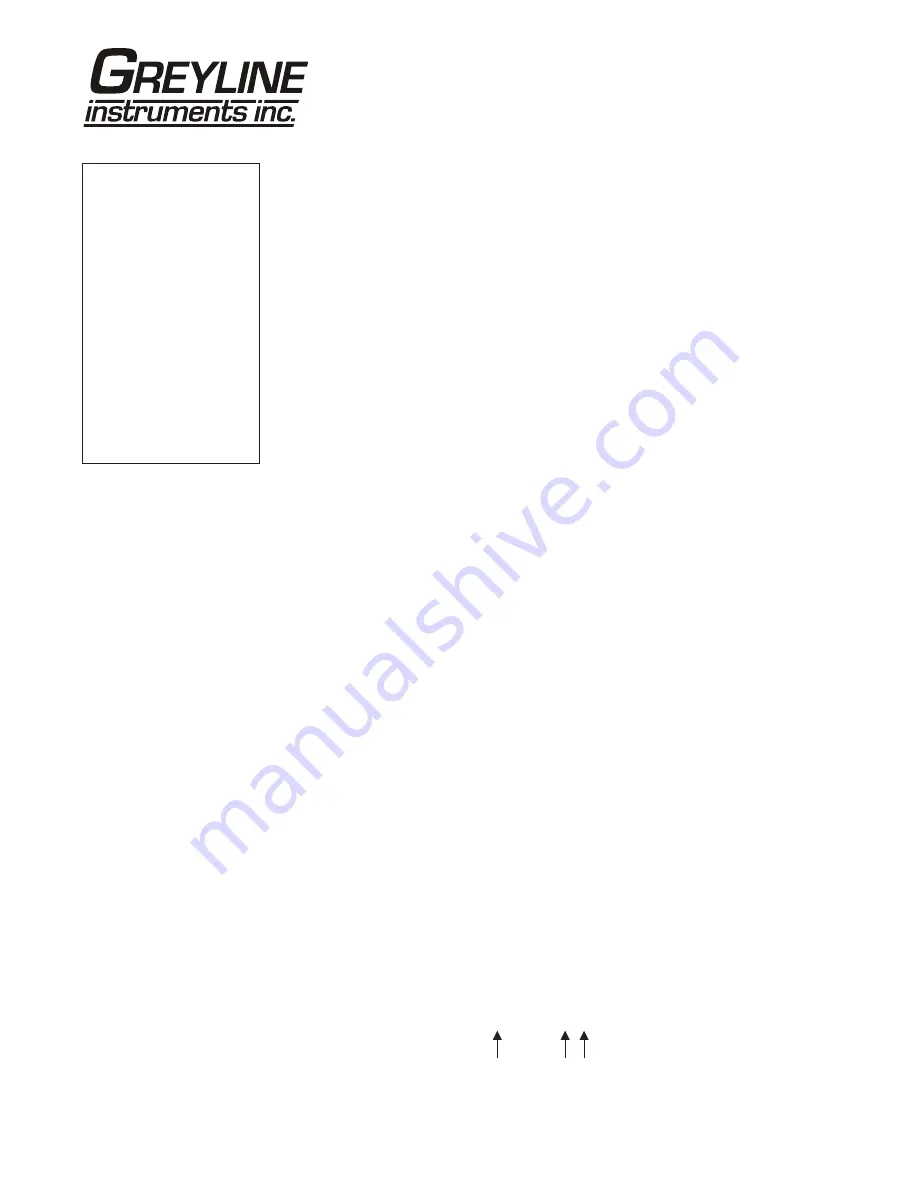
Page 15
OCF 5.0 Open Channel Flow Monitor
DATA LOGGING
Setup
Select Data Logging from Menu Selections.
Log Site ID
Enter a number from
00
to
99
. The site ID will
become part of the downloaded file name to help
distinguish downloads from different instruments. Press
to store the setting.
Mode
Select
Level
,
Range
,
Flow
,
HRT
and
Volume
.
Flow
(e.g. USGPM or l/sec). Press
to
store the setting.
Set Date
Press
or
to scroll and select Month, Day and Year.
Press
to store the setting.
Set Time
Press
or
to select the current time in Hours, Minutes
and Seconds. Press
to store the setting.
Interval
Press
or
to select the logging interval. Flow rate
reading will be stored at each time interval. Press
to
store the setting.
Note: Press
to Log
and
or
to Delete and
to
delete the log file. Press
and
or
to Start and
to
restart the logger.
Log
Stop
,
Start
or
Delete
the log file. Delete old
file and start a new log to apply any changes that have
been made to the
Log Site ID
,
Mode
or
Interval
.
RETRIEVE LOG FILE
Plug a USB Flash Memory Drive (not supplied by Greyline) into the USB output
cable from the instrument. The instrument display will show the message
Downloading until the log file is transferred to the memory card and then display
Completed. The USB flash drive may be removed.
Download file names will appear in this format:
--Data Logging-------
Log Site ID
00
99
Mode
Level
Range
Flow
HRT
Volume
Set Date
Feb 18/2008
Mar 19/2009
Set Time
11:2
7
:40
12:28:41
Interval
10sec
60min
30min
10min
5min
2min
1min
30sec
Log
Start
Stop
Delete
}
OCF
_ _
00A.LOG
MODEL
TAG DOWNLOAD






























