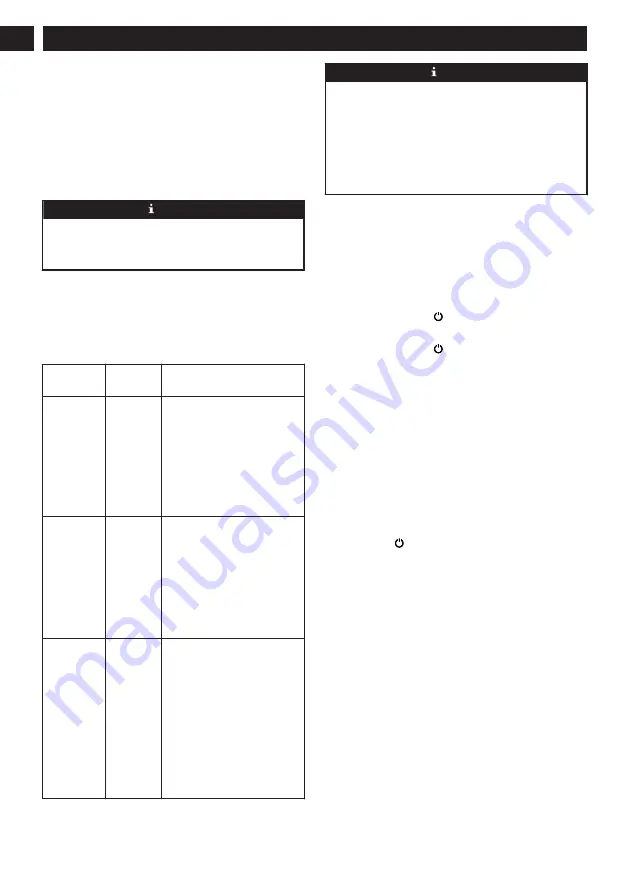
•
The Wi-Fi router supports 802.11b/g/n and IPv4
protocols.
•
The router frequency band is 2.4GHz, or use a dual-
frequency router that supports the 2.4GHz frequency
band. The vacuum cleaner does not support the 5GHz
frequency band.
•
If the vacuum cleaner cannot be connected in the
2.4/5GHz dual-band Wi-Fi network, please switch to the
2.4GHz network for Wi-Fi settings. After the setting is
completed, the frequency band can be switched.
NOTE
Network security requirements:
Use WPA and WPA2 networks encrypted with TKIP, PSK,
AES/CCMP.
5.4
WI-FI CONNECTION FAILURE
If you cannot use your smart phone to control the vacuum ,
please try the following solutions. If the problem persists,
please contact our customer service staff in time. Hotline:
1-888-909-6757
Wi-Fi Sta-
tus
Cause
Solution
The blue
light is nor-
mally on.
The vac-
uum is
connected
to the rout-
er, but can-
not be con-
nected to
the net-
work.
•
Check whether the router is
connected to the network.
•
Contact the network opera-
tor to find out whether there
are any network connection
problems.
The blue
light flashes
quickly.
The vac-
uum can-
not be con-
nected to
the wire-
less router.
•
Check whether the network
name and password have
been changed.
•
If necessary, reset the Wi-Fi
connection. Please refer to
the section “APP Download
and Networking Operation
> Reset the Network” in
this manual.
The blue
light flashes
slowly.
The Wi-Fi
connection
has been
reset or has
not been
set up be-
fore.
•
Establish a Wi-Fi connec-
tion to the main machine.
Please refer to the section
“Using App to Control the
Main Machine” in this
manual.
•
If necessary, reset the Wi-Fi
connection. Please refer to
the section “APP Download
and NetworkingOperation >
Reset the Network” in this
manual.
NOTE
•
If other operations are triggered during the networking
process, the indicator light changes, and the device still
maintains the network configuration status.
•
If the connection between the mobile phone and the
vacuum cleaner fails, you can reset the Wi-Fi again to
enter the network configuration mode and add it again.
•
Due to version upgrades and renewals, please follow
the APP internal guide for actual operation.
6
OPERATION
6.1
START AND STOP THE VACUUM
CLEANER
On/Off
For the first use, toggle the main switch from O to I.
Press and hold the button for 3 seconds to turn on the
machine.
Press and hold the button for 3 seconds to turn off the
machine.
If the vacuum cleaner fails to respond, toggle the main switch
from I to O to forcibly turn off the machine.
•
Do not turn off the main switch directly during cleaning,
otherwise the data of the vacuum cleaner cannot be saved.
•
If the main switch is in the O position, the vacuum
cleaner will automatically turn on when charged on the
charging dock, and will turn off when leaving the
charging dock.
•
If it is not in use for a long time, please toggle the main
switch to O.
Start cleaning
Press the button to start the automatic cleaning mode. After
starting, the vacuum cleaner will leave the charging dock,
automatically scan to generate a map, intelligently determine
its cleaning route, and divide the space into multiple zones.
The cleaning path will be planned along the wall, and then
cleaning will be conducted back and forth in a “bow” shape
to complete the cleaning of each zone one by one.
•
If the battery level is too low, the cleaning cannot be
started. Please charge first and then start the cleaning.
•
Before cleaning, all wires on the floor should be
organized to avoid power interruption or damage to items
caused by wire pulling during cleaning.
•
In automatic cleaning mode, if the cleaning area is less
than 108 square feet (10 square meters), it will be cleaned
twice by default.
•
Do not move the charging dock or dust collection dock
during cleaning, and make sure that the charging dock or
the dust collection dock is energized, otherwise the
vacuum cleaner may not be able to return for recharge.
12
English
EN




























