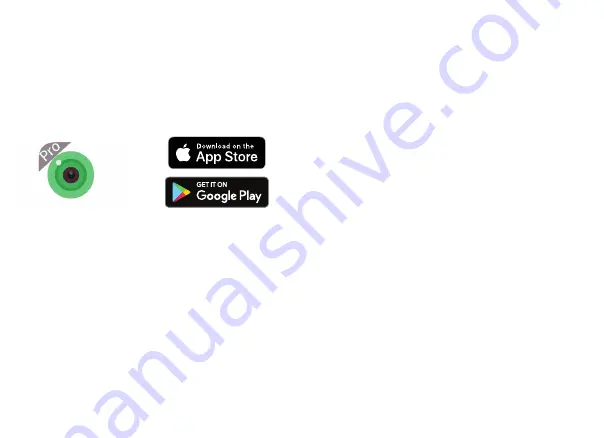
6
Tap the
Plus
icon
at the top-right of the
screen, then tap
Set up my device to Wi-Fi
.
Tap
Next Step
. On the next screen check
the WiFi network name is correct and
enter
your WiFi network password
.
The camera will now connect to your WiFi
network. The app will prompt you to
set
a password for the camera
. Then
enter a
nickname for the camera
.
You should now see the camera on your
Device List
. Tap on it to enter the
live view
from the camera.
Question-Circle
Didn't work?
Visit
Mouse-Pointer
green-feathers.co.uk/help
and
search
GFIP220BWF
for alternative setup
guides for your device(s).
2. App Setup
Download the app
Search for
iCSee Pro
on Apple App Store
or Google Play Store to download the app
to your smartphone or tablet.
Add the camera to the app
Let's add the camera to the app and
connect it to your WiFi network.
First,
reset the camera
by holding down the
white reset button for about 30 seconds.
The camera should click twice.
Open the app
, disregard the login form and
tap
Local Login
.
















