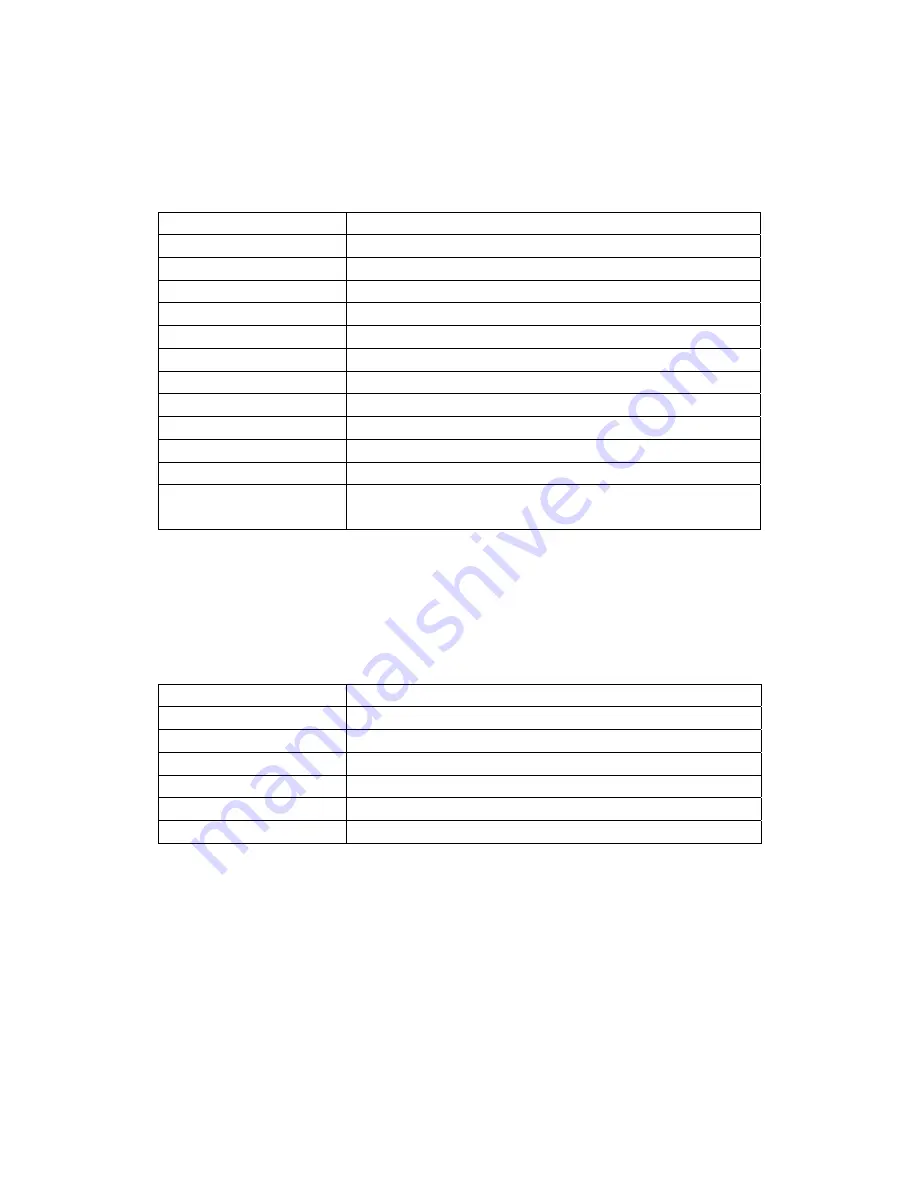
9. System
setting
In the main menu, select the System setting. And then there is a setting list. You can
set the entry option with Up or Down button and the set value with Left or Right button.
Further description is illustrated in the following table:
Name of list option
Function
Brightness
Adjust the screen brightness
Backlight
Adjust the screen backlight brightness
contrast
Adjust contrast range
Intensity
Adjust screen intensity
Hue
Adjust hue range
Gamma value
Adjust the set value of Gamma
Language
Set displaying language
Automatic on
Set the automatic-on time
Automatic off
Set the automatic-off time
Automatic power off
Set the automatic power off
USB option
Select USB function mode
Resume default
configuration
Resume factory default configuration
10. Photo setting
In the main menu, select the System setting. And then there is a setting list. You can
set the entry option with Up or Down button and the set value with Left or Right button.
Further description is illustrated in the following table:
Name of list option
Function description
Display mode
Set the display mode of picture
Display proportion
Set the display proportion
Slice duration
Set the slice duration
Slice effect
Switch the slice effect
Slice repetition
Repeat/ not repeat the circle play of slice
Clock display
Display / not display clock in the slice






