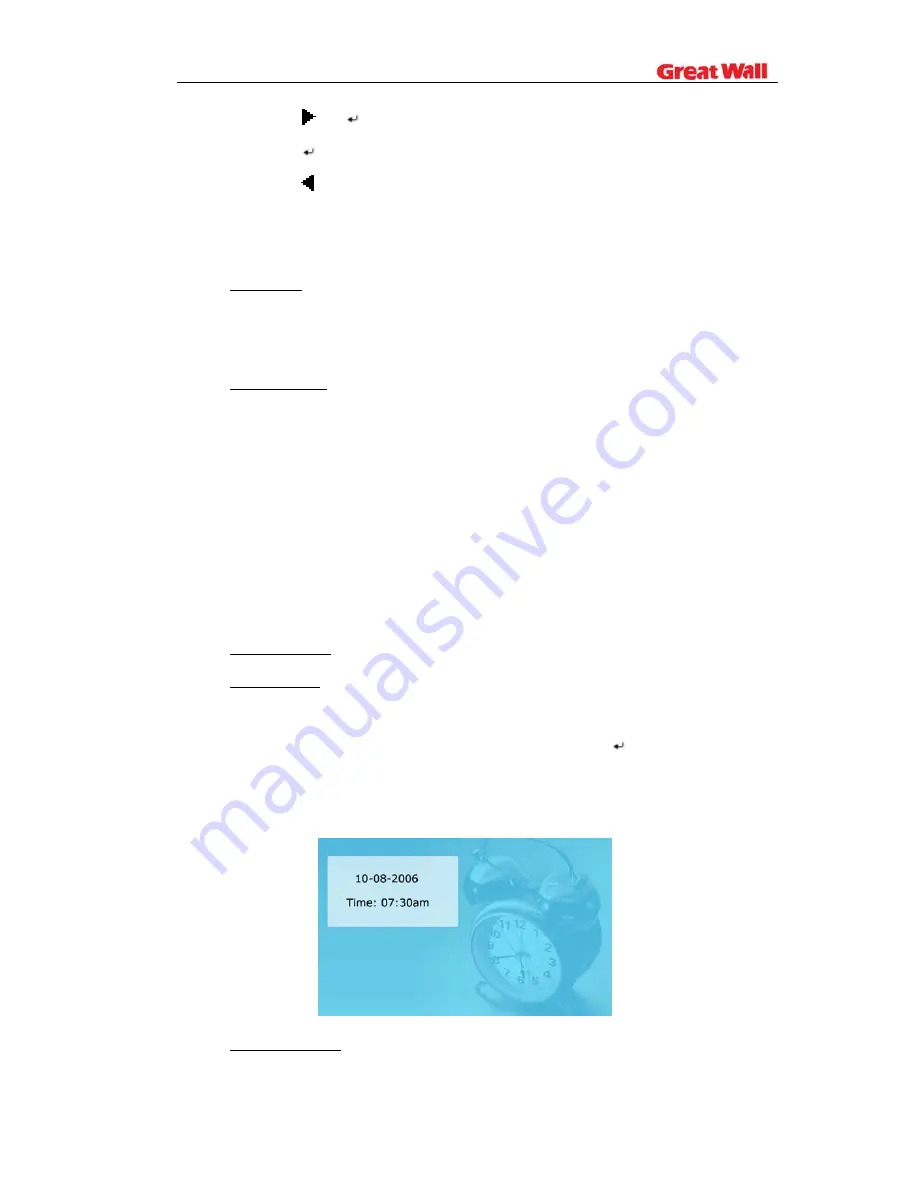
b)
Press or
Enter to enter the sub-menu.
c)
Press
Enter to choose the setup.
d)
Press to return.
The operation system includes setup option items as below:
1.
Language
There are 5 language setup options available: Chinese, English, German,
French and Spanish.
2.
Picture setup
This setup item includes picture playing speed setup and slide show options.
There are three picture playing speed options, which are fast, middle and
slow.
The picture play mode gives options include fifteen switching options,
including Normal, Random, Bottom_Top, Top_Bottom, Left_Right, Right_Left,
Topleft_Botright, Topright_Botleft, Botleft_Topright, Botright_Topleft,
Hordoor_Close, Hordoor_Open, HorIntercrosss, VerInterCross, Fade in & out.
3.
Clock setup
4.
Alarm setup
Alarm will not ring when the frame is power off.
Alarm will ring for one minute if you do not press
Enter. When alarm
goes off, the screen displays current date and time. The alarm will change
to the same time of next day automatically.
5.
Startup setting
This setup option is used for choosing function option, calendar or picture
Summary of Contents for PF A100
Page 1: ...Digital Photo Frame User Manual PF A100...
Page 3: ......
































