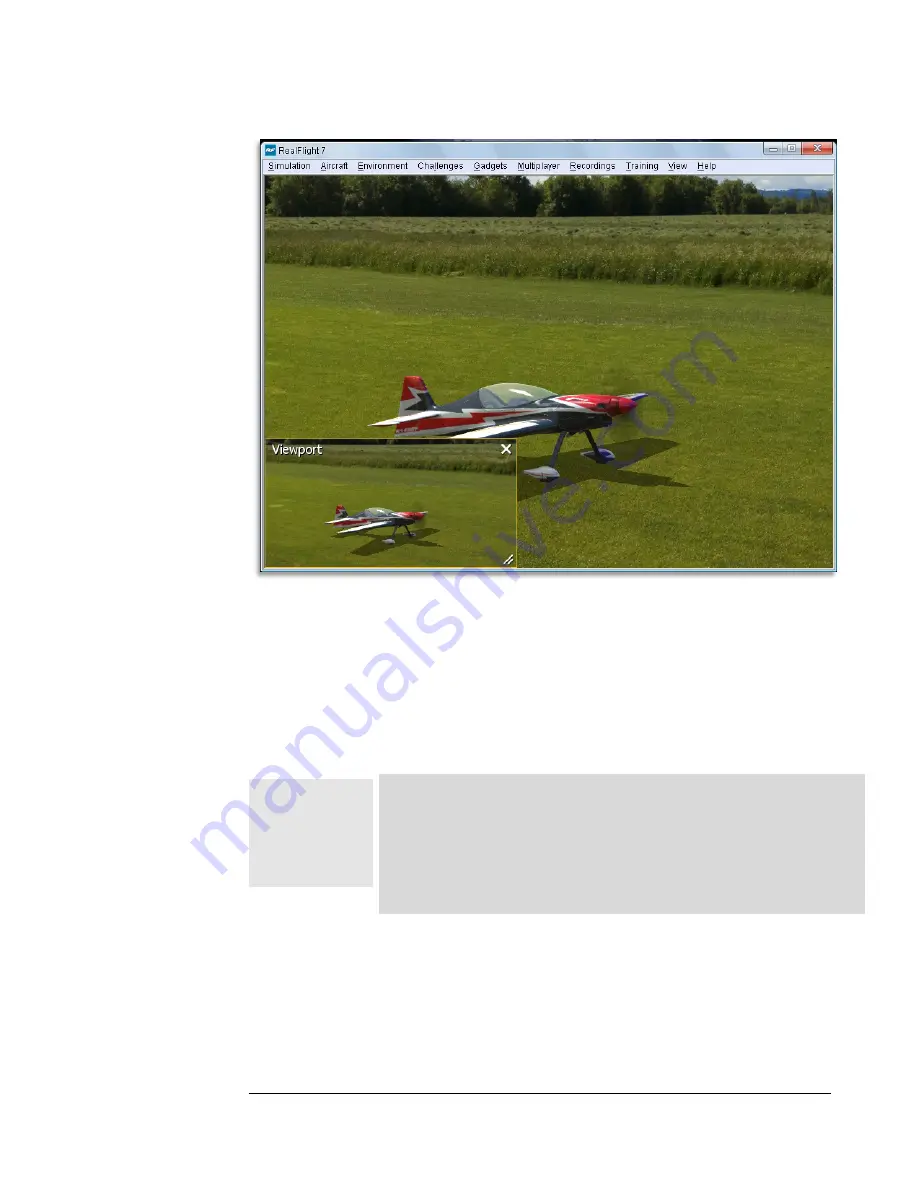
191
Once you create a new viewport, you can resize or reposition it by dragging with your
mouse. You can also fully adjust all the viewport’s properties (zoom level, vantage
point options, etc.), independent of any properties of the main window.
To access the Viewport menu item, click on the
Gadgets
menu. Then select
Viewport
.
You may also load the Viewport using the InterLink Elite with the
QuickSelect buttons. Press the
Menu/Select
button. Then press
down five times on the
Data Lever
until the Viewport tab, pictured
with a computer monitor, is highlighted. Press the
Menu/Select
button again to activate the Viewport. Repeat these steps to remove
the Viewport from the screen.
To change the vantage point options and features, use the commands found in the
View menu. Ensure that the viewport you wish to modify is the active viewport, or the
modifications will not take effect. Alternatively, you may click the left or right arrows
that appear at the bottom of the Viewport. This options appears when you move the






























