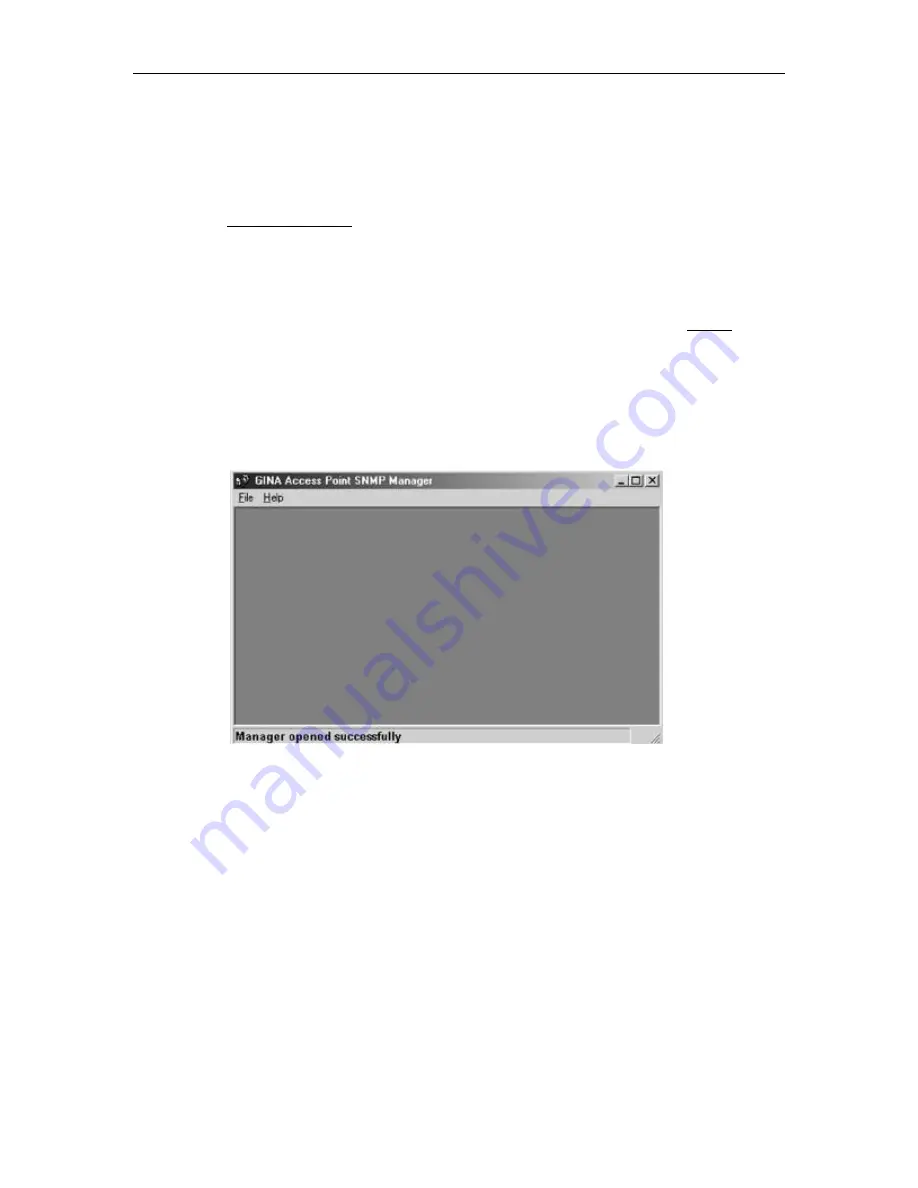
GRE Wireless LAN
GINA Access Point/Bridge User Guide
Page
8
5.3 Configuring the Wireless AP/Bridge with Ethernet Port / SNMP Utility
Note:
1. If you AP/Bridge unit is connected to a Hub, use the Ethernet Cable provided with the
kit.
2. If you are connecting to the AP/Bridge unit from a PC directly without a Hub, an
Optional Cross Over Cable would be required to make the connection
SNMP Utility location :
Start SNMP Manager function:
1. Connecting an Ethernet station to the Wireless AP/Bridge. You need to check if the station IP
address and the Subnet mask are configured properly and are within the same
Range
of the
Wireless AP/Bridge unit. Also the IP address for Wireless AP/Bridge must correspond to the
Subnet mask.
eg. ( By default the AP/Bridge unit is setup with IP 192.168.0.1 and Subnet 255.255.255.0,
Your Ethernet Station must be similar to this: IP 192.168.0.2 and Subnet 255.255.255.0
2. Execute SNMP manager application, under " File " menu :
A.
Connect to Access Point:
Directly connect with the Wireless AP/Bridge by first typing its IP
Address in the panel which appears and then at the Community field, type the appropriate
password (default password : public ) Press "OK" button for connection























