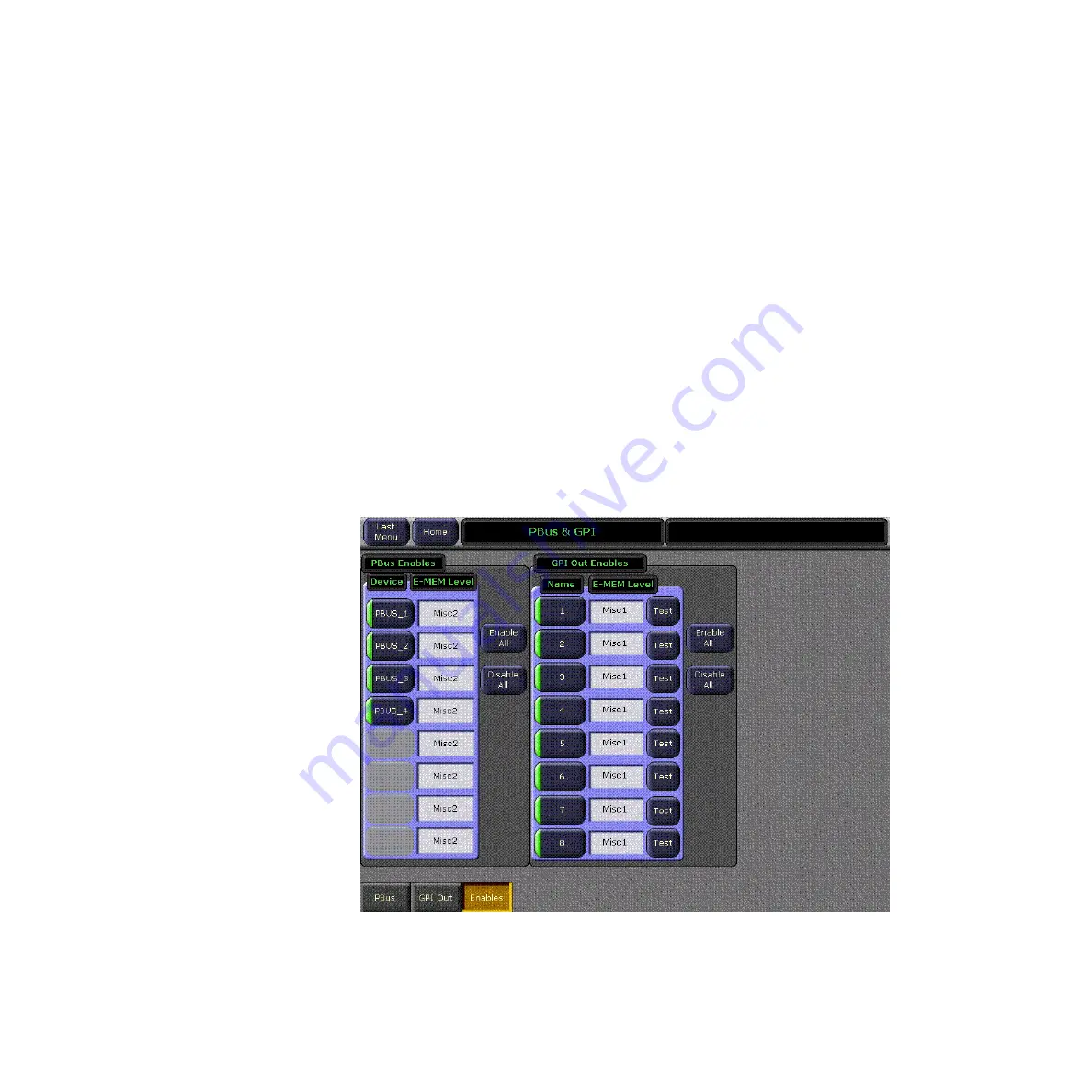
Zodiak User Manual
225
PBus2 & GPI Menus
PBus trigger commands are by default associated with E-MEM level group
Misc 2
. You can associate PBus triggers with any E-MEM level group, not
just
Misc 2
. This is done in the Daily Setups, Suite Prefs, E-MEM Prefs menu
(see
). To determine what E-MEM level is
currently assigned, select the
Enables
menu category button in the PBus &
GPI menu to view the Enables menu (
When the
Learn Recall
button in the PBus menu (
active (green light on) under a device name on the left, the E-MEM Learn
and Recall register information from Zodiak is sent out for use by the
peripheral device. When the button is off, just the trigger information is
sent over the PBus to the peripheral device.
Enables Menu
Peripheral Bus II devices and triggers can be enabled and disabled in the
Enables menu, accessed by touching the
Enables
category button at the
bottom of the screen (
). The left side of the menu is used for
Peripheral Bus II control. GPI Out control resides on the right side of the
menu.
Figure 156. PBus & GPI Enables Menu
Enable All
and
Disable All
buttons allow enabling or disabling all enables for
PBus and GPI outputs. Items that are disabled will not fire, even when pro-
grammed to do so by an effect.
Summary of Contents for zodiak
Page 1: ...Zodiak DIGITAL PRODUCTION SWITCHER User Manual SOFTWARE VERSION 5 0 071812607 APRIL 2005 ...
Page 16: ...16 Zodiak User Manual Preface ...
Page 91: ...Zodiak User Manual 91 3 D Digital Effects Concepts ...
Page 92: ...92 Zodiak User Manual Section 2 Concepts ...
Page 325: ...Zodiak User Manual 325 Wipe Menus Figure 225 Pattern Selection Menu ...
Page 442: ...442 Zodiak User Manual Glossary ...






























