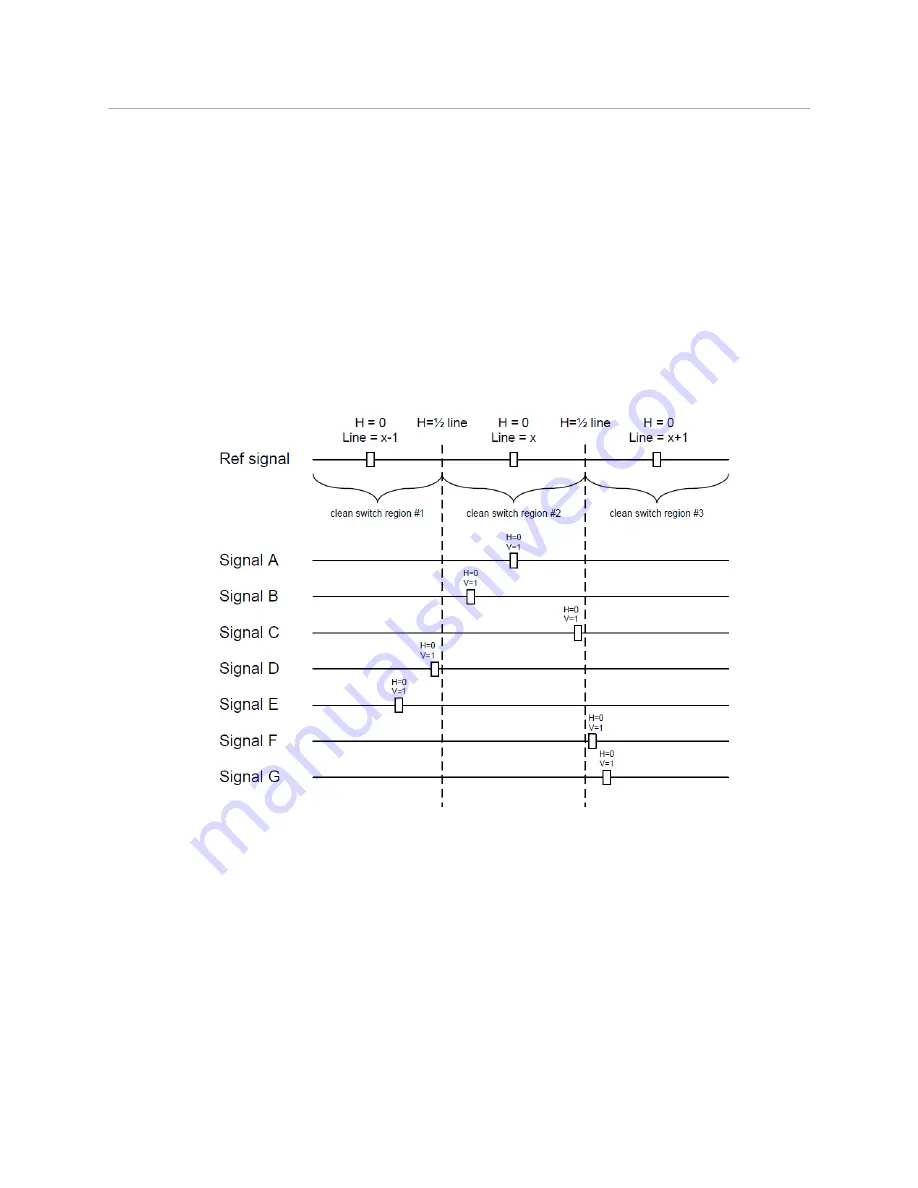
99
XIP
-
3901
User Manual
“Deglitcher Disabled”. When the deglitcher is enabled, it can display one of the following
error messages in red:
•
Missing Reference:
The External or URS reference source is missing.
•
Locked on Input:
The reference source is set to Input.
•
Video Error:
There is an error with the input.
Clean Switch Regions and Examples
To perform a glitch-free switch between two sources, they must be in the same clean switch
region. A clean switch region is contained within ± ½ line about an H=0 point in the
reference signal, as shown by the dotted lines in the figure. There is a clean switch region
centered on every H interval. As you can see, vertical alignment with the reference is not
important for the deglitcher to operate properly.
Figure 7-16:
Clean Switch Regions
You may switch between signals A, B or C, without any glitches, and also between the D<>E
and F<>G signals. Any other transition, like A<>D, will cause a vertical image shift for one
frame.
To determine whether a clean hot switch is possible, you need to determine whether the
two sources lie in the same clean switch region. You can measure the position of the signals
with respect to the reference:
• Use the deglitcher tab in iControl (Video Input/Output > Deglitcher)
When the deglitcher is enabled, the alignment offset between the reference signal and the
input signal can be displayed for either of these sources. Knowing the offset for both input
signals, you can determine if they are in the same clean switch region. If so, any hot switch
between those two signals will be glitch-free.
Summary of Contents for XIP-3901
Page 1: ...XIP 3901 AGILE SDI IP PROCESSING PLATFORM User Manual 13 03065 010 AL M00 2021 08 04 ...
Page 16: ...16 Table of Contents ...
Page 18: ...18 Introduction to the XIP 3901 Agile SDI IP Processing Platform ...
Page 60: ...60 Local Control Using the Densité Frame Control Panel Setting the Card s IP Addresses ...
Page 65: ...65 XIP 3901 User Manual The iControl panel for the card then shown ...
Page 113: ...113 XIP 3901 User Manual Figure 7 25 Options Panel Shown on XIP 3901 UC ...
Page 114: ...114 Configuring the XIP 3901 UC DC FS Applications with iControl Options Panel ...
Page 168: ...168 Configuring the XIP 3901 UDC IP v1 2 Application with iControl Options Panel ...
Page 290: ...290 Maintenance Troubleshooting Keep Fiber Connections Clean ...
Page 298: ...298 Installing the SFP Ethernet Module Removing the SFP module ...
Page 307: ...307 XIP 3901 User Manual ...
















































